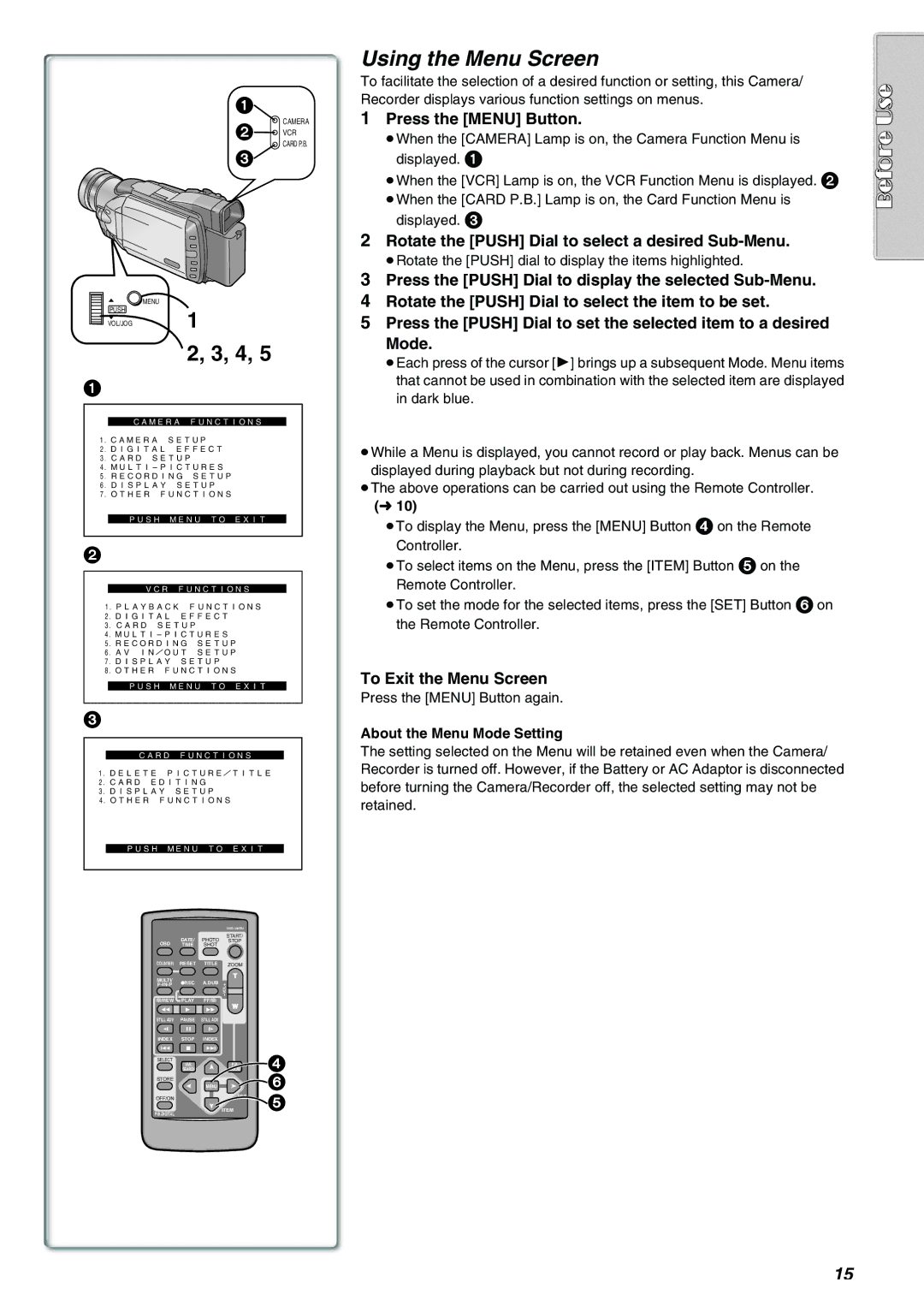1
CAMERA
2 VCR CARD P.B.
3
![]() MENU
MENU
PUSH
VOL/JOG1
2, 3, 4, 5
1
CAMERA FUNCTIONS
1.CAMERA SETUP 2.DIGITAL EFFECT 3.CARD SETUP
PUSH MENU TO EXIT
2
VCR FUNCTIONS
1.PLAYBACK FUNCTIONS 2.DIGITAL EFFECT 3.CARD SETUP
PUSH MENU TO EXIT
3
CARD FUNCTIONS
1.DELETE PICTURE/TITLE 2.CARD EDITING 3.DISPLAY SETUP 4.OTHER FUNCTIONS
PUSH MENU TO EXIT
|
|
| VIDEO CAMERA |
|
| DATE/ | PHOTO | START/ |
|
OSD | STOP |
| ||
TIME | SHOT |
|
| |
COUNTER | RESET | TITLE | ZOOM |
|
MULTI/ |
|
| T |
|
¥REC | A.DUB |
|
| |
r |
| |||
|
|
| sVOL |
|
V/REW | PLAY | FF/W | W |
|
6 | 1 | 5 |
| |
|
| |||
STILL ADV | PAUSE | STILL ADV |
|
|
E | ; | D |
|
|
INDEX | STOP | INDEX |
|
|
K | ∫ | L |
|
|
SELECT | VAR. |
| P.B. | 4 |
|
| |||
| SEARCH |
| ZOOM | |
STORE |
|
|
| 6 |
|
| MENU |
| |
OFF/ON |
|
| SET | 5 |
|
|
| ITEM |
P.B.DIGITAL
Using the Menu Screen
To facilitate the selection of a desired function or setting, this Camera/ Recorder displays various function settings on menus.
1Press the [MENU] Button.
≥When the [CAMERA] Lamp is on, the Camera Function Menu is displayed. 1
≥When the [VCR] Lamp is on, the VCR Function Menu is displayed. 2 ≥When the [CARD P.B.] Lamp is on, the Card Function Menu is
displayed. 3
2Rotate the [PUSH] Dial to select a desired Sub-Menu.
≥Rotate the [PUSH] dial to display the items highlighted.
3Press the [PUSH] Dial to display the selected
4Rotate the [PUSH] Dial to select the item to be set.
5Press the [PUSH] Dial to set the selected item to a desired Mode.
≥Each press of the cursor [1] brings up a subsequent Mode. Menu items that cannot be used in combination with the selected item are displayed in dark blue.
≥While a Menu is displayed, you cannot record or play back. Menus can be displayed during playback but not during recording.
≥The above operations can be carried out using the Remote Controller.
(l10)
≥To display the Menu, press the [MENU] Button 4 on the Remote Controller.
≥To select items on the Menu, press the [ITEM] Button 5 on the Remote Controller.
≥To set the mode for the selected items, press the [SET] Button 6 on the Remote Controller.
To Exit the Menu Screen
Press the [MENU] Button again.
About the Menu Mode Setting
The setting selected on the Menu will be retained even when the Camera/ Recorder is turned off. However, if the Battery or AC Adaptor is disconnected before turning the Camera/Recorder off, the selected setting may not be retained.
15