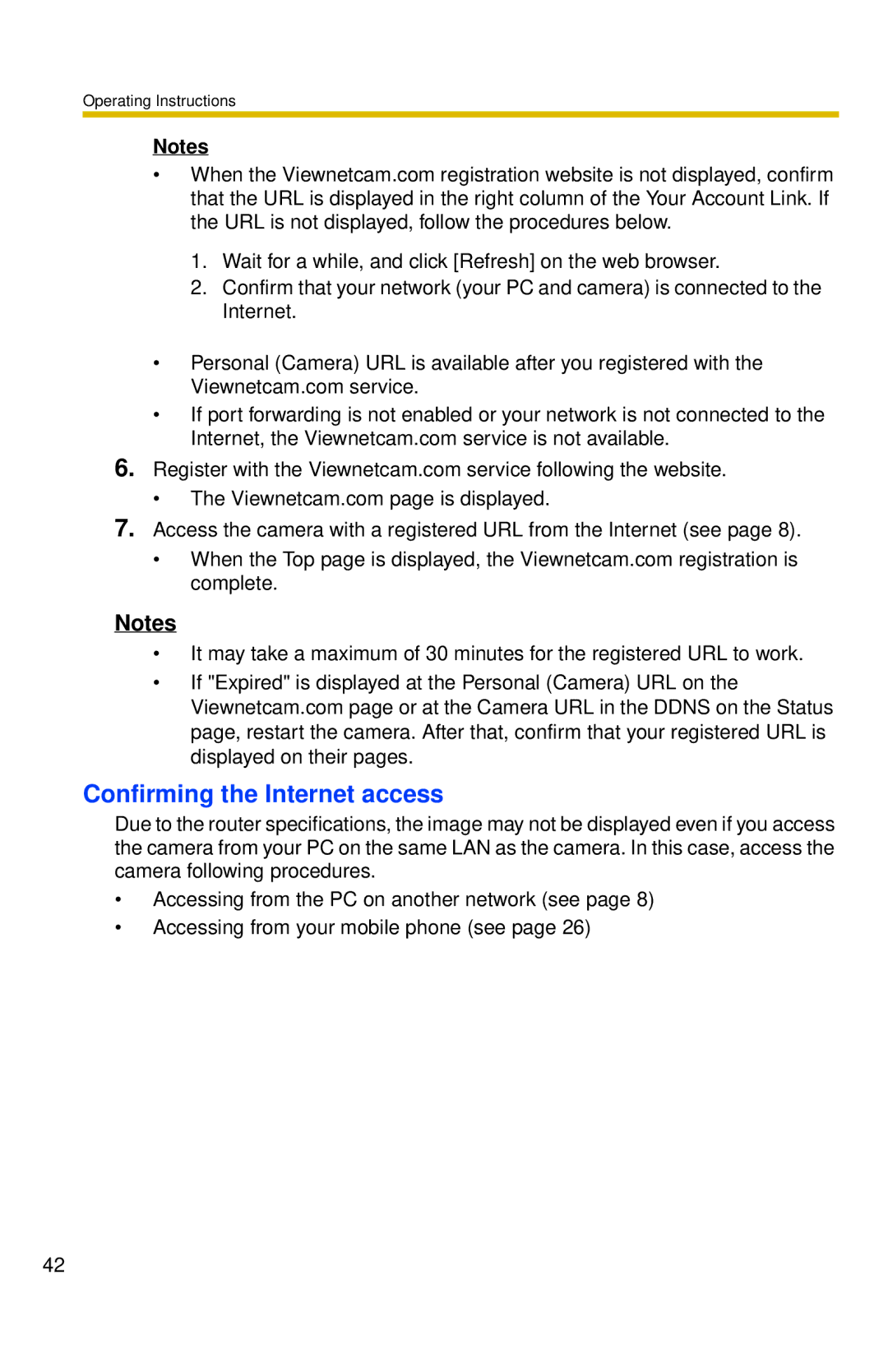Operating Instructions
Notes
•When the Viewnetcam.com registration website is not displayed, confirm that the URL is displayed in the right column of the Your Account Link. If the URL is not displayed, follow the procedures below.
1.Wait for a while, and click [Refresh] on the web browser.
2.Confirm that your network (your PC and camera) is connected to the Internet.
•Personal (Camera) URL is available after you registered with the Viewnetcam.com service.
•If port forwarding is not enabled or your network is not connected to the Internet, the Viewnetcam.com service is not available.
6.Register with the Viewnetcam.com service following the website.
•The Viewnetcam.com page is displayed.
7.Access the camera with a registered URL from the Internet (see page 8).
•When the Top page is displayed, the Viewnetcam.com registration is complete.
Notes
•It may take a maximum of 30 minutes for the registered URL to work.
•If "Expired" is displayed at the Personal (Camera) URL on the Viewnetcam.com page or at the Camera URL in the DDNS on the Status page, restart the camera. After that, confirm that your registered URL is displayed on their pages.
Confirming the Internet access
Due to the router specifications, the image may not be displayed even if you access the camera from your PC on the same LAN as the camera. In this case, access the camera following procedures.
•Accessing from the PC on another network (see page 8)
•Accessing from your mobile phone (see page 26)
42