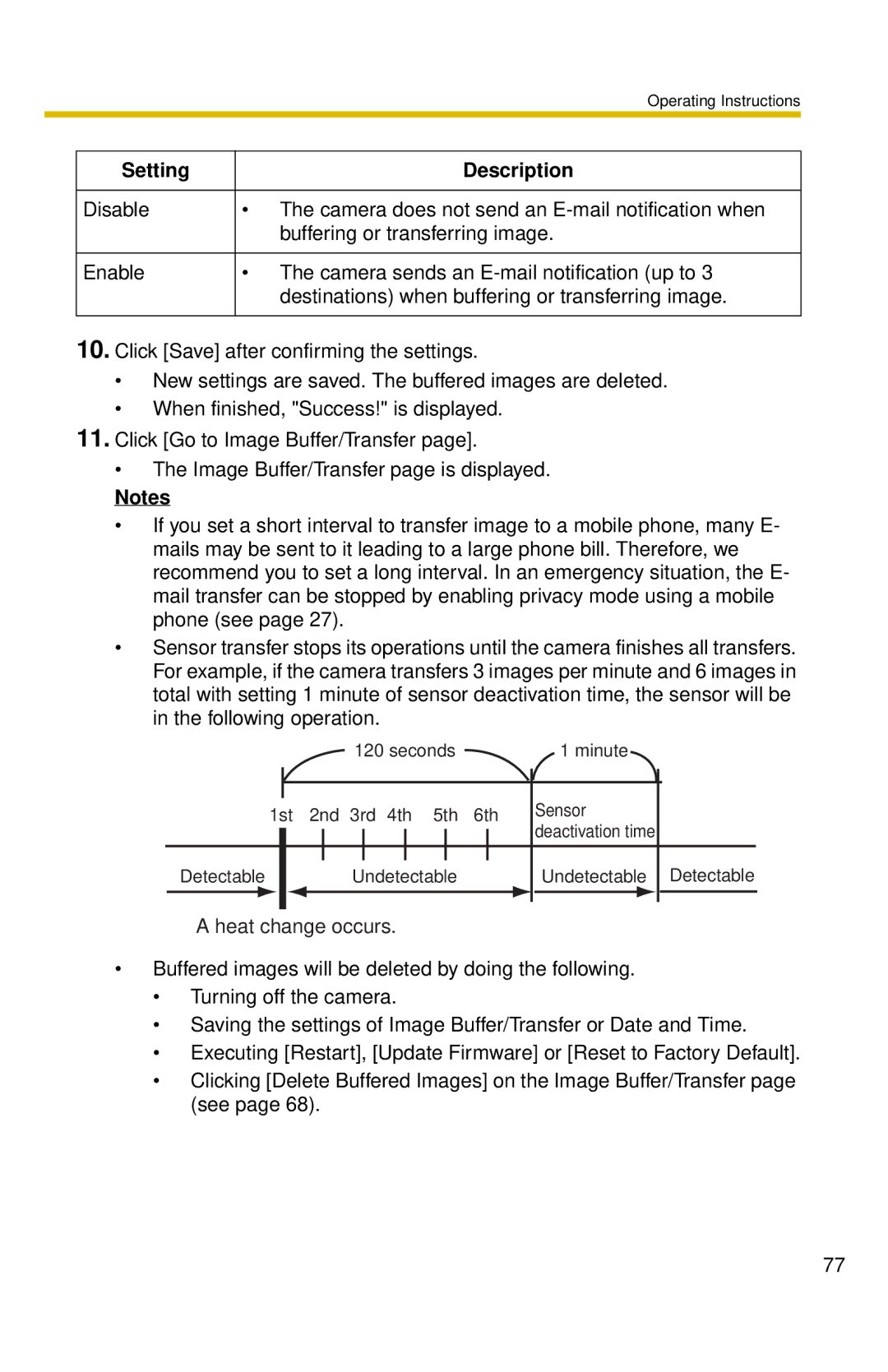|
| Operating Instructions |
|
|
|
| Setting | Description |
|
|
|
| Disable | • The camera does not send an |
|
| buffering or transferring image. |
|
|
|
| Enable | • The camera sends an |
|
| destinations) when buffering or transferring image. |
|
|
|
10.Click [Save] after confirming the settings.
•New settings are saved. The buffered images are deleted.
•When finished, "Success!" is displayed.
11.Click [Go to Image Buffer/Transfer page].
•The Image Buffer/Transfer page is displayed.
Notes
•If you set a short interval to transfer image to a mobile phone, many E- mails may be sent to it leading to a large phone bill. Therefore, we recommend you to set a long interval. In an emergency situation, the E- mail transfer can be stopped by enabling privacy mode using a mobile phone (see page 27).
•Sensor transfer stops its operations until the camera finishes all transfers. For example, if the camera transfers 3 images per minute and 6 images in total with setting 1 minute of sensor deactivation time, the sensor will be in the following operation.
120 seconds | 1 minute |
1st 2nd 3rd 4th 5th 6th
Sensor deactivation time
Detectable
Undetectable
Undetectable Detectable
A heat change occurs.
•Buffered images will be deleted by doing the following.
•Turning off the camera.
•Saving the settings of Image Buffer/Transfer or Date and Time.
•Executing [Restart], [Update Firmware] or [Reset to Factory Default].
•Clicking [Delete Buffered Images] on the Image Buffer/Transfer page (see page 68).
77