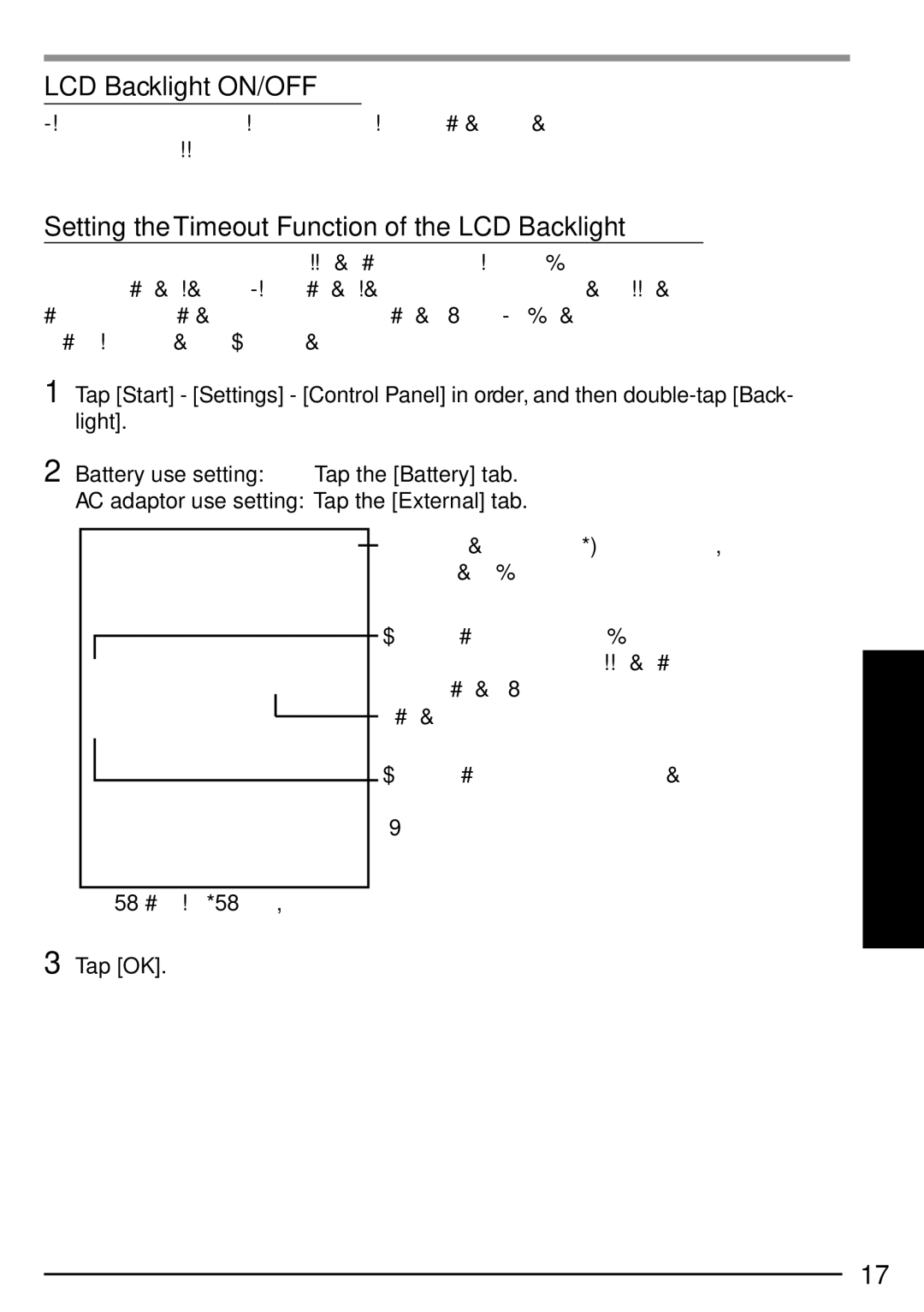LCD Backlight ON/OFF
If the power switch is pressed for 0.5 - 1.0 sec. after the computer is turned on, the LCD backlight goes on or off.
Setting the Timeout Function of the LCD Backlight
The LCD backlight can be set to switch off automatically (e.g., for conserve power) by setting the timeout function. If the timeout function is set, the LCD backlight turns off auto- matically when the computer is not operated and the timeout expires. Individual settings can be made for battery use and AC adaptor use.
1 Tap [Start] - [Settings] - [Control Panel] in order, and then
2 Battery use setting: Tap the [Battery] tab. AC adaptor use setting: Tap the [External] tab.
Tapping this button closes the [Backlight Properties] window without saving the changes.
Add a check mark so that when the device is not oper- ated, the LCD backlight switches off automatically when the timeout expires.
Timeout
![]() Add a check mark so that tapping the screen turns the
Add a check mark so that tapping the screen turns the
LCD backlight on.
(Only the LCD backlight goes on when the screen is tapped.)
(Example for [External].)
3 Tap [OK].
17