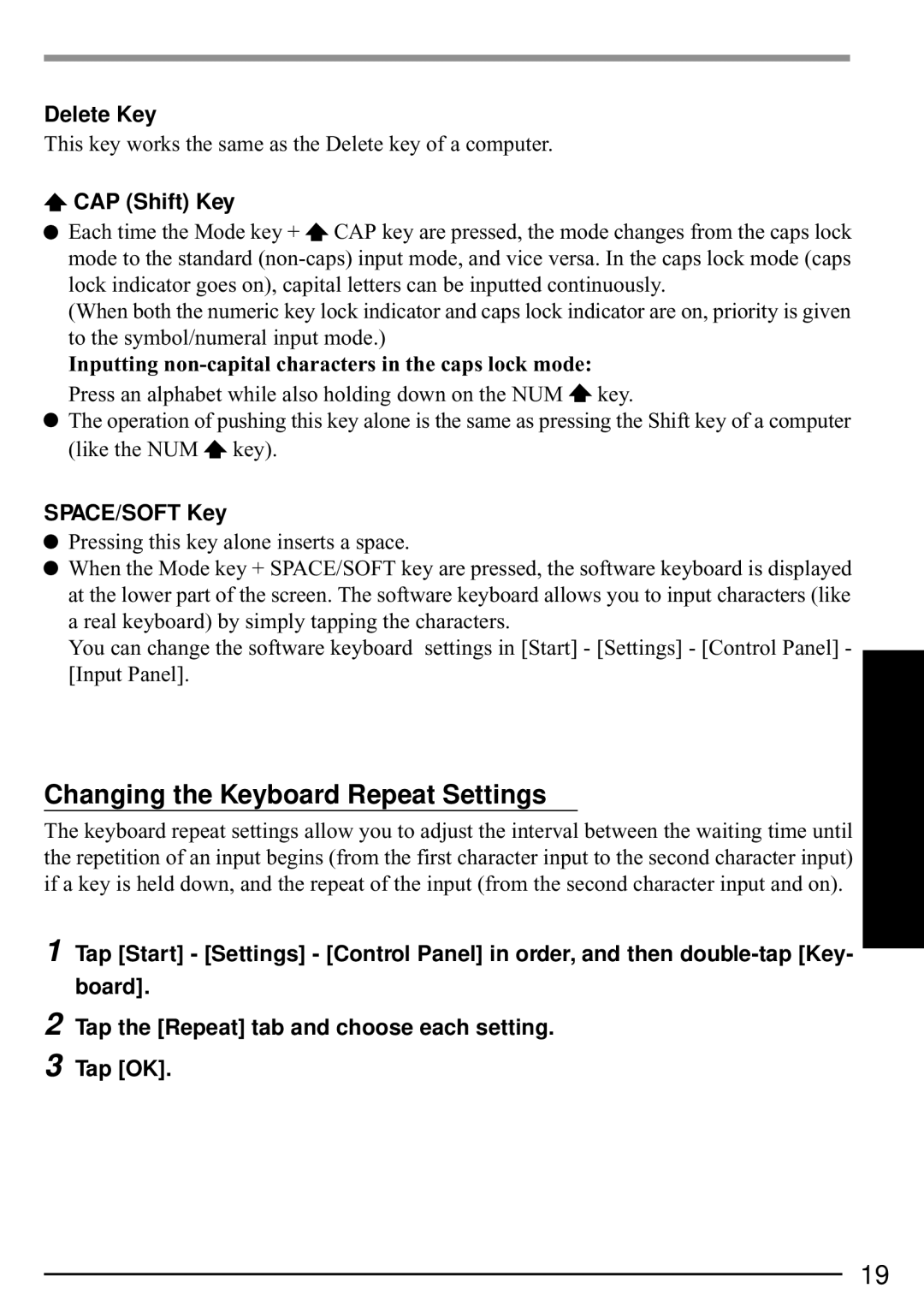Delete Key
This key works the same as the Delete key of a computer.
![]() CAP (Shift) Key
CAP (Shift) Key
![]() Each time the Mode key +
Each time the Mode key + ![]() CAP key are pressed, the mode changes from the caps lock mode to the standard
CAP key are pressed, the mode changes from the caps lock mode to the standard
(When both the numeric key lock indicator and caps lock indicator are on, priority is given to the symbol/numeral input mode.)
Inputting non-capital characters in the caps lock mode:
Press an alphabet while also holding down on the NUM ![]() key.
key.
![]() The operation of pushing this key alone is the same as pressing the Shift key of a computer (like the NUM
The operation of pushing this key alone is the same as pressing the Shift key of a computer (like the NUM ![]() key).
key).
SPACE/SOFT Key
![]() Pressing this key alone inserts a space.
Pressing this key alone inserts a space.
![]() When the Mode key + SPACE/SOFT key are pressed, the software keyboard is displayed at the lower part of the screen. The software keyboard allows you to input characters (like a real keyboard) by simply tapping the characters.
When the Mode key + SPACE/SOFT key are pressed, the software keyboard is displayed at the lower part of the screen. The software keyboard allows you to input characters (like a real keyboard) by simply tapping the characters.
You can change the software keyboard settings in [Start] - [Settings] - [Control Panel] - [Input Panel].
Changing the Keyboard Repeat Settings
The keyboard repeat settings allow you to adjust the interval between the waiting time until the repetition of an input begins (from the first character input to the second character input) if a key is held down, and the repeat of the input (from the second character input and on).
1 Tap [Start] - [Settings] - [Control Panel] in order, and then
2
3
Tap the [Repeat] tab and choose each setting.
Tap [OK].
19