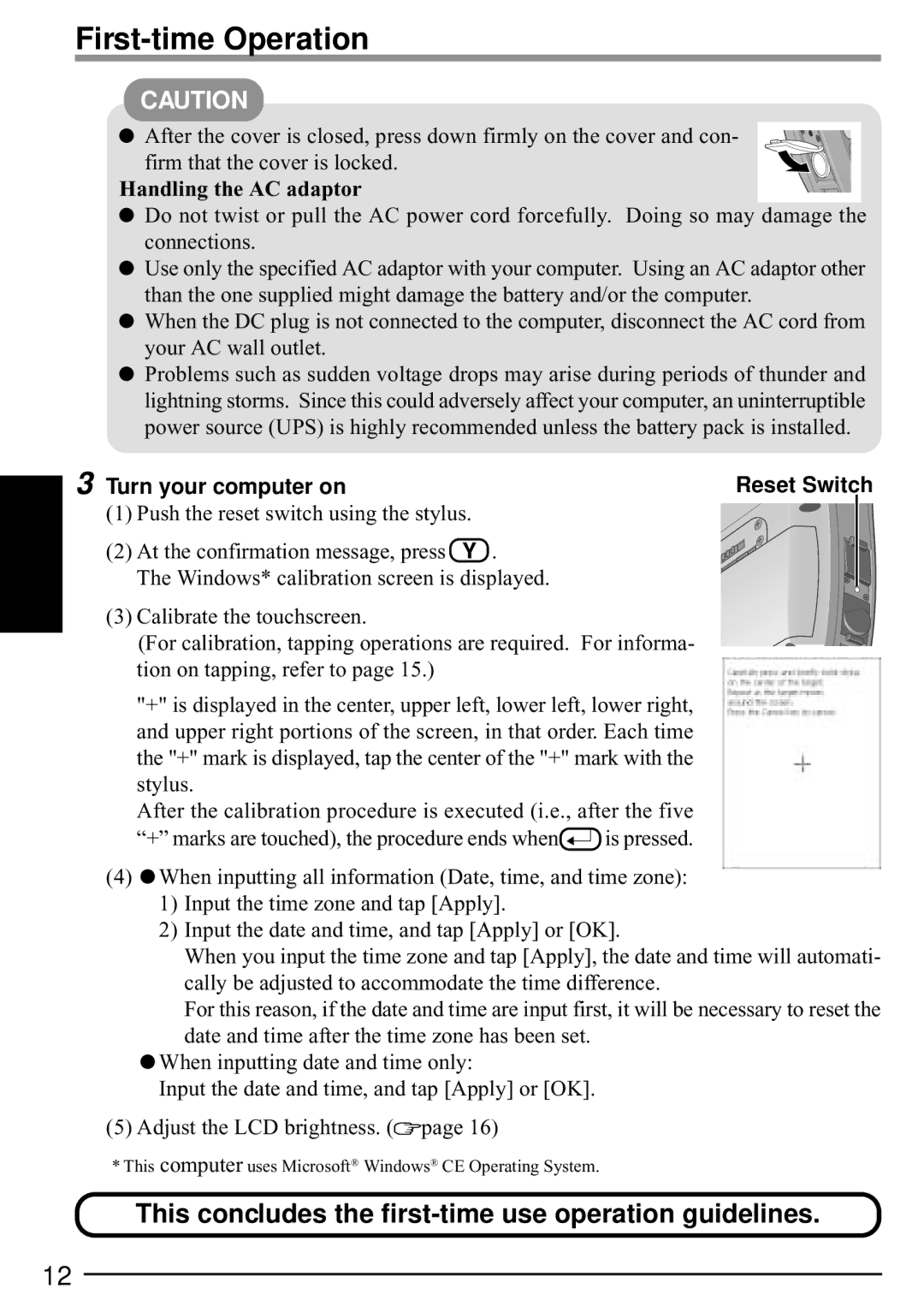First-time Operation
CAUTION
![]() After the cover is closed, press down firmly on the cover and con- firm that the cover is locked.
After the cover is closed, press down firmly on the cover and con- firm that the cover is locked.
Handling the AC adaptor
![]() Do not twist or pull the AC power cord forcefully. Doing so may damage the connections.
Do not twist or pull the AC power cord forcefully. Doing so may damage the connections.
![]() Use only the specified AC adaptor with your computer. Using an AC adaptor other than the one supplied might damage the battery and/or the computer.
Use only the specified AC adaptor with your computer. Using an AC adaptor other than the one supplied might damage the battery and/or the computer.
![]() When the DC plug is not connected to the computer, disconnect the AC cord from your AC wall outlet.
When the DC plug is not connected to the computer, disconnect the AC cord from your AC wall outlet.
![]() Problems such as sudden voltage drops may arise during periods of thunder and lightning storms. Since this could adversely affect your computer, an uninterruptible power source (UPS) is highly recommended unless the battery pack is installed.
Problems such as sudden voltage drops may arise during periods of thunder and lightning storms. Since this could adversely affect your computer, an uninterruptible power source (UPS) is highly recommended unless the battery pack is installed.
3 Turn your computer on | Reset Switch |
(1) Push the reset switch using the stylus. | |
(2) At the confirmation message, press | Y . |
The Windows* calibration screen is displayed. | |
(3) Calibrate the touchscreen.
(For calibration, tapping operations are required. For informa- tion on tapping, refer to page 15.)
"+" is displayed in the center, upper left, lower left, lower right, and upper right portions of the screen, in that order. Each time the "+" mark is displayed, tap the center of the "+" mark with the stylus.
After the calibration procedure is executed (i.e., after the five
“+” marks are touched), the procedure ends when![]() is pressed.
is pressed.
(4)![]() When inputting all information (Date, time, and time zone):
When inputting all information (Date, time, and time zone):
1)Input the time zone and tap [Apply].
2)Input the date and time, and tap [Apply] or [OK].
When you input the time zone and tap [Apply], the date and time will automati- cally be adjusted to accommodate the time difference.
For this reason, if the date and time are input first, it will be necessary to reset the date and time after the time zone has been set.
![]() When inputting date and time only:
When inputting date and time only:
Input the date and time, and tap [Apply] or [OK].
(5) Adjust the LCD brightness. (![]() page 16)
page 16)
* This computer uses Microsoft® Windows® CE Operating System.
This concludes the first-time use operation guidelines.
12