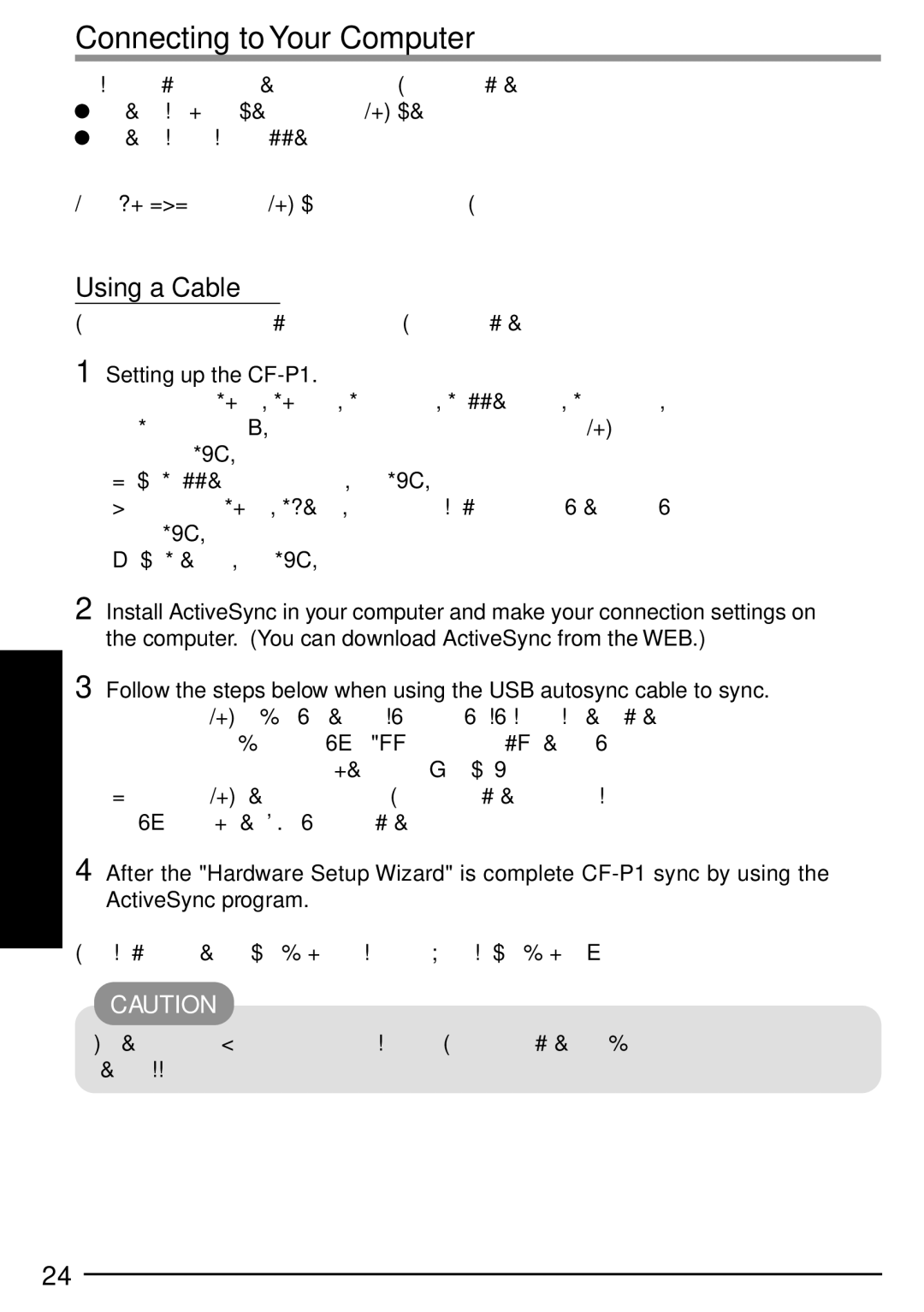Connecting to Your Computer
The following methods can be used to connect the ![]() The use of a Serial Autosync Cable or USB Autosync Cable.
The use of a Serial Autosync Cable or USB Autosync Cable.
![]() The use of the infrared communication port.
The use of the infrared communication port.
Use an
Using a Cable
Follow the steps below when attempting to sync the
1
2
3
Setting up the CF-P1.
(1)Tap, in order,
(2)At [Communications Properties], tap [OK].
(3)Tap, in order,
(4)At [autosync], tap [OK].
Install ActiveSync in your computer and make your connection settings on the computer. (You can download ActiveSync from the WEB.)
Follow the steps below when using the USB autosync cable to sync.
(1)Download the USB driver "wceusbsh.inf" into the "inf" folder of your computer. (To download the driver, access "HTTP:\\www.panasonic.com\toughbook" web site, or contact the Panasonic Technical Support at
(2)Connect the USB autosync cable to the
4 After the "Hardware Setup Wizard" is complete
For information about the ActiveSync, refer to the Microsoft ActiveSync Help.
CAUTION
Be sure to connect/disconnect the cable after the
24