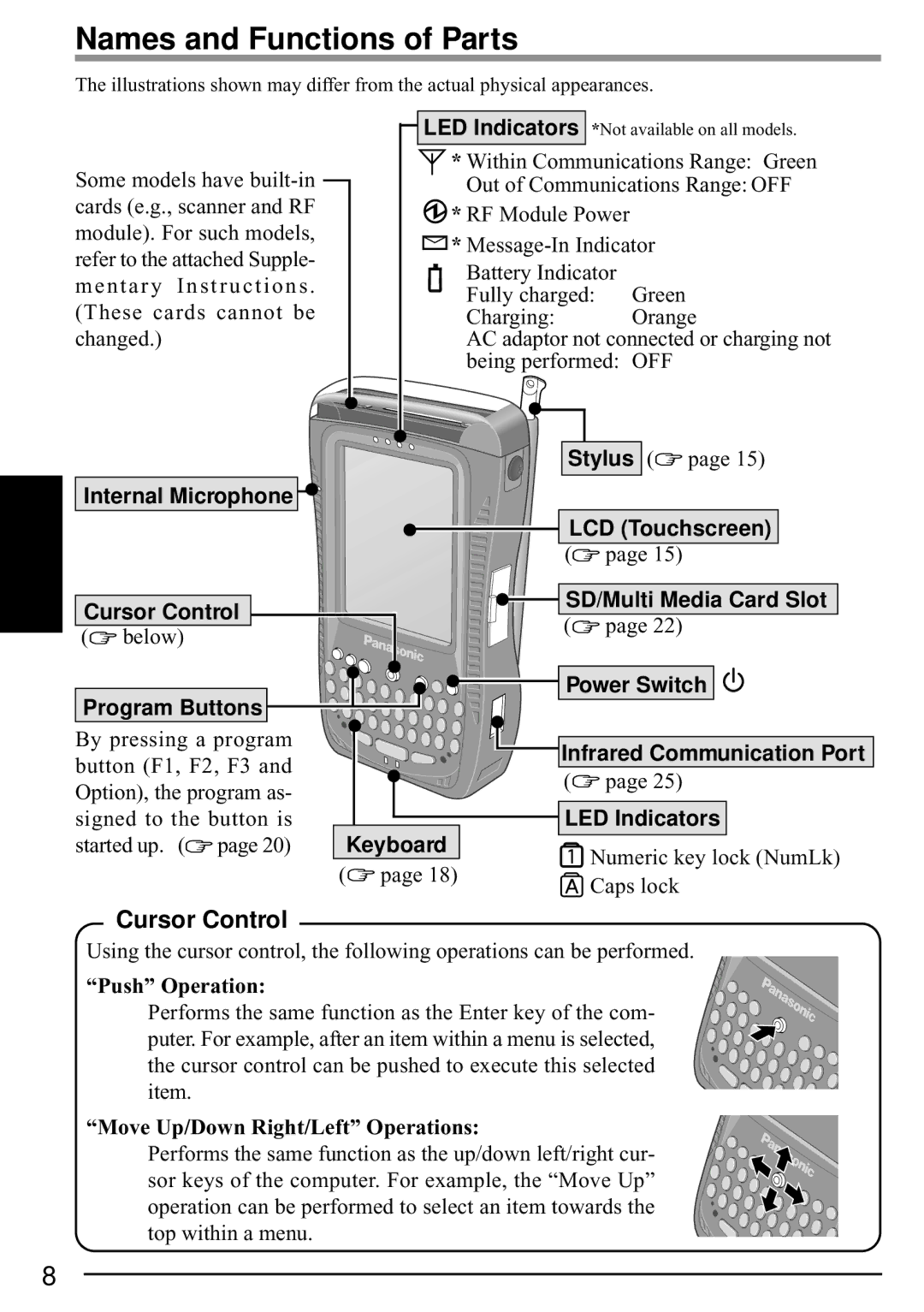Names and Functions of Parts
The illustrations shown may differ from the actual physical appearances.
| LED Indicators *Not available on all models. | ||
Some models have | * Within Communications Range: Green | ||
Out of Communications Range: OFF | |||
cards (e.g., scanner and RF | * RF Module Power | ||
module). For such models, | |||
* | |||
refer to the attached Supple- | |||
Battery Indicator | |||
mentary Instructions . | |||
Fully charged: | Green | ||
(These cards cannot be | |||
Charging: | Orange | ||
changed.) | AC adaptor not connected or charging not | ||
| being performed: OFF | ||
| Stylus ( page 15) | ||
Internal Microphone |
|
| |
| LCD (Touchscreen) | ||
| ( | page 15) | |
Cursor Control
(![]() below)
below)
Program Buttons


 SD/Multi Media Card Slot
SD/Multi Media Card Slot
(![]() page 22)
page 22)











 Power Switch
Power Switch 

By pressing a program button (F1, F2, F3 and Option), the program as- signed to the button is started up. (![]() page 20)
page 20)
| Keyboard |
( | page 18) |
![]()
![]() Infrared Communication Port
Infrared Communication Port
(![]() page 25)
page 25)
LED Indicators
![]() Numeric key lock (NumLk)
Numeric key lock (NumLk) ![]() Caps lock
Caps lock
Cursor Control
Using the cursor control, the following operations can be performed.
“Push” Operation:
Performs the same function as the Enter key of the com- puter. For example, after an item within a menu is selected, the cursor control can be pushed to execute this selected item.
“Move Up/Down Right/Left” Operations:
Performs the same function as the up/down left/right cur- sor keys of the computer. For example, the “Move Up” operation can be performed to select an item towards the top within a menu.
8