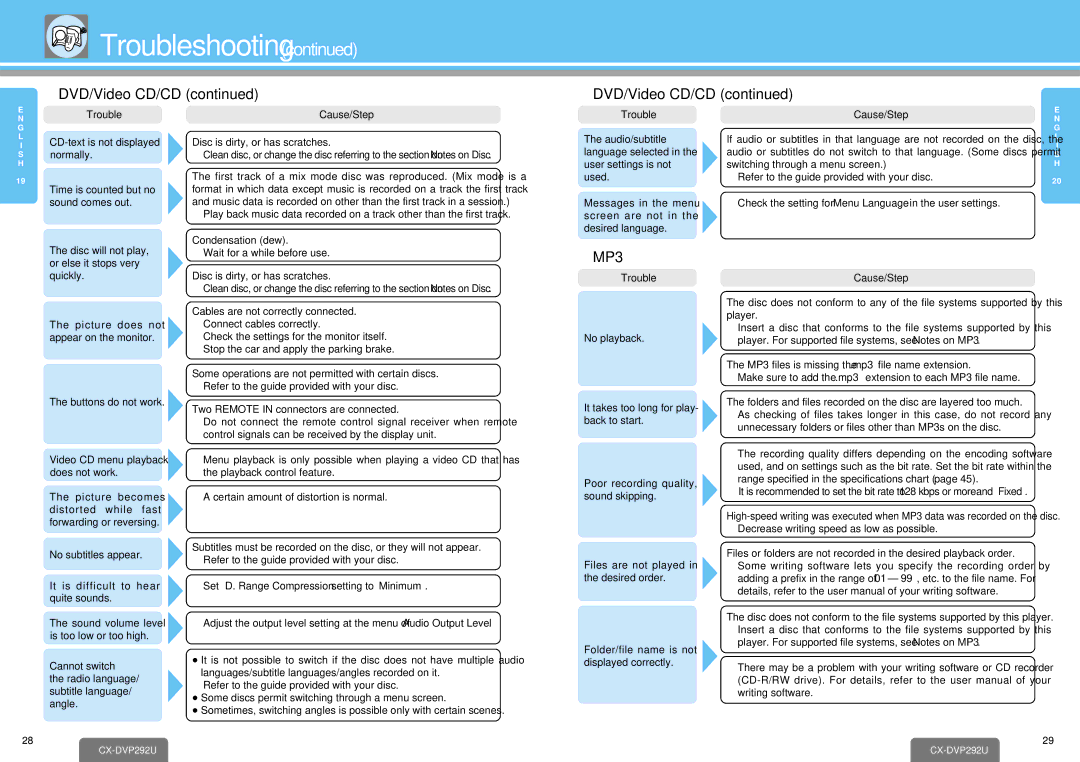Troubleshooting(continued)
❐DVD/Video CD/CD (continued)
❐DVD/Video CD/CD (continued)
E | Trouble | Cause/Step |
N | ||
G |
|
|
L | Disc is dirty, or has scratches. | |
I | ||
S | normally. | ➡ Clean disc, or change the disc referring to the section on “Notes on Disc”. |
H |
|
|
Trouble
The audio/subtitle language selected in the user settings is not
Cause/Step
If audio or subtitles in that language are not recorded on the disc, the audio or subtitles do not switch to that language. (Some discs permit switching through a menu screen.)
E N G L I S H
19
Time is counted but no sound comes out.
The first track of a mix mode disc was reproduced. (Mix mode is a format in which data except music is recorded on a track the first track and music data is recorded on other than the first track in a session.)
➡Play back music data recorded on a track other than the first track.
Condensation (dew).
used.
Messages in the menu screen are not in the desired language.
➡Refer to the guide provided with your disc.
➡Check the setting for “Menu Language” in the user settings.
20
The disc will not play, or else it stops very quickly.
The picture does not appear on the monitor.
The buttons do not work.
➡Wait for a while before use.
Disc is dirty, or has scratches.
➡Clean disc, or change the disc referring to the section on “Notes on Disc”.
Cables are not correctly connected.
➡Connect cables correctly.
➡Check the settings for the monitor itself.
➡Stop the car and apply the parking brake.
Some operations are not permitted with certain discs.
➡Refer to the guide provided with your disc.
Two REMOTE IN connectors are connected.
➡Do not connect the remote control signal receiver when remote control signals can be received by the display unit.
❐MP3
Trouble
No playback.
It takes too long for play- back to start.
Cause/Step
The disc does not conform to any of the file systems supported by this player.
➡Insert a disc that conforms to the file systems supported by this player. For supported file systems, see “Notes on MP3”.
The MP3 files is missing the “.mp3” file name extension.
➡Make sure to add the “.mp3” extension to each MP3 file name.
The folders and files recorded on the disc are layered too much.
➡ As checking of files takes longer in this case, do not record any |
unnecessary folders or files other than MP3s on the disc. |
➡ The recording quality differs depending on the encoding software |
Video CD menu playback | ➡ Menu playback is only possible when playing a video CD that has |
does not work. | the playback control feature. |
The picture becomes ➡ A certain amount of distortion is normal. distorted while fast
forwarding or reversing.
Poor recording quality, sound skipping.
used, and on settings such as the bit rate. Set the bit rate within the |
range specified in the specifications chart (➡ page 45). |
It is recommended to set the bit rate to “128 kbps or more” and “Fixed”. |
➡Decrease writing speed as low as possible.
No subtitles appear.
It is difficult to hear quite sounds.
The sound volume level is too low or too high.
Cannot switch
the radio language/ subtitle language/ angle.
Subtitles must be recorded on the disc, or they will not appear.
➡Refer to the guide provided with your disc.
➡Set “D. Range Compression” setting to “Minimum”.
➡Adjust the output level setting at the menu of “Audio Output Level”.
≥It is not possible to switch if the disc does not have multiple audio languages/subtitle languages/angles recorded on it.
➡Refer to the guide provided with your disc.
≥Some discs permit switching through a menu screen.
≥Sometimes, switching angles is possible only with certain scenes.
Files are not played in the desired order.
Folder/file name is not displayed correctly.
Files or folders are not recorded in the desired playback order.
➡Some writing software lets you specify the recording order by adding a prefix in the range of
The disc does not conform to the file systems supported by this player.
➡Insert a disc that conforms to the file systems supported by this player. For supported file systems, see “Notes on MP3”.
➡There may be a problem with your writing software or CD recorder
28
CX-DVP292U
29