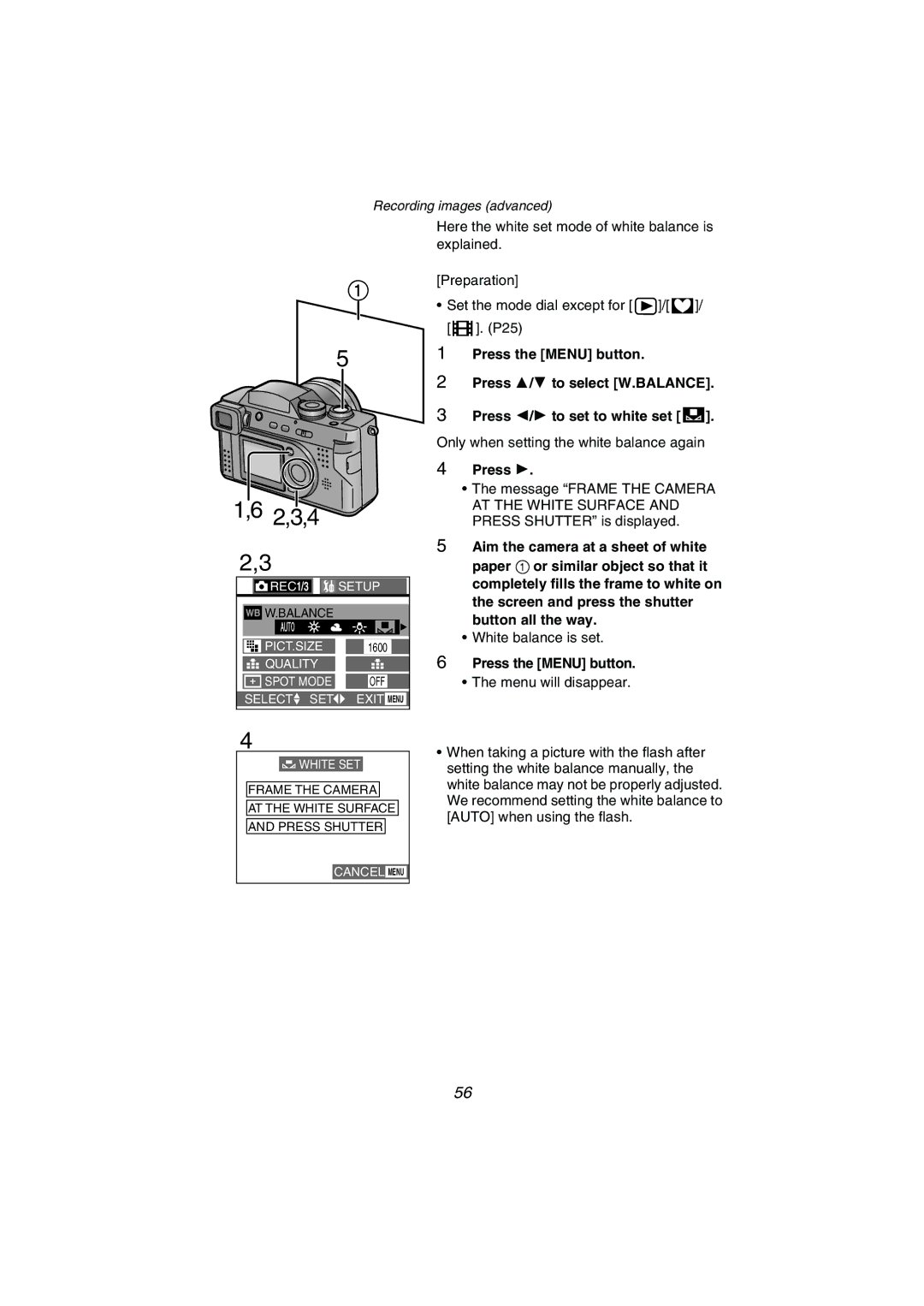Operating Instructions
Information for Your Safety
Dear Customer
FCC Note U.S. only
Contents
Standard Accessories
Others
Names of the Components
Front View
Top View
Back View
Bottom View
Left View
Right View
LCD Monitor Display/Viewfinder Display
Recording
Recording in Simple mode
Playback
Quick Guide
Preparation
Charging the Battery
Attach the battery to the AC adaptor #
When the Charge indicator B turns off, charging is finished
Remove the battery from the AC adaptor
Inserting the Battery
Inserting the battery
Removing the battery
Open the Memory Card/battery door
Battery indicator
Connecting to an Electrical Outlet
Removing the card
Inserting the Card
Inserting the card
SD Memory Card
MultiMediaCard
Turning Power on/off
Set the power switch to on
Set the power switch to OFF
Lighting
Adjusting the Viewfinder Diopter Adjustment
Adjust the diopter, rotating the diopter adjustment dial
Attach the lens hood 2 supplied
Attaching the Lens Hood
Remove the lens ring Attach the lens hood adaptor Supplied
Remove the lens hood Reverse the lens hood and attach it
Attach the lens cap
Attaching the Strap
Attaching the Lens Cap
Pass the top of the string through the lens cap
Recording Playback
Using the LCD Monitor/Viewfinder
Menu display In multi/zoom playback
Shutter Button Pressing halfway/Pressing fully
Mode Dial
Operating the Menu
Press the Menu button
Setting the Date/Time Clock Set
Press the Menu button Press 1 to make the setup menu appear
Set the mode dial to normal picture mode
Taking Pictures
Viewfinder, press the shutter button halfway
Press the shutter button fully to take the picture
About shutter jiggle
Taking Pictures in Simple Mode
Checking the Captured Picture Review
After taking a picture, press the 4/ REVIEW/SET button
Recording Motion Images
Using the Optical Zoom
Using the Digital Zoom
Taking Pictures using the Built-in Flash
Press Open button to open Flash
To close the flash
Press in the direction of the arrow Until it clicks
Using the Optical Image Stabilizer
Using the AF Trigger
Using the Focus button to prefocus the camera
Using the Continuous AF
Press the shutter button fully
Taking Pictures with the Self-timer
Press the button
Taking Pictures with Audio
Press the shutter button fully and take a picture
Changing the Picture Size
Changing the Quality Data Compression Ratio
Taking Pictures using Macro Mode
Set the mode dial to Macro mode Take a picture
Taking Pictures using Portrait Mode
Taking Pictures using Sports Mode
Set the mode dial to Sports mode
Taking Pictures using Panning Mode
Taking Pictures using Night Portrait Mode
Taking Pictures using Spot Mode
Center the subject in the spot AF area Take a picture
Compensating the Exposure
Press the button Press 2/1 to compensate the exposure
Taking Pictures using Auto Exposure AE Bracket
Press the button twice to Select Auto Bracket
Using the AF/AE Lock
Set the AF/AE lock again and again
Press 2/1 to select OFF, COOL, Warm or B/W
Using the Color Effect
Press 3/ 4 to select COL.EFFECT
Picture Adjustment Natural/Standard/Vivid
Setting the White Balance
Press 2/1 to set to white set
Press
Setting ISO Sensitivity
Taking Pictures using Burst Mode
OFF
Using the MC Protector/ND Filter
Fast forwarding/Fast rewinding
Set the mode dial to playback
Playing Back Still Pictures
Playing Back Still Pictures with Audio
2,3
Press 3/4/2/1 to select images
Images Multi Playback
During playback, rotate the zoom lever towards
Using the Playback Zoom
To delete a picture during the playback zoom
Playing Back Motion Images
To pause
Deleting Images
Delete single image
Delete multi images
Delete all images
To cancel
Writing the Print Information to the Card Dpof Setting
Single copy setting
Multi copy setting
To cancel all settings
Index setting/to cancel
Protecting Images on the Card
Single setting/to cancel
Multi setting/to cancel, To cancel all settings
Press 3/4 to select Slide Show
Press 3/4/2/1 for setting below
Playing Back with Slide Show Automatic Playback
Technical use
Adding Audio to Recorded Pictures Audio Dubbing
Press the 4/REVIEW/SET button to stop audio recording
Resizing Recorded Pictures
4,5,6,7
Trimming Recorded Pictures
Press the 4/REVIEW/SET button Press the Menu button
Formatting the Card
Adjusting the LCD Monitor/Viewfinder Brightness
Using the Auto Review
Setting up the Operational Sound
Press the Menu button Press 1 to open the setup menu
Setting up the Power Save Mode
Resetting the File Number
Initializing the settings
Playing Back Images with a TV Monitor
Connect the A/V cable to the A/V OUT socket of the camera
Connecting to a PC
USB DIRECT-PRINT
USB DIRECT-PRINT Single Picture
USB DIRECT-PRINT Dpof
Press 2/1 to select Dpof
Turn the power switch to OFF. P17
After Use
REC mode menu
Menu Items
Simple mode menu
Playback mode menu
Others
Optimal Use of the Battery
Always keep the terminals of the battery clean
Be sure to detach the battery after use
Dispose of an unusable battery
Battery
Digital camera
Card
AC adaptor
Viewfinder
Lens ring
SD Slide Show
Folder Composition
This Memory Card is Protected
Troubleshooting
Specifications
Digital Camera
Battery Pack lithium-ion Panasonic CGA-S002A
Panasonic DE-928A
Digital Camera Accessory System
Accessory# Description
Digital Camera Accessory Order Form
For USA Customers
Request for Service Notice
Limited Warranty For USA Only
Limited Warranty Coverage
Carry-In or Mail-In Service
Customer Services Directory For USA Only
Accessory Purchases
Index
Dpof
Spanish Quick Use Guide Guía española para el uso rápido
Preparaciones
Grabación
Reproducción
Memo
Panasonic Canada Inc

![]() ]/[
]/[ ![]() ]/ [
]/ [ ![]() ]. (P25)
]. (P25)
![]() REC1/3
REC1/3 ![]() SETUP
SETUP![]()
![]()
![]() W.BALANCE
W.BALANCE![]() SET
SET![]() EXIT MENU
EXIT MENU![]() WHITE SET
WHITE SET