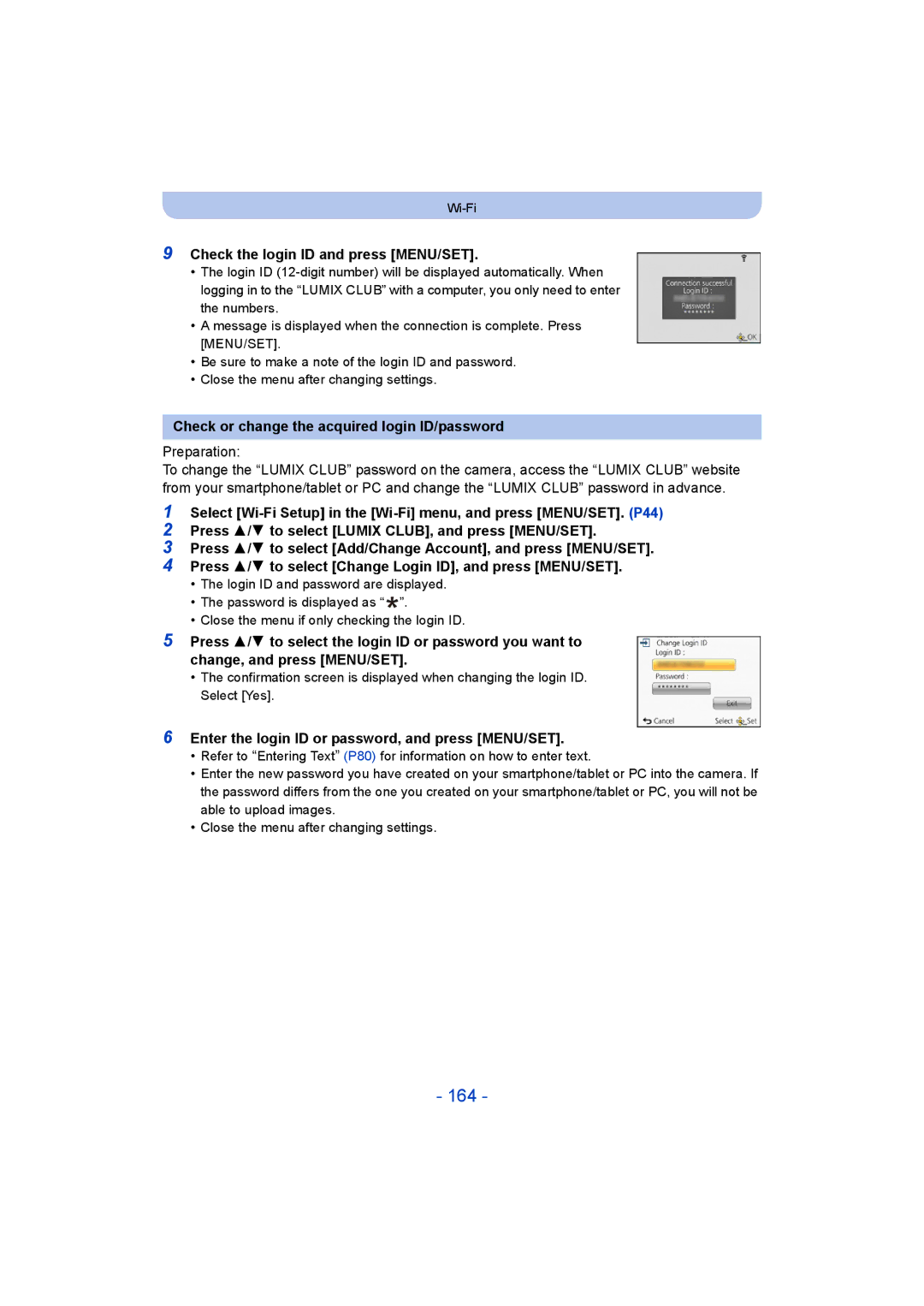Operating Instructions for advanced features
F0113MR0
Contents
Switching to the appropriate flash setting
About the LCD Monitor Using the Zoom
Taking Pictures Using the Built-in Flash
100
103
110
114
Using Lumix Club 163
How to Use the Wi-Fi Setup Menu 168
Selecting the connection method 138
Playback on TV 141
Others
Do not subject to strong vibration, shock, or pressure
About Condensation When the lens is fogged up
Care of the camera
Standard Accessories
Names and Functions of Main Parts
Or Press
Card/Battery door P12 DC coupler cover
Strap eyelet P26
Lens barrel Hdmi socket P170
AV OUT/DIGITAL socket P14, 170, 179
Charging the Battery
Inserting the Battery
Ensure that the card/battery door is closed
Charging
Check that this unit is turned off
When using the AC adaptor supplied
Battery indication
Battery indication is displayed on the LCD monitor
About the charging lamp Lit red Charging Off Charging time
Preparation
MP4
Recording still pictures
Recording conditions by Cipa standard
Playback
Playback time
Inserting and Removing the Card optional
Do not touch the connection terminals of the card
Following operations can be performed using this unit
About the Built-in Memory/the Card
Built-in Memory
Card
Preparation
Number of recordable pictures
Picture size
Available recording time when recording motion pictures
MP4
Setting Date/Time Clock Set
Clock is not set when the camera is shipped
Press camera ON/OFF button
Press MENU/SET to set
Changing the Clock Setting
Clock can be reset as shown in steps 5
Tips for taking good pictures
Fit the strap and hold the camera carefully
Preventing jitter camera shake
Direction Detection Function Rotate Disp
Selecting the Recording Mode
Recording Mode
Taking pictures using the automatic function
Press Mode
When taking pictures
When recording motion pictures
Scene Detection
Portrait Scenery Low Light Macro
Changing the settings
IHDR
About the flash P59
Taking pictures with your favourite settings
Shutter button
About focus range
Focusing
Range of focus during the Intelligent Auto Mode
Picture
Recording Motion Pictures
Start recording by pressing the motion picture button
Applicable modes
About the recording format for recording motion pictures
Selected Scene Mode
About zooming while recording motion pictures
Flash setting is fixed to Œ
Recording still pictures while recording motion pictures
Picture size
MP4 Picture size
Playing Back
Press Press 2/1 to select pictures
Then press 3 to play back
Icon such as
Operations performed during Motion Picture Playback
Using the Playback Zoom
Displaying Multiple Screens Multi Playback
Rotate the zoom lever towards L W
Rotate the zoom lever towards Z T
Creating Still Pictures from a Motion Picture
Press 3 to pause motion picture playback Press MENU/SET
Once deleted, pictures cannot be recovered
Deleting Pictures
To delete a single picture
Select the picture to be deleted, and then press
When Delete Multi is selected Press MENU/ SET
To delete multiple pictures up to 50 or all the pictures
Setting the Menu
Setting menu items
This menu lets you make the settings necessary to connect
To Wi-Fi or use the Wi-Fi function
Press 3/4 to select the setting and then press MENU/SET
Using the Quick Menu
Press 3/ 4 to select the menu item and then Press MENU/SET
Close the menu
About the Setup Menu
Setting Date/Time
Destination Travel destination area
Home Your home area
Travel Setup SET
Location SET
Travel destination is recorded at the time of recording
Travel Date
Beep Level Low High OFF
Shutter Vol
Brightness
Contrast · Saturation
¢ Can be set only when Recording Mode is set
Rec. Info Pattern ON/OFF
Monitor Luminance
Guide Line
It allows you to easily check a picture’s exposure
Angle of view for motion picture recording can be checked
Histogram
Video Rec Area
Auto Power Off
2MIN./5MIN./10MIN./OFF ECO Monitor Power Save
1SEC 2SEC
Pictures are displayed until one of the buttons is pressed
Reset the file number of the next recording to
No.Reset
Reset
Reset Wi-Fi Settings
TV Aspect W
Video Out Ntsc
PAL
Set the language displayed on the screen
Rotate Disp
External Only
Version Disp
Displays the amount of jitter the camera has detected
Stabilizer Demo
About the LCD Monitor
Press DISP. to change
Using the Zoom
Rotate the zoom lever towards Wide
Rotate the zoom lever towards Tele
Optical Zoom
Digital Zoom
Extra Optical Zoom EZ
Intelligent Zoom
Taking Pictures Using the Built-in Flash
Switching to the appropriate flash setting
Press 1 ‰
Press 3/ 4 to select the item and then press
Available Flash Settings in Recording Mode
Shutter speed for each flash setting
Flash setting Shutter speed Sec
Available flash range
Recording
Enlarge when taking the picture
Taking Close-up Pictures AF Macro/Macro Zoom
From the lens by rotating the zoom lever upmost to Wide 1k
You can take a picture with the Digital Zoom up to 3k while
Taking Pictures with the Self-timer
Then press it fully to take the picture
Picture is taken 10 seconds after shutter is pressed
Picture is taken 2 seconds after shutter is pressed
Compensating the Exposure
Underexposed Properly exposed
Compensate the exposure
Towards positive Towards negative
Taking Pictures Using Auto Bracket
With Auto Bracket d1 EV 1st picture 2nd picture
D0 EV J1 EV
I1 EV
Taking Pictures with different image effects
Press 3/4 to select image effects and then press MENU/SET
Expressive
Retro
High Key
Low Key
Sepia
Dynamic Monochrome
Impressive Art
High Dynamic
Cross Process
Toy Effect
Miniature Effect
This effect gives your photo a dramatic colour look
Soft Focus
Star Filter
One Point Color
This effect blurs the overall image to produce a soft feel
Taking panorama pictures Panorama Shot Mode
After confirming the recording direction, press MENU/SET
Second Seconds
Technique for Panorama Shot Mode
Recording from left to right
About playback
Vertical
Taking pictures that match the scene being recorded
Portrait
Soft Skin
Scenery
Sports
Technique for Night Portrait Mode
Night Portrait
Night Scenery
Handheld Night Shot
Baby1/Baby2
Pet
Sunset
Birthday Name
High Sens
Starry Sky
Glass Through
Photo Frame
3D Photo Mode
Technique for 3D Photo Mode
To avoid mistakes in 3D recording
You cannot record 3D pictures in vertical orientation
Entering Text
Picture Size
Using the Rec Menu
For details on Rec menu settings, refer to P44
Quality
Sensitivity
White Balance
Press MENU/SET to finish
Setting the White Balance manually
Finely adjusting the White Balance
AF Mode
About š Face Detection
Settings ON/OFF
Quick AF
Playback Mode
Face Recog
Face Settings
Take the picture adjusting the face with the guide
Delete
Select item to edit with 3/4, and then press MENU/SET
Press 3/ 4 to select the focus icon, and then press Menu
Point of recording when registering the face images
Perform in Face Settings
Change or delete the information for a registered person
Press 3/4 to select the item and then press MENU/SET
Exposure
Min. Shtr Speed
Resolution
Resolution is activated
While limiting deterioration of the picture
Zoom
Burst
Settings Description of settings Number
Flash setting is fixed to ‰
Flash setting is fixed to Πexcept for
Color Mode
AF Assist Lamp
Red-Eye Removal
Stabilizer
Date Stamp
Clock Set
You can take a picture with date and time of recording
Stamp the year, month, and day
Using the Motion Picture Menu
For details on Motion Picture menu settings, refer to P44
100
Rec Format
When Avchd is selected
When MP4 is selected
101
Rec Quality
Settings AUTO/OFF
102
Continuous AF
Wind Cut
You can play back the recorded pictures in various methods
Various methods of playback
103
104
Slide Show
Press 3/4 to select Start and then press MENU/SET
Operations performed during slide show
Changing the slide show settings
Switching from one picture to the next
105
To filter images for slide show playback
Selection
106
Filtering Play
107
Category Recording information e.g. Scene Modes
108
Changing the filtering date
109
Calendar
Press 3/4/2/1 to select the date you want to search
Press MENU/SET to display the list of images
Having Fun with Recorded Pictures Retouch
110
Auto Retouch
Press 2/1 to select a picture, and then press
111
Beauty Retouch
Press 3/4 to select the item, and then press
Press 3/4 to select the effect
112
After finishing the picture editing, press MENU/SET
Press 2/1 to select an picture, and then press
113
Creative Retouch
Location Logging
Using the Playback Menu
114
Enter the text. P80
115
Title Edit
Press 3/4/2/1 to select the pictures
116
Text Stamp
Press 3/4 to select the settings, and then press MENU/SET
117
Press Press 3 to select OK, and then press MENU/SET
Face Recognition
118
Retouch
It cannot be restored once divided
119
Video Divide
Press 3 at the location to divide
Multi setting
120
Resize
Press 3/4/2/1 to select the picture, and then press Disp
Zoom lever W Reduction Zoom lever T Enlargement 2/1Move
121
Cropping
122
Favorite
Select Favorite on the Playback menu. P44
Select the picture, and then press
123
Print Set
124
To print the date
125
Protect
126
Face Rec Edit
127
Copy
Wi-FiRfunction
Use the camera as a wireless LAN device
128
Before Use
About the Wi-Fi connection lamp
Service
129
Images that can be sent
130
What you can do with the Wi-Fi function
131
Playing them back on the camera
Smartphone/tablet, or save and edit it on PC
132
Installing the smartphone/tablet app Image App
Remote Shooting
Connecting to a smartphone/tablet
133
Preparations
Press 3/4 to select Remote Shooting, and then press Menu
Playing back pictures in the camera
134
Taking pictures via a smartphone/tablet remote recording
135
History Connection
136
Favourite Connection
Registering to favourites
Enter a registration name
137
Select the destination with 3/4, and then press
Remove from Favorite Change the Order in Favorite
Change the Registered Name
Connecting via a wireless access point
Selecting the connection method
138
Press MENU/SET
139
Press 3/4 to select the encryption type, and press MENU/SET
Common Key
Open No Encryption/WEP
Connecting directly
140
Playback on TV
141
Press 3/4 to select Playback on TV, and then press Menu
Direct, WPS Connection, or Manual Connection. P140
142
When sending images to smartphone/tablet
Send Images While Recording
143
Take pictures
144
Start Image App on your smartphone/tablet.¢ P132
145
When sending images to PC
146
147
When sending images to Cloud Sync. Service
148
When sending images to WEB Service
149
150
When sending images to AV device
When sending images to External, the following are required
Send Images Stored in the Camera
151
Press 3/4 to select Single or Multi and then press MENU/SET
Select and send the images. P153
152
Press 2/1 to select the picture Press MENU/SET
Select and send the images Single setting
153
154
155
156
157
When sending images to Printer
158
159
Configuring Smart Transfer
To transfer images automatically Smart Transfer
Preparation Configure Smart Transfer in advance. P159
160
Performing smart transfer
Transfer images instantly
When changing the wireless access point to be connected
Select Change Access Point, and press MENU/SET. When
161
Confirmation screen, and press MENU/SET
162
Check image transfer history Display Log
You can check the date and details of transferred images
Give priority to charging. Transfer images after charging
About the Lumix Club
Using Lumix Club
163
Check the login ID and press MENU/SET
Check or change the acquired login ID/password
Enter the login ID or password, and press MENU/SET
164
Check the details if the terms of use have been updated
165
Using WEB services
Delete your login ID and account from the Lumix Club
Select Yes in the login ID delete confirmation screen
166
Configuring the external AV device settings
Device settings
167
Change or delete information on registered AV device
How to Use the Wi-Fi Setup Menu
Acquires or changes the Lumix Club login ID
Restore to Default Restores the default state
168
External AV device
Wi-Fi Password
169
Playing Back Pictures on a TV Screen
170
Connect the camera and a TV
To connect with an Hdmi micro cable optional
171
Using Viera Link Hdmi
What is the Viera Link Hdmi Hdavi Control?
172
Preparations Set the Viera Link to ON. P53
Other linked operations Turning this unit off
Automatic input switching
173
Playing back 3D pictures
174
Preparations Set the 3D Playback to . P53
Select 3D Play in Filtering Play in the Playback Mode. P106
175
PC that can be used
Saving still pictures and motion pictures on your
176
177
About the supplied software
PHOTOfunSTUDIO 9.0 AE Windows XP/Vista/7/8
LoiLoScope 30 day full trial version Windows XP/Vista/7/8
Installing supplied software
MB or more for installing software
178
Check the environment of your PC
Copy the images to a PC using PHOTOfunSTUDIO
Preparations Install PHOTOfunSTUDIO to the PC
179
Press 3/4 to select PC, and then press MENU/SET
Copying to a PC without using PHOTOfunSTUDIO
Connection in the PTP Mode Set USB Mode to PictBridgePTP
180
For Windows
This Site is English only
Saving still pictures and motion pictures on a Recorder
181
182
Dubbing with non-compatible equipment
Press 3/4 to select PictBridgePTP, and then press MENU/SET
Printing the Pictures
183
Selecting multiple pictures and printing them
184
Selecting a single picture and printing it
Print Settings
185
Print with Date
Num.of prints
186
Paper Size
Layout Layouts for printing that can be set with this unit
When printing different pictures on 1 sheet of paper
187
Recording
Screen Display
188
189
Playback
190
Cleaning
191
About the LCD monitor
About the Lens
Bring charged spare batteries when going out
Do not remove or damage the external label on the battery
Dispose of unusable battery
192
193
Disclaimer
When uploading images on WEB services
194
When not using the camera for a long period of time
195
About the picture data
About tripods or unipods
Message Display
196
Read Error/Write Error Please check the card
197
Insert SD card again/Try another card
Folder cannot be created
This battery cannot be used
Login failed. Please check Login ID and Password
198
No picture to send
199
Cannot connect to server
Troubleshooting
Battery and power source
Card/battery door does not close
200
201
Recording
Motion picture recording stops in the middle
202
Recorded picture looks rough. Noise appears on the picture
203
LCD monitor
204
Flash
Playback
Flash is not activated
205
Red part of the recorded image has changed colour to black
Thumbnail is displayed appears on the screen
Sound of the recorded motion pictures sometimes breaks up
About the Wi-Fi function
206
Have forgotten the login ID or password for the Lumix Club
Images cannot be transmitted to the WEB service
It takes time to transmit an image to the WEB service
207
208
209
TV, PC and printer
210
Card is not recognised by the PC. Sdxc memory card is used
Ends of the pictures are cut at printing
Panorama picture is not printing correctly
211
Others
212
File numbers are not recorded consecutively
File numbers are recorded with previously used numbers
Card cannot be formatted
213
License Issues
214
215
216
217
218
219
220
221
222

![]()
![]() ”.
”.