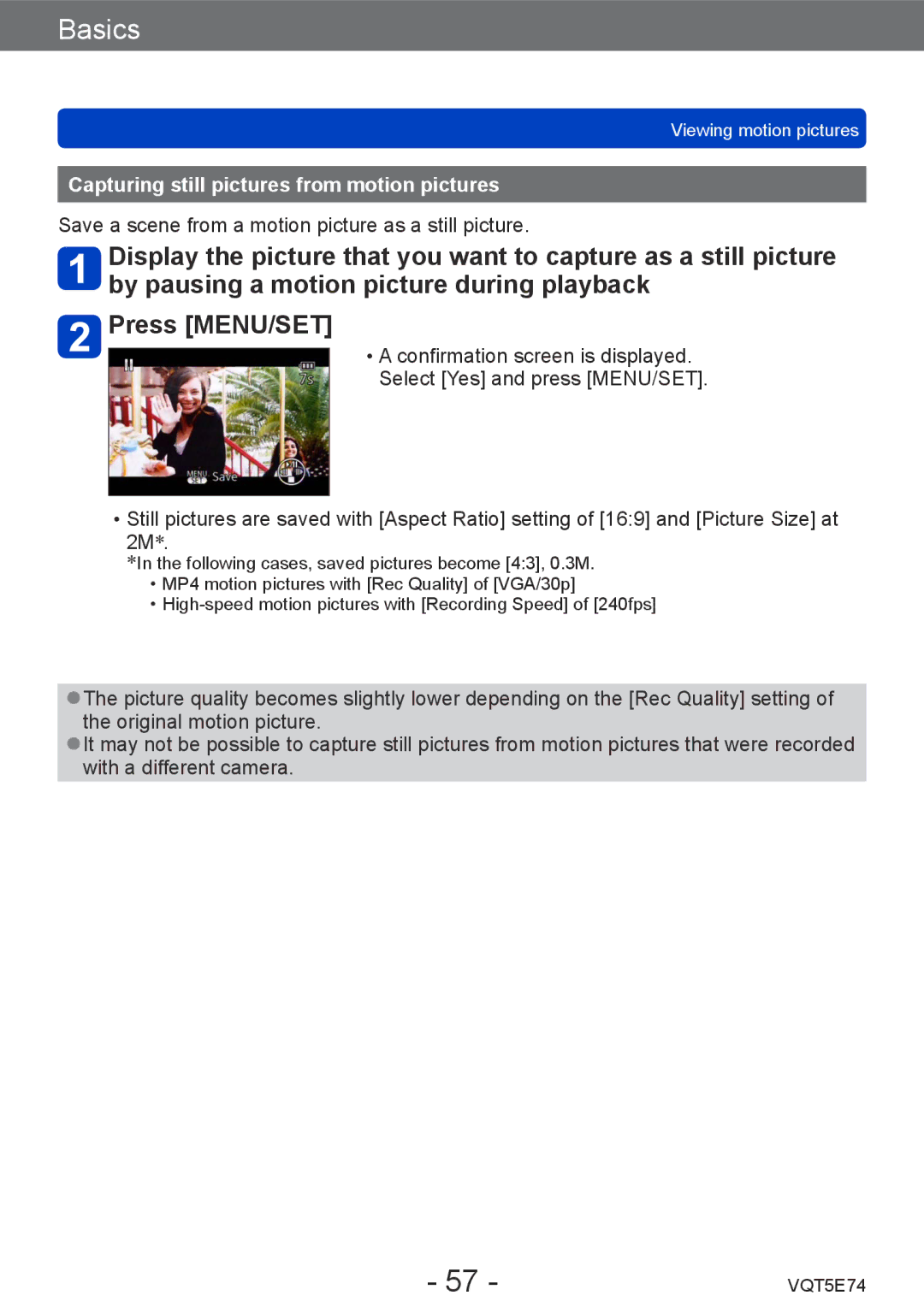Customers only
Register online at
Contents
Application Record
Taking Pictures with different Picture effects
Registering your own settings Recording
110
Recording panorama pictures
Application View
Wi-Fi/NFC
Others
Connecting with other devices
Camera handling
Before use
No compensation for missed shots
Always take a test shot first
Carefully observe copyright laws
Also refer to Usage cautions and notes →316
About GPS
Optional accessories
Standard Accessories
Names and Functions of Main Parts
Top
Bottom
Viewfinder LVF →15
Diopter adjustment dial →15
LVF button →15
Charging lamp Red →20
DISP. button →76
29 Q.MENU/ / button
Fn button →133
MENU/SET button / Cursor button / Control dial →16
About diopter adjustment
Switching between the LCD monitor and viewfinder
Press LVF button
Viewfinder LVF
Putting on the hand strap
MENU/SET button / Cursor button / Control dial
Power supply
Charging battery
About batteries that you can use with this unit
Camera status
Insert the battery all the way
Open position and open Card/battery door
Close the card/battery door
Slide the release lever to
Charging the battery through the computer
Charging the battery
Make sure that the camera is turned off
Charging lamp Red On Charging in progress Off Charging stops
Charging lamp indications
Preparations
Remaining battery
Recording still pictures When using LCD monitor
Remaining battery
Recording conditions by Cipa standard
Recording motion pictures When using LCD monitor
Viewing pictures When using LCD monitor
Recording conditions
Inserting and removing the card optional
Open position and open the card Battery door
Insert the card all the way
To remove card
Saving your pictures cards and built-in memory
Compatible memory cards optional
Type of Card Capacity
Recording picture capacity still pictures
Recording capacity guidelines pictures/recording time
Picture Size Built-in memory 32 GB 64 GB 18M
When Rec Format is MP4
When Rec Format is Avchd
Recording time capacity motion pictures
Rec Quality 32 GB 64 GB
Setting the clock
Press the Camera ON/OFF button
Press MENU/SET to set
Select Clock Set from the Setup menu
When Please set the home area is displayed, press MENU/SET
Changing time settings
Press To set your home area and press MENU/SET
Sequence of operations
Taking still pictures
Aim the camera and shoot
Recording motion pictures
Holding the camera
Play back pictures
Press the Camera ON/OFF button to turn off the camera
Viewing motion pictures
Recording mode Control ring ∗
Using the control ring/control dial
Press Q.MENU/ button Press to select menu items
Using Quick menu
Recording mode
Taking pictures with automatic settings
Using flash
Take a picture
Automatic Scene Detection
About Backlight Compensation
Defocusing the background
Motion Deblur
Settings
IHDR
IHandheld Night Shot
AF Tracking
Press to set AF Mode to AF Tracking
Intelligent Auto Plus Mode
Switching to Intelligent Auto Plus Mode
Press Press to select an item to adjust
Turn the control ring or control dial to adjust
Adjusting brightness, coloring, and background defocusing
About Intelligent Auto setting items
Set mode dial to Program AE Mode Take a picture
Taking pictures with your own settings
Program Shift
Press the shutter button halfway
Example of Program Shift
Program Shift diagram
Adjusting focus
Adjust focus according to subject
Return to desired composition
Recording motion pictures
Press the motion picture button to start recording
Press the motion picture button again to end recording
About the compatibility of the recorded motion pictures
About the recording format for recording motion pictures
Avchd Progressive
MP4
Selected Recording Mode
Still Picture Size →153
Burst function
Press the Playback button
Viewing your pictures
View pictures
Ending Playback
Zooming in and viewing Playback Zoom
Move the zoom lever toward T side
Viewing a list of pictures Multi Playback
Move the zoom lever toward W side
Basics
Viewing motion pictures
Select a picture with the motion picture icon, and press
Operations during motion picture playback
Capturing still pictures from motion pictures
Press button to delete displayed picture
Deleting pictures
To delete multiple up to 100/To delete all pictures
Setting the menu
Example Changing AF Mode in the Rec menu in Program AE Mode
Press Q.MENU/ button several times
Menu type
Using the Setup menu
Beep Level Settings Low / High / OFF
Beep sounds when operating the control ring
Shutter Vol Settings Low / High / OFF
Beep
Fn Button Set
Cust.Set Mem
Zoom Lever Set
Ring/Dial Set
Monitor Display / Viewfinder
Live View Mode
30fps
60fps
Monitor Luminance
Settings on / OFF
Composition Guide
Guide Line
Video Rec Area
Histogram
Lens Resume
Remaining Disp
MF Assist
Peaking
Settings 2MIN. / 5MIN. / 10MIN. / OFF
Auto Power Off
Monitor Power Save
Economy
Self Timer Auto Off
Exposure Comp. Reset
Auto Review
1SEC / 2SEC
Reset
No.Reset
Reset Rec. settings? Reset setup parameters?
Reset Wi-Fi Settings
Settings / 3D Playback
USB Mode
Settings 3D / 2D
TV Connection
Rotate Disp
Viera Link
Version Disp
Format
Language
Entering Text
Press DISP. button to change display
Switching the display of recording information, etc
Composition Guideline Description Name
Taking pictures with the composition determined
Taking still pictures with a guideline
How to select guidelines
Press DISP. button to switch the display
Using the level gauge
Using the level gauge
Correct camera angle
Using Zoom
Using the control ring/control dial for zoom operation
Move the zoom lever
Optical Zoom
Extended optical zoom
Zoom types and use
Digital Zoom
Zoom
Using the zoom lever for Step Zoom
Turn the control ring or control dial
Step Zoom
When recording motion pictures 3D Photo Mode Scene Mode
Taking pictures with flash
Taking pictures with flash
Shutter speeds for each flash mode
Available flash range when Sensitivity setting is Auto
Scene Mode
Setting Shutter speed seconds
Use to select Auto Focus mode items and press MENU/SET
Select AF Mode from the Rec menu
Switching AF Mode
Taking pictures with Auto Focus
Taking front-on pictures of people Face Detection
Application Record
Determined position for focus 1-area-focusing
Subject not centered in picture 23-area-focusing
Changing the position and size of the AF area Focus Area Set
Press button Use to select AF Macro and press MENU/SET
Taking close-up pictures Macro recording
Focus range
Shortest recording distance
Zoom Focus AF Macro Macro Zoom MF →96
Max. W
Macro Zoom
Taking pictures with Manual Focus
MF Assist
Shot AF
Detect Level
Settings HIGH/LOW
Display
Color
Taking pictures by locking the focus and/or exposure
AF/AE Lock switching
Preparation
Locks exposure only. AEL is displayed on the screen
100
Taking pictures with Exposure Compensation
To cancel Auto Bracket
101
Press button Use to select Auto Bracket and press MENU/SET
Burst function
Setting Speed Description No.
102
Press button Use to select Burst and press MENU/SET
Setting Speed Description
To cancel burst
103
Aspect Ratio
104
Press button Use to select Self Timer and press MENU/SET
Taking pictures with self-timer
To cancel self-timer
105
106
Taking pictures by setting the aperture value
Taking pictures by setting the shutter speed
107
Aperture value set
Aperture values that can be set ∗
108
Manual exposure assist estimate
109
110
Taking Pictures with different picture effects
Changing the selected picture effects Creative Control menu
Control ring/control dial
Adjusts the brightness Adjusts background defocusing
Turn the control ring or control dial to make adjustments
Expressive
112
Retro
Items that can be set →111
High Key
113
Low Key
Sepia
Dynamic Monochrome
114
Impressive Art
High Dynamic
115
Cross Process
Toy Effect
Defocusing a picture
116
Miniature Effect
117
Soft Focus
Star Filter
118
One Point Color
Selecting color
Recording panorama pictures Panorama Shot Mode
119
Press the shutter button halfway to focus
Press the shutter button fully again to end recording
120
121
Changing the recording direction or picture effects
Tips
About panorama playback
122
Set mode dial to Use to select the scene and press MENU/SET
Taking pictures according to the scene Scene Mode
Changing the selected Scene Mode Scene Mode menu
123
Portrait
124
Soft Skin
Scenery
Sports
125
Night Portrait
Night Scenery
126
What is HDR?
Handheld Night Shot
Food
127
Use to select Exit and press MENU/SET
To record age and name
128
Use to select the aspect ratio, and then press MENU/SET
Use to select shutter speed, and then press MENU/SET
High Speed Video
129
Fps
Rec Format
3D Photo Mode
130
Tips for recording pictures
131
Registering your own settings and recording
Press MENU/SET to enter the settings
Set mode dial to / Custom mode
When changing the menu settings
132
Using registered functions
How to register
Registering preferred functions to the Fn button
133
Control ring Control dial
134
135
Recording with the Face Recognition function
How the Face Recognition function works During recording
During playback
Record the face picture
136
Press to select the item for editing and press MENU/SET
Registering face pictures
Recording tips when registering face pictures
137
Editing or deleting information about registered persons
Useful features for travel
138
To record Location
When you come back from your travel destination
Select World Time from the Setup menu →60
139
To set daylight savings
Setting guide
Using the Rec menu
140
Aspect Ratio
141
Recording mode Set the picture quality Settings
About RAW file
Quality
Sensitivity
142
Sensitivity 100 6400 ∗
Sensitivity Shutter speed seconds
143
Settings Auto / 200 / 400 / 800 / 1600
ISO Limit Set
Extended ISO
White Balance
144
Setting White Balance manually
White Balance fine adjustment excluding AWB
145
AWB operational range
146
AF Mode
Quick AF
Face Recog
Metering Mode
147
Exposure
148
Resolution
Min. Shtr Speed
Zoom
149
AF Assist Lamp
Red-Eye Removal
Stabilizer
150
Settings W/O Time / with Time / OFF
151
Date Stamp
152
Using the Motion Picture menu
Rec Format
Rec Quality
153
About motion picture icon
Still Picture Size
154
Settings on
Continuous AF
Level Shot
155
Wind Cut
Zoom Mic
156
Changing the picture information display, etc
Press while the representative picture displayed
157
Representative picture display
Display within each picture group
158
Press MENU/SET in Playback Mode
Different playback methods Playback Mode
2D/3D Settings
159
Selecting pictures to play back Filtering Play
Cancel filtering
160
About operations during Filtering Play
Narrowing down by selecting picture type
161
162
Select Select Date in Filtering Play and press MENU/SET
163
Select Favorite in Filtering Play and press MENU/SET →160
To change the date to display
Playing back pictures in order automatically
To change settings such as music or display time
164
To select pictures for automatic play back
165
166
Searching by recording date Calendar
167
Retouching pictures
Operation from the Playback menu
Auto Retouch
Setting Effect
168
Creative Retouch
169
Using the Playback menu
170
Location Logging
171
Abort writing location information
Delete received location information
172
Enter characters Entering text →75
Title Edit
Place-Name Edit
173
Text Stamp
174
175
Items that can be stamped
Retouch
176
Video Divide
Original motion picture that was split does not remain
Resize
177
Up to 100 pictures
178
Cropping
179
180
Favorite
To clear all
Print Set
181
Protect
182
Face Rec Edit
183
184
Use to select the copy method direction and press MENU/SET
Copy
Use the camera as a wireless LAN device
Wi-FiFunction and NFC Function
185
Before Use
About the Wi-Fi button
About the Wi-Fi connection lamp
Wi-Fi connection lamp
186
187
Operating the camera using a smartphone/tablet
What you can do with the Wi-Fi function
Sending pictures to a PC →216 Using WEB services →221
188
Operating the camera using a smartphone/tablet
Installing the smartphone/tablet app Panasonic Image App
189
Press and hold the Wi-Fi button
Connecting to a smartphone/tablet
190
Using an iOS device
191
Operate the smartphone
192
Using an Android device
Select Via Network and press MENU/SET
193
Select Direct and press MENU/SET
Changing the connection method
194
Connecting to a smartphone/tablet using NFC function
Compatible models
Preparations On the camera
195
196
Connect to a smartphone →190 Select from Image App
Taking pictures via a smartphone/tablet remote recording
197
Playing back pictures in the camera on a smartphone/tablet
Saving pictures in the camera to the smartphone/tablet
Easily transferring pictures in the camera
198
199
200
Sending pictures in the camera to social networking services
201
Sending method, and pictures that can be sent
202
Send Images While Recording
Sending selected pictures
203
Select Via Network or Direct and press MENU/SET
204
Select the device you wish to connect to
Take still pictures
Sending selected pictures Send Images Stored in the Camera
205
When Multi is selected
When Single is selected
206
Select Single or Multi
Displaying still pictures on a TV
207
Take or play back still pictures on this unit
208
209
Wireless printing
Select the still picture and print
210
211
Sending pictures to AV equipment
Preparations
212
213
214
215
216
Sending pictures to a PC
Install PHOTOfunSTUDIO on the PC
217
Create a folder that receives images with PHOTOfunSTUDIO
Select the folder you want to send to
218
219
220
221
Using WEB services
222
When sending images to WEB service
223
224
Using WEB services
225
226
227
When sending images to Cloud Sync. Service
228
229
230
Using Lumix Club
231
About the Lumix Club
Check the login ID and select OK
Enter the password
232
Read through the Lumix Club terms of use and select Agree
Select Exit
233
Check the Lumix Club terms of use
234
Delete your login ID and account from the Lumix Club
Select Yes in the login ID delete confirmation screen
235
Select Next
236
Configuring the external AV device settings
Change or delete information on registered AV device
237
Transferring pictures automatically Smart Transfer
Destination Cloud Sync. Service
238
AV device
239
Setting Smart Transfer
240
Set the transfer destination
241
Turn off the camera
Auto Transfer
Transfer Now
242
Set Destination
243
244
When remaining battery is low, charging may be prioritized
Charge Priority
Display Log
About connections
245
Connection method Description
Press the wireless access point WPS button until it
Via Network Connecting via a wireless access point
Switches to WPS Mode
246
Enter the encryption key
247
248
When connecting with Manual Input
249
Direct Connecting directly
250
Select the desired connection setting
Registering History items to Favorite
251
Editing items registered in Favorite
252
253
Settings for sending pictures
Send Images While Recording
Send Images Stored in the Camera
Changing the settings for sending images
254
Original/Auto ∗ 1/Change
255
Wi-Fi Setup menu
256
Using the GPS function to record the location of a picture
Precautions on properly receiving a GPS signal
257
GPS Setting
258
About operations during positioning
Displaying the status and result of positioning
259
GPS reception icon
Positioning result icons
260
Information to be recorded on the pictures
Place name information
261
Select Repositioning from GPS menu and press MENU/SET
Repositioning
262
Interval between positioning operations
Displaying the GPS reception status
263
If you do not want to record a place name or landmark
GPS Area Select
Area Info. Set
264
265
Adjusting the time using GPS
Reducing the time required for positioning
Using the GPS Assist Tool
266
Operating environment
267
Using GPS Assist Tool by connecting the camera and computer
268
Using a card reader/writer commercially available
Start up the GPS Assist Tool on the computer
269
Operate the GPS Assist Tool
Terminate the connection between camera/card and computer
270
Using the Wi-Fi function to update
Checking the expiration date of the GPS assist data
271
272
Registering my landmark
After confirming the GPS information, press MENU/SET
Input the landmark name Entering text →75
273
Using the GPS log
Set recording interval and recording duration
Ending logging
274
275
Save destination of the GPS log file
Outputting the GPS log file
Deleting the GPS log
276
277
Viewing on TV screen
Connect camera to TV
To connect with an Hdmi micro cable
278
To connect with an Hdmi micro cable
To connect with an AV cable optional
What is Viera Link HDMI?
279
Viera Link Hdmi Hdavi Control
280
281
To select and play back only still pictures recorded in 3D
Viewing 3D still pictures
282
Connect camera to recorder
283
Start playback on camera Start recording on recorder
Copying by inserting the card into the recorder
284
Computer specifications
PHOTOfunSTUDIO 9.3 PE
285
About supplied software
Operating environment
286
Installing supplied software
Download procedure Operating environment
287
Downloading Silkypix Developer Studio SE
288
To cancel connection
Connect camera to computer
Use to select PC and press MENU/SET
Windows
289
Mac
101PANA ∗2 999PANA
290
For PTP mode
Printing
To cancel print
291
Connect camera to printer
292
Use to select Print start and press MENU/SET
293
Printing multiple pictures
Printing with date and text
Making print settings on the camera
Settings
294
List of LCD monitor/Viewfinder displays
295
Recording
List of LCD monitor/Viewfinder displays
296
297
Playback
298
25s
299
300
Message displays
301
302
Login failed. Please check Login ID and Password
No picture to send
Connection failed
Cannot connect to server
303
Charging lamp is flashing
304
Cannot perform positioning
305
Positioning takes time
Location name information is not displayed
306
Focus not aligned correctly
Cannot use Auto Bracket
Motion picture recording stops midway
307
Panorama picture recording stops before finishing
Subject cannot be locked. AF track fails
Brightness is unstable
308
Screen flickers indoors
No flash emitted
309
It takes long time every time to connect to a smartphone
310
Images cannot be transmitted to the WEB service
Wi-Fi connection is not recognizing my PC
311
Pictures cannot be transmitted to the computer
312
Have forgotten the password for the Wi-Fi
Motion picture cannot be transmitted
Cannot send images to an AV device
Display on the TV and on the camera do not match
313
Cannot play motion pictures on TV. Card is inserted into TV
Viera Link Hdmi is not working
314
Edges of pictures are cut off when printing
Computer does not recognize card only reads built-in memory
Cannot print panorama pictures properly
315
Usage cautions and notes
When in use
316
Caring for your camera
317
When not using for a while
Memory cards
LCD monitor/Viewfinder
When using a tripod or unipod
Battery
318
AC adaptor supplied
3D viewing
319
Personal Information
Disclaimer
320
Personal Use Only
Restrictions
Disclaimer of Warranty
No Warranty
321
Disclaimer of Liability
322
Export Control
Entire Agreement
About Location Information and Place Name Information
323
About the geographical coordinate system
About copyright
324
325
Landmark types
326
327
328
329