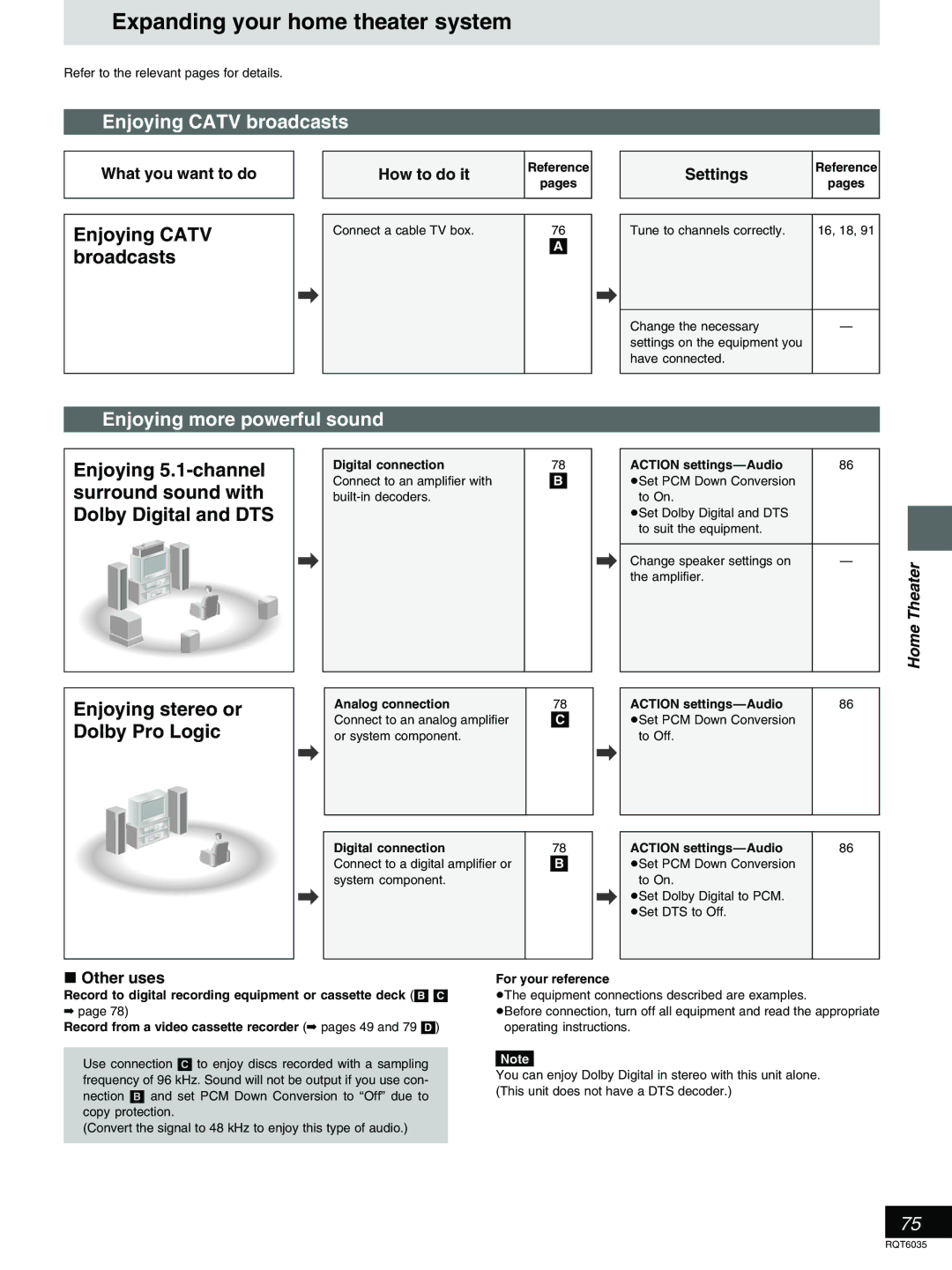Warranty can be found on
Servicenter list and warranty can be found on pages 103
Accessories
Refer Servicing to Qualified Service Personnel
FCC Note
A. only Product Registration Card
Model Number
Serial Number
User memo
Table of contents
Features
Discs that cannot be played
Discs
Discs you can use for recording and play
Play-only discs
Recording to DVD-R
Audio format logos
Before finalizing…
After finalizing…
Opening the front panel
Remote control
Control reference guide
Main unit
Center circle e.g. DVD-RAM
Unit’s display
Follow these steps to connect and set-up this unit
Set up steps
Using on-screen menu icons Changing the unit’s settings
Using play lists to edit programs
Using VCR Plusr codes Manual programming
Connecting a cable TV box
Do not
Remote control
»A Batteries
»B Use
For your television
Refer to the chart below for the code
Press and hold TV, Power ê
Television operation
Basic connection
When you have finished connecting the unit
Conserving power
Antenna and television connections
Video cable Not included
Video OUT terminal
Component Video OUT terminal
B P R
Plug-in Auto Tuning
Press ê, Power to turn the unit on
Press Enter
Channel plan
Plug-in Auto Tuning
³TV Mode Band Stations received by Airwaves
³CATV Mode Band Stations received by cable
Channel
Channel settings
Using the remote control to Add and delete channels
Press the numbered buttons to select
Press Action
Channel settings
Channel settings
VCR Plus r guide
If you make a mistake
To end the setting
To return to the previous screen
Selecting TV screen
Type
Use the joystick 2, 1 to select TV Screen tab
To pause play
Auto power-off
Press 1, Play
To stop play a
Press º, Stop
Starting play from where you
To cancel the resume function
» stopped it Resume Function
»C Frame-by-frame viewing
»A Fast forward and rewind-SEARCH
Press 6, SLOW/SEARCH or
»B Slow-motion play
During play or while paused
»A Skipping
Press , Skip or 9, Skip
Press the numbered buttons to select the item
Press ´, REC to start recording
Recording television programs
To show the time remaining until recording fin Ishes C
To cancel
» One Touch Recording Specify a time to stop recording
Press ´, REC to select the recording time
Use the joystick 3, 4 to select a program and press Enter
Playing while you are recording
»B Simultaneous rec and play
Press TOP MENU, Direct NAVI- Gator
To continue to show both the recording and play Images
While recording or timer recording
Reviewing the recorded images While recording Time Slip
Press Time Slip
Press TOP Window to show the top window
Using the top window
Using the top window
About the top window
Icon
Items Discs Pages
Top window icons
Convenient features
» Skipping a minute forward CM skip
» Selecting an amount of time to Skip-Time Slip
If the Video CD has playback control
»A Repeat play
Use the joystick 3
»B A-B repeat play
Changing audio
Press Audio to select the audio type
Audio during television reception
³During play
When using DVD-R
To change the audio type
³While receiving SAP broadcasts
Use the joystick 2, 1 to select a marker number
When selecting markers 11 Above
Marking places to play again
Press Marker Write at the point you want to mark
Press Enter at the point you want
When marking positions 11
To mark points using the marker icon
Use the joystick 2, 1 to select the next asterisk ¢
Press the numbered buttons to select the track
Program play
Press V.S.S
To cancel random play
»A Random play
Enjoying virtual surround » sound effects V.S.S
Use the joystick 3, 4 to select the menu
Using on-screen menu icons
Common procedures
Press Display
Icon
Content
Icon Content
Icons for disc information
Icons for unit information
Using on-screen menu icons
Press the numbered buttons to enter
Using VCR Plusr codes to make
Timer recording
Press VCR Plusr
»A standby To put the unit on timer recording
Press ê, Power
Timer recording
Flexible recording mode FR
³CHANNEL Channel number and caption ³DATE !?
Press Enter when you have finished making changes
To change the timer recording program
Timer recording setting screen from on
Press PROG/CHECK
Unit to make timer recording
Press Enter when you have finished programming the timer
Manually programming
To end programming
To delete a timer recording
Timer recording To continue programming
» program
Releasing the unit from timer Standby
Press ê, POWER, then º, Stop within 5 seconds
»A To check programs
To skip unwanted parts
Input
Select
Use the joystick 3, 4 to select Enter Title and press Enter
Disc setting
About Disc Setting
Enter Title
To correct a character
Disc setting
Use the joystick 3, 4, 2, 1 to select SET and press Enter
Enter Title
Disc
Disc Protection
Use the joystick 2, 1 to select Yes and press Enter
To stop partway through
Protection is
When you press Enter
Releasing disc
Protection
Use the joystick 2, 1 to select Start and press Enter
³Switch DVD, TV to DVD ³Insert the disc you want to format
Format
Use the joystick 3, 4 to select Format and press Enter
Finalize-Creating DVD-Video
Use Joystick Select Finalize and press Enter
To stop finalizing
Program list appears
Using the direct navigator
Selecting programs to play
To clear the program list
About the program list
Select Direct Navigator
Erasing programs
Press TOP Window
Use the joystick 3, 4, 2, 1 to
Titles
Entering and editing program
Protecting programs
Protection
Padlock mark appears
Padlock mark disappears
Releasing program
Checking program contents
Erasing parts of a program
Shorten Segment
Shorten Segment
To erase another part of the same program
Press Return or select Cancel and press Enter in step
Use the joystick 3, 4 to select Exit and press Enter
Use the joystick 2, 1 to select Erase and press Enter
To clear the play list screen
Displaying play lists
Use the joystick 3, 4, 2, 1 to
Select Play List and press
Creating play lists
List and press Enter
To specify another scene
³Insert a disc you created play lists on
Playing play lists
Use the joystick 3, 4 Select Play List
To stop play list play
To stop scene play
Playing play list scenes
Editing play list scenes
Play Scenes
Adding scenes to a play list
Use the joystick 3, 4 to select Edit Scenes and press Enter
Edit Scenes
To add other scenes
To move another scene
Use the joystick 2, 1 to select
Move and press Enter
Use the joystick 2, 1 to select Re-edit and press Enter
Erasing a scene from a play list
# Use the joystick 2, 1 to select Erase and press Enter
To re-edit another scene
To erase other scene
PL Copy
Copying play lists
Use the joystick 2, 1 to select Copy and press Enter
Erasing a play list
PL Erase
Use the joystick 3, 4 to select PL Erase and press Enter
Titling play lists
# Enter the title
Checking play list contents
Enjoying more powerful sound
Expanding your home theater system
Enjoying Catv broadcasts
»A Connecting a cable TV box
With a cable TV box
You cannot
Connecting a home satellite system Dishnetwork/DSS
With two cable boxes
You can You cannot
Connecting to a digital »B amplifier or system!? component
Connecting an analog » amplifier or system component
To enjoy Dolby Pro Logic
Connect to the video and audio output terminals
»D Connecting a video cassette recorder
Video cable
Other playback equipment
If it is a screw & plug type terminal
If it is a twin lead
If there is a twin lead and a coaxial cable
If there are two twin leads
³Switch DVD, TV to DVD ³Change the code on the main unit
Changing the unit’s settings
Summary of settings
Main menus Menus Options
Range Compression DVD-VDolby Digital only
TV Settings for DVD-Video
TV Settings for DVD-RAM
Audio
Language code list
Option and press Enter
When you are finished
Digital output
Entering a password
Press Action
Clock Settings
To stop auto clock setting
Auto Clock Setting
Time Zone Estcstmstpstasthst
Use the joystick To select Manual Clock Setting and press
Items change as follows MONTH-----DAY-----YEAR-----HOUR
Time Zonedstminutej
Time Zone Adjust
Set Up
Clock Settings screen reappears
Screen shown in reappears
Use the joystick 3, 4 to select TV or Catv and press Enter
Antenna System
TV TV broadcast 2CH-69CH Catv Catv broadcast 1CH-125CH
To stop auto channel setting
Auto Channel Setting
Use the joystick 2, 1 to select
You can choose from the following captions
Set Up tab
Use the joystick 3, 4 to Select Channel Settings Press
Use the joystick 2, 1 to select
Repeat steps , , and ! as necessary
Repeat this step to enter the other characters
»B Display examples
On-screen displays
» Changing the information Displayed
Press Status to change the information displayed
Laser Specification
Specifications
Glossary
Maintenance
Self-diagnosis
Disc handling
Error messages
Error messages Causes and solutions
Reference pages are shown as black circled numbers F
Sound
Troubleshooting guide
Power
Picture
Play
Remote control
Timer program remains even after recording finishes
Product Service
Troubleshooting guide
Recording and timer recording
San Gabriel Industrial Park, Carolina, Puerto Rico
Limited Warranty
Date of Purchase Dealer’s Name Address Phone Number
Panasonic Canada Inc
Panasonic DVD Recorder One 1 year, parts and labour
Customer Name Model Number
Factory Servicenters
Servicenter List only for U.S.A
Conexiones de antena y televisor
Selección del tipo de la pantalla del televisor
Pulse Action para finalizar el ajuste
Reproducción de discos
Pulse 1, Play
Grabación de programas de TV
Index