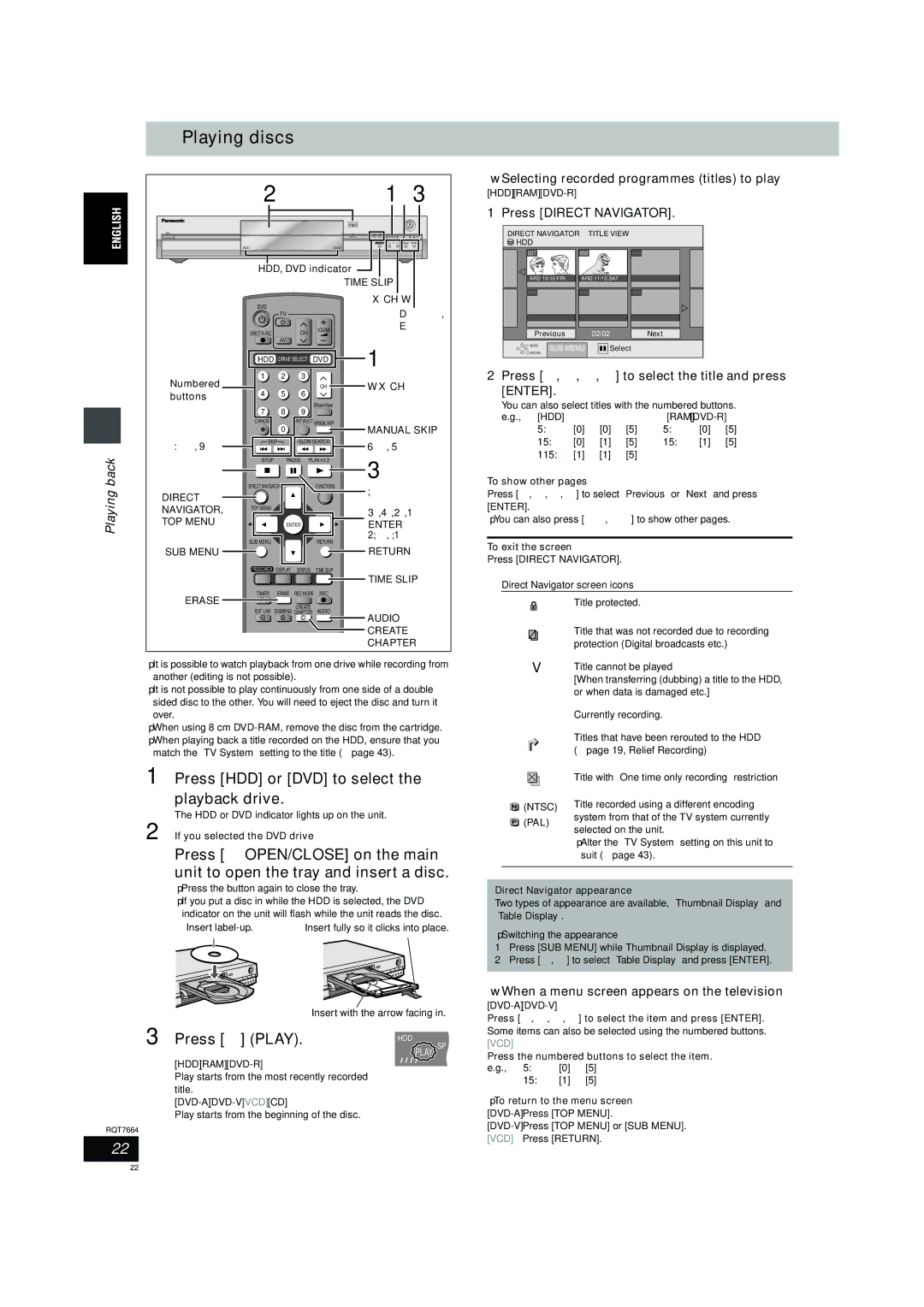Playing discs
2 | 1∫ 3 |
OPEN/CLOSE |
|
|
|
|
|
|
|
| REC |
TIME SLIP | HDD | DVD | DRIVE SELECT | /x1.3 |
|
| TIME SLIP | CH |
|
HDDDVD
HDD, DVD indicator ![]()
TIME SLIP
X CH W
DVD
| TV |
| D, |
DIRECT TV REC | CH | VOLUME | E |
|
|
|
|
| AV |
|
|
|
|
| HDD DRIVE SELECT DVD | 1 | |||
|
|
|
|
|
| |
| Numbered | 1 | 2 |
| 3 | W X CH |
|
|
|
| CH | ||
| buttons | 4 | 5 |
| 6 |
|
|
|
|
|
| ShowView |
|
|
| 7 | 8 |
| 9 |
|
|
| CANCEL | 0 |
| INPUT SELECT MANUAL SKIP | MANUAL SKIP |
|
|
|
|
| ||
| :, 9 | SKIP |
| SLOW/SEARCH | 6, 5 | |
|
|
|
|
| ||
back |
| STOP |
| PAUSE PLAY/x1.3 | 3 | |
∫ |
|
|
|
| ||
| DIRECT NAVIGATOR |
| FUNCTIONS | |||
|
| ; | ||||
Playing |
|
| ||||
DIRECT |
|
|
|
| ||
|
|
|
|
| ||
NAVIGATOR, | TOP MENU |
|
|
| 3,4,2,1 | |
|
|
|
| |||
TOP MENU |
|
|
|
| ||
|
| ENTER | ENTER | |||
|
|
|
|
| 2;, ;1 | |
|
| SUB MENU |
|
| RETURN | |
|
|
|
|
| ||
| SUB MENU |
|
|
|
| RETURN |
|
| PROG/CHECK | DISPLAY | STATUS TIME SLIP |
| |
TIME SLIP
TIMER ERASE REC MODE REC
ERASE F
EXT LINK | DUBBING | CREATE | AUDIO |
CHAPTER |
A B C | AUDIO |
| CREATE |
| CHAPTER |
≥It is possible to watch playback from one drive while recording from another (editing is not possible).
≥It is not possible to play continuously from one side of a double sided disc to the other. You will need to eject the disc and turn it over.
≥When using 8 cm
match the “TV System” setting to the title (➡page 43).
1
∫Selecting recorded programmes (titles) to play
[HDD] [RAM] |
|
|
| |
1 Press [DIRECT NAVIGATOR]. | ||||
DIRECT NAVIGATOR |
| TITLE VIEW |
| |
HDD |
|
|
|
|
007 |
| 008 |
| - - - |
ARD 10/10 FRI | ARD 11/10 SAT |
| ||
- - - |
| - - - |
| - - - |
Previous |
| 02/02 | Next | |
ENTER | SUB MENU | Select |
| |
RETURN |
| |||
|
|
|
| |
2 Press [3, 4, 2, 1] to select the title and press [ENTER].
You can also select titles with the numbered buttons. e.g., [HDD]
5: | [0] ➡ [0] ➡ [5] | 5: | [0] ➡ [5] |
15: | [0] ➡ [1] ➡ [5] | 15: | [1] ➡ [5] |
115:[1] ➡ [1] ➡ [5]
To show other pages
Press [3, 4, 2, 1] to select “Previous” or “Next” and press [ENTER].
≥You can also press [:, 9] to show other pages.
To exit the screen
Press [DIRECT NAVIGATOR].
Direct Navigator screen icons
Title protected.
Title that was not recorded due to recording protection (Digital broadcasts etc.)
tTitle cannot be played
[When transferring (dubbing) a title to the HDD, or when data is damaged etc.]
[Currently recording.
Titles that have been rerouted to the HDD (➡page 19, Relief Recording)
Title with “One time only recording” restriction
![]()
![]() (NTSC) Title recorded using a different encoding
(NTSC) Title recorded using a different encoding
2
(PAL)
system from that of the TV system currently selected on the unit.
≥Alter the “TV System” setting on this unit to suit (➡page 43).
3 Press [1] (PLAY). | HDD | XP |
EXTLink | SP | |
| REC PLAY LP | |
![]()
![]()
![]()
![]()
![]() EP
EP
RQT7664
22
Direct Navigator appearance
Two types of appearance are available, “Thumbnail Display” and “Table Display”.
≥Switching the appearance
1Press [SUB MENU] while Thumbnail Display is displayed.
2Press [3, 4] to select “Table Display” and press [ENTER].
∫When a menu screen appears on the television
Press [3, 4, 2, 1] to select the item and press [ENTER].
Some items can also be selected using the numbered buttons.
[VCD]
Press the numbered buttons to select the item.
e.g., | 5: | [0] ➡ [5] |
15:[1] ➡ [5]
≥To return to the menu screen
22