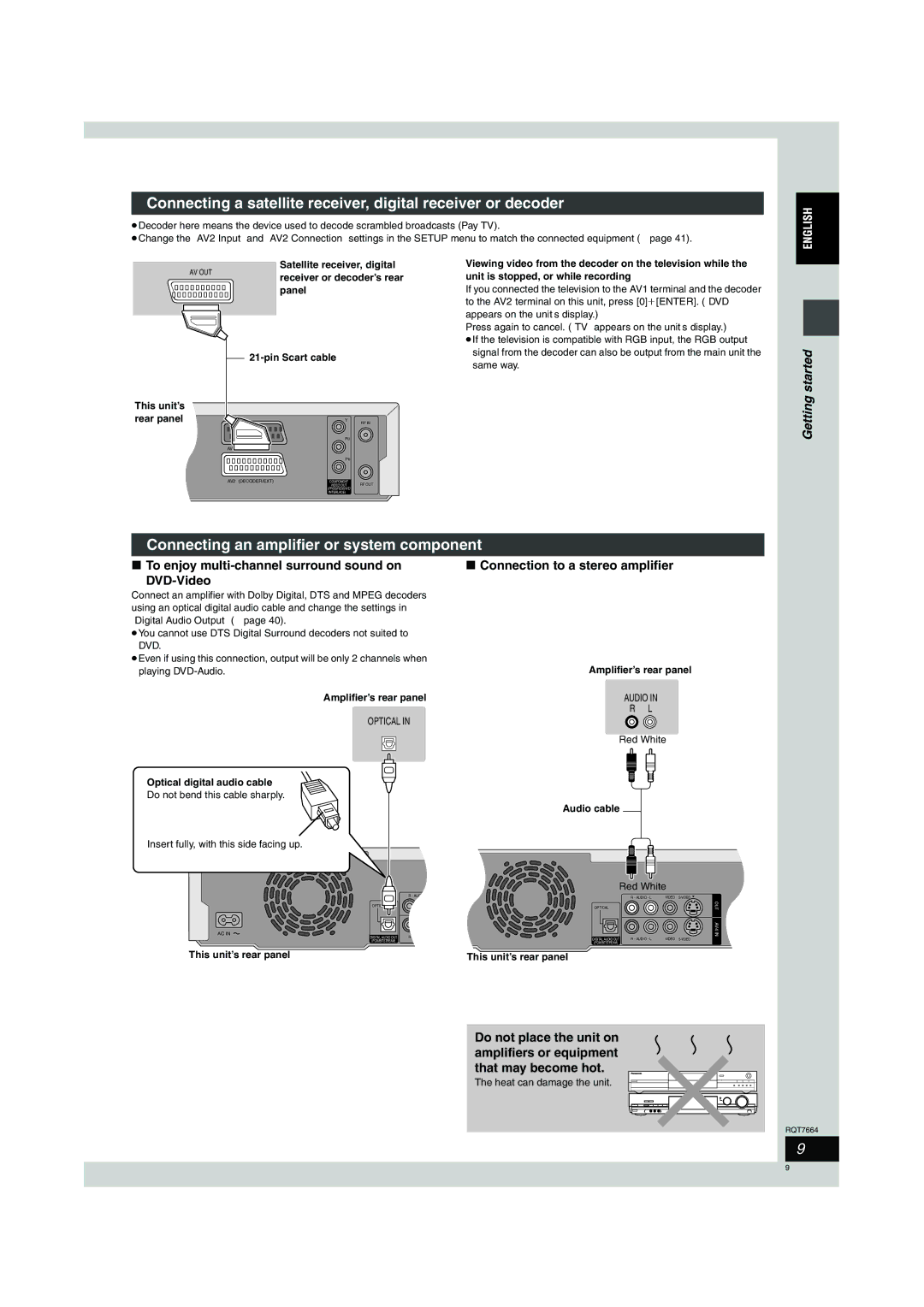Example Ejemplo
Operating Instructions Instrucciones de funcionamiento
Started
Useful features
Table of contents
Remote control
Accessories
Please check and identify the supplied accessories
Batteries
Control reference guide
Remote control
Main unit
Unit’s display
When the unit is not to be used for a long time
Recommended connection for your television
Do not connect the unit through a video cassette recorder
AV1 terminal
Connecting a television with 21-pin Scart terminal and VCR
Component video output
Connection
Video OUT terminal
Component Video OUT terminal
Connecting an amplifier or system component
To enjoy multi-channel surround sound on DVD-Video
Connection to a stereo amplifier
If the clock setting menu appears
Preset Download Setup with Q Link functions
Enter
Return
Country setting menu appears
Auto-Setup Setup without Q Link functions
Auto-Setup starts. This takes about 8 minutes
Auto-Setup is complete when you see the television picture
Selecting television type and aspect
Press 3, 4, 2, 1 to select Setup and press Enter
Press Functions
To enjoy progressive video
Point the remote control at the television
When the following indicator appears on the unit’s display
To change the code on the remote control
Television operation
HDD and discs you can use for recording and play
HDD and Disc information
Play-only discs 12 cm/8 cm
Discs that cannot be played
Getting
HDD Hard disk drive handling care
Recording television programmes
Press W X CH to select the channel
Press ¥ REC to start recording
Recording modes and approximate recording times
Playing while you are recording
Direct TV Recording
Recording from an external equipment
Flexible Recording
Using Showview number to make timer recordings
Timer recording
Press F Timer
Press ShowView
Press 3, 4 to select New Timer
Manually programming timer recordings
Press PROG/CHECK
Press 1 to move through the items
Linked timer recordings with external equipment EXT Link
Check, change or delete a programme
Press EXT Link
Playing discs
Back
Playing
Skipping the specified
Operations during play
Time Time Slip
Manual Skip
Changing audio
Editing operations during play
Press Audio
Press Erase Press 2, 1 to select Erase and press Enter
Using the tree screen to find a group
Using menus to play MP3
Press 3, 4, 2, 1 to select a group
Press TOP Menu
Disc menu-Setting the disc content
Using on-screen menus and Status messages
On-screen menus
Press Display
Press Status
Status messages
Play menu-Change the play sequence
Picture menu-Change the picture quality
Editing titles/chapters and playing chapters
Editing titles/chapters
Press Direct Navigator Press 3, 4, 2, 1 to select the title
Press 3, 4, 2, 1 to select the chapter
Title operations
Set up Protection §
Press 2, 1 to select Yes and press Enter
Press Enter at the start point and end
Creating, editing and playing play lists
Press 3 to cancel
Press 3, 4, 2, 1 to select Play List and press Enter
Creating play lists
Play list operations
Editing and playing play lists/chapters
Move
Chapter
Show Enter Name screen
Entering text
Press 3, 4 To select a Character and press Enter
Press SET
Transfer Dubbing
Transferring dubbing titles or play lists
Press Dubbing
One Touch Transfer dubbing
Press Enter to confirm
Dubbing
Transferring dubbing a finalized DVD-R
Press 3, 4 to select Start Dubbing and press Enter
To edit the transferring dubbing list
Dubbing
Press 3, 4, 2, 1 to select an item and press Enter
Functions window
Press 3, 4, 2, 1 to select Disc Management and press Enter
Press 3, 4 to select the operation and press Enter
Top Menu
Disc Name
Disc Protection
Format Disc
Common procedures
Changing the unit’s settings
Summary of settings
Convenient functions
Picture
Tabs Menus Options Underlined items are the factory presets
Functions
TV Aspect
AV2 Settings
Progressive
TV System
Press 3, 4 to select Manual and press Enter
Tuning
Press 3, 4, 2
Programme position
To change the setting all at once PAL!#NTSC
Auto-Setup Restart
Press 3, 4, 2, 1 to select a country and press Enter
TV System
Child Lock
Clock settings
Safety precautions
Specifications
Glossary
When programming
When Showview
Link
Message Message appears when
Set upPage
Frequently asked questions
Cover
Recording
Error messages
On the television
On the unit’s display
Following do not indicate a problem with this unit
Troubleshooting guide
Breaks
≥Set the clock Display
Cannot switch audio
Low volume
Remote control doesn’t
Sound No sound
Troubleshooting guide
Maintenance
Unit care
Disc handling
RGB
Index

![]()