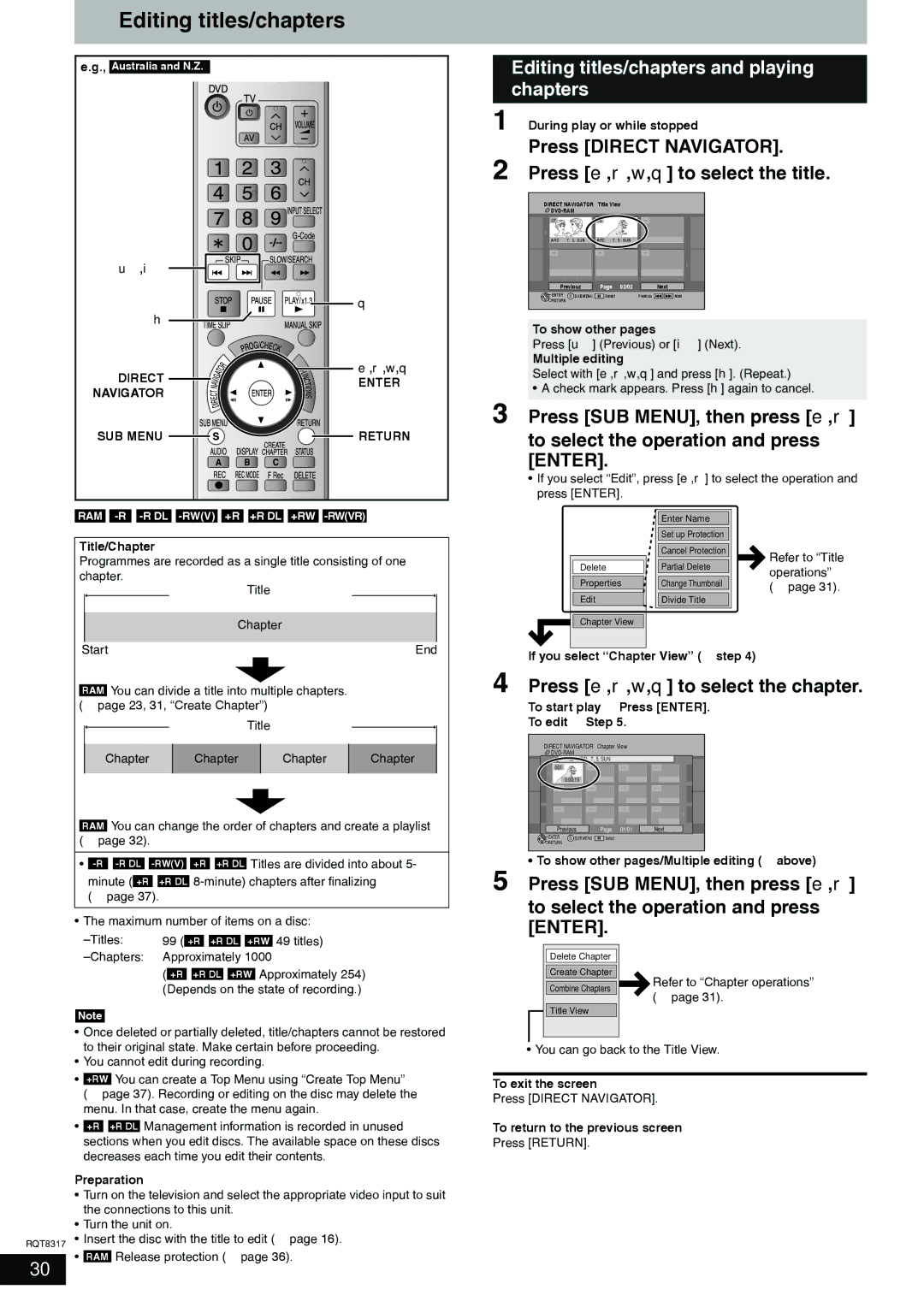DMR-ES15 specifications
The Panasonic DMR-ES15 is a versatile and user-friendly DVD recorder that has garnered attention for its excellent functionality and performance in the realm of home entertainment. Released as part of Panasonic’s esteemed lineup, the DMR-ES15 combines cutting-edge technology with user-centric design, making it a popular choice among consumers seeking to enhance their viewing experiences.One of the standout features of the DMR-ES15 is its ability to record in various formats, including DVD-R, DVD-RW, and DVD-RAM. This flexibility allows users to choose the medium that best suits their needs, whether for permanent archiving or for temporary use. With a built-in 1080p upconversion feature, the DMR-ES15 can enhance the quality of standard DVDs, taking your older movie collection and providing a sharper and clearer visual experience.
The recorder also boasts an intuitive user interface that simplifies the recording process. Its one-touch recording feature allows users to start recording their favorite shows at the press of a button, while the timer recording function enables users to schedule recordings days in advance, ensuring that they never miss an episode of their favorite series.
Another significant aspect of the DMR-ES15 is its compatibility with a variety of video formats, including MPEG-2 and AVCHD. This feature makes it easier to transfer and record content from various sources, such as VHS tapes or digital cameras, into a more manageable and durable DVD format. The unit also includes an onboard editing function, allowing users to cut out unwanted segments of their recordings and create customized viewing experiences.
In terms of connectivity, the DMR-ES15 is equipped with multiple options including composite video, S-video, and audio outputs, making it easy to connect to televisions and audio systems. The machine’s compact design also means that it can fit seamlessly into any entertainment setup without taking up excessive space.
In summary, the Panasonic DMR-ES15 is a robust DVD recorder with a multitude of features that cater to both novice and advanced users alike. Its recording versatility, compatibility with various formats, easy-to-use interface, and solid connectivity options make it a reliable choice for anyone looking to archive their favorite media or explore new possibilities in home entertainment. Whether it’s for personal use or simply enhancing your audiovisual library, the DMR-ES15 stands out as a formidable option in its category.