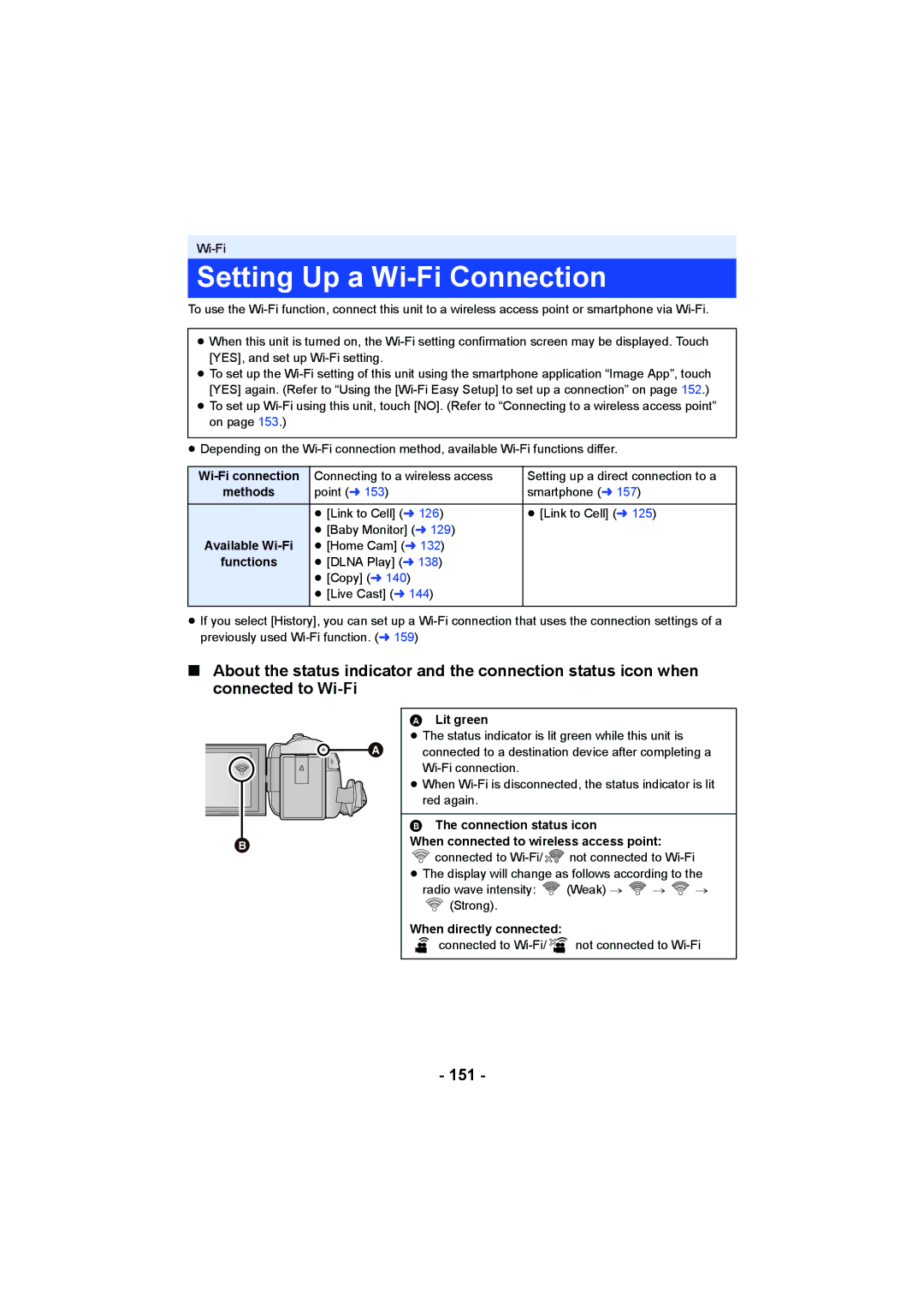HC-V250
Cards that you can use with This unit
Indemnity about recorded Content
Read this first
About the recording format for Recording motion pictures
For the purposes of this
Contents
118
109
Dubbing with a Blu-ray disc recorder
114
Level Shot Function button l
Speaker V connector A/V l 103 Recording/playback button / l
SD card cover l Access lamp Access l Card slot l
Names and Functions of Main Parts
Shoulder strap fixture Grip belt
DC input terminal DC in l
HC-V250
Lens Internal stereo microphones
Lens cover
Lens cover Internal stereo microphones
≥ Press the power button to turn off the unit. l
Power supply
Inserting/removing the battery
Removing the battery
Insert the AC adaptor into an AC outlet
Charging the battery
Connecting to the AC outlet
To charge by connecting to other device
Charging/Recording time
Charging and recording time
Battery capacity indication
Cards that you can use with this unit
Recording to a card
Card type Capacity
Securely close the SD card cover
Access lamp Access a
Check that the access lamp has gone off
Inserting/removing an SD card
Turning the unit on and off with the LCD monitor
Turning the unit on and off with the power button
Turning the unit on/off
To turn off the unit
Touch the recording mode switching icon
Selecting a mode
Recording/playback button
Slide while touching
How to use the touch screen
To display the recording mode switching icon
Touch
About the Touch Menu
Recording Mode Playback Mode
To display the Touch Menu
Select the menu. l
Setting date and time
Menu Setup # Clock SET
Displaying the World Time setting l
Recording Yourself
Before recording
Basic camera positioning
Basic motion picture recording
Recording motion pictures
Screen indications in the Motion Picture Recording Mode
1h20m
MP4/iFrame
Recording format
Press the button fully
Recording still pictures
About the focusing area
Recording still pictures in Motion Picture Recording Mode
Touch the scene or the still picture to be played back
Motion picture/Still picture playback
0h01m30s
Change the thumbnail display
Motion picture compatibility
Speaker volume adjustment
Still picture compatibility
Touch the top menu a Touch the submenu B
Using the menu screen
About Guide display
Touch Menu
SET World Time
Using the Setup Menu
Display
Clock SET
Destination and touch Enter
To return the display to the home setting
Link Clock to Daylight Saving
Touch
S. Lock Display
DATE/TIME
Date Format
ZOOM/REC Display
Economy AC
Menu Setup # Economy Batt # on
Menu Setup # Economy AC # on
Economy Batt
Close the LCD monitor
Menu Setup # Quick Start # on
Quick Start
Alert Sound
LCD SET
Power LCD
Touch / to adjust settings Touch Enter
Select Operation Icons
TV Aspect
Hdmi Resolution
Initial SET
Format Media
Number Reset
Menu Setup # Number Reset
Menu Setup # Format Media # desired media
Media Status
Firmware Upgrade
Menu Setup # Media Status
Menu Setup # Firmware Version Info
Eye-Fi Direct
Demo Mode
S. Demo
Eye-Fi Transfer
About the zoom speed
Using the zoom
Zoom ratio during the Still Picture Recording Mode
About the zoom bar
Level Shot Function button
Level Shot Function HC-V550
S. Optical Image Stabilizer button
Changing Image Stabilizer Mode
Still Picture Recording Mode
Image Stabilizer Function HC-V250
Mode Effect
Changing the Recording Mode
Touch the Recording Mode button icon
Touch the desired Recording Mode button icon
Intelligent Auto
Automatic White Balance
Intelligent Auto Mode
Auto Focus
Start recording
Touch / to adjust settings
Intelligent Auto Plus
Creative Control
Mini Miniature Effect
Touch to adjust the horizontal position In-focus portion
Touch Size
Siln Silent movie
8mm 8mm movie
Blue # Red # Yellow
Intv Time Lapse Rec
Touch the desired setup time
SECOND/10 SECONDS/30 SECONDS/1 MINUTE/2 Minutes
Touch the desired Scene Mode
Scene Mode
≥ Night Scenery
Menu Record Setup # Sound In Loop Recording # on or OFF
Select sound in loop recording setting
To switch sound in loop recording
≥ Insert an SD card ≥ Change the Recording Mode to . l
Menu Picture # Create Stop Motion
Before recording in Stop Motion Animation Assist Mode
Stop Motion Animation Assist HC-V550
Creating a new recording group
Manual recording
Touch the MNL to switch to Manual Mode. l
WB
To set the White Balance manually
Touch WB Touch / to select White Balance Mode
Automatic White Balance adjustment
White Balance
Touch Shtr or Iris Touch / to adjust settings
Manual shutter speed/iris adjustment
Touch Focus Touch MF to change to Manual Focus
Manual Focus adjustment
Adjust the focus by touching MF / MF
Menu Record Setup # MF Assist # on
Touch function icons
Recording with the Touch Function
Image Stabilizer Function
Touch to switch the Image Stabilizer on/off
Active
HC-V250
Target frame
AF/AE tracking
About target frame
Touch the object and lock the target
Touch to turn the Image Stabilizer on. l
Menu Setup # O.I.S. Lock Display # desired setting
Optical Image Stabilizer Lock
To make the display of disappear
Touch the subject
Touch Shutter
Operation icons
Recording functions of operation icons
Intelligent Contrast Control
Menu Record Setup # Fade Color #
Fade
To select the color for fade in/out
Intelligent Exposure
Self-timer
To stop the timer midway through
PRE-REC
Guidelines
Night Mode
Backlight Compensation
Tele Macro
Recording functions of menus
Scene Mode
REC Format
Zoom Mode
≥ Recordable time using the battery l
REC Mode
Primary
Menu Record Setup # Face Framing # desired setting
Face Framing
Prioritized face framing
AGS
Menu Record Setup # Level Gauge # on
Menu Record Setup # AGS # on
Level Gauge
Digital Cinema Color
Menu Record Setup # Auto Slow Shtr # on
Menu Record Setup # Shooting Guide # on
Auto Slow Shtr
Wind CUT
MIC Setup
Menu Record Setup # Wind CUT # on
Menu Record Setup # MIC Setup # desired setting
MIC Level
Picture Adjust
Touch / to adjust
Touch the desired setting items
Picture Size
Menu Picture # Picture Size # desired setting
Picture size Aspect ratio Extra Optical Zoom l
Shtr Sound
Menu Picture # Shtr Sound # desired setting
Playback Operations
Motion picture playback using operation icon
Playback display Operating steps
While touching
Creating still picture from motion picture
Playback operation Playback display Operating steps
Touch the direct playback bar or slide it
Touch / to set the time
Highlight & Time Frame Index
Repeat Playback
Touch the desired search condition
Zooming out from the zoomed still picture
Menu Video Setup # Resume Play # on
Resuming the previous playback
Zooming in on a still picture during playback Playback zoom
Touch the playback date
Various playback functions
Playing back motion pictures/still pictures by date
Touch the date select icon. l
Touch . l Touch the desired effect
Highlight Playback
≥ Highlight Playback cannot be used for MP4/iFrame scenes
Touch Start
Setting up the custom effect
Touch Custom Touch Effect Setup or Music Select
Touch the desired sound
Scene setting
Playing back with the settings changed
To clear the favorite scenes from the thumbnail display
Priority settings
Checking the favorite scenes
Playing back the favorite scenes
Setting up the title
Playback time setting
Entering text
Touch YES Touch Exit
Saving the Highlight Playback
Menu Edit Scene # Manual Edit
Manual Edit
Touch 1080/60p or 1080/60i
≥ Manual Edit cannot be used for MP4/iFrame scenes
To select part of a scene
To select a scene
Touch YES
To set the music
To save a manually-edited scene
Touch Music Touch the desired sound
Changes the age in months display to that of the next month
Baby Calendar
Enter the baby’s birthday
Check the Baby Calendar
To change/add a baby’s registered details
To return to the normal thumbnail display
To delete a baby’s registered details
Touch . l
Touch Start and start the audio testing
Touch the interval of playback for the slide show
Touch the date select icon
Touch Start Select the playback operation. l
Touch a thumbnail to play back the slide show
To play back other recording groups
Touch the scene/still picture to be deleted
Deleting scenes/still pictures
To delete the scene or still picture being played back
Touch ALL SCENES, Multi or Single
To complete editing
When you stop deleting halfway
Menu Edit Scene # Section Delete
Deleting part of a scene Avchd
Top and bottom section selection buttons
Stop the playback
To delete all the divided points
Dividing a scene Avchd
Touch the scene to be divided To set the dividing point
Touch Return to complete dividing
Menu Edit Scene # SPLIT&DELETE
Dividing a scene to partially delete MP4/iFrame
100
Touch the part for deletion
Touch the scene/still picture to be protected
Menu Video Setup or PICT. Setup # Scene Protect
Protecting scenes/still pictures
101
To exit the MP4 conversion
Convert to MP4
102
To stop converting to MP4 halfway
≥ Use the Hdmi mini cable supplied
Watching Video/Pictures on your TV
103
Connect this unit to a TV
104
Change the mode to to play back
Select the video input on the TV
To display the on-screen Information on the TV
Menu Setup # EXT. Display # desired setting
105
Menu Setup # Hdmi Resolution # AUTO/1080p/1080i/480p
Connecting with a Hdmi mini cable
106
107
Playback using Viera Link
What is the Viera Link Hdavi Control?
Menu Setup # Viera Link # on
Other linked operations
Operate with the remote control for the TV
108
Connect the AC adaptor supplied with USB HDD to the USB HDD
Copying/playing back with a USB HDD
Preparing for copying/playing back
109
Points to check before copying
110
Displaying media information
When you stop copying halfway
Simple copy
Formatting
112
Copy selected files
113
Playing back the USB HDD
Connect this unit to the USB HDD to prepare for playback. l
Equipment used For dubbing Dubbing picture quality To dub
Dubbing with a Blu-ray disc recorder, video device, etc
Check before dubbing
114
≥ Turn on the unit
To dub using equipment with a USB terminal
115
Touch Recorder on the screen of this unit
116
117
Menu Setup # Eye-Fi Transfer # on
Using the Eye-Ficard
118
Selecting files to transfer
Using Eye-Fi direct mode
Menu Setup # Eye-Fi Direct
Menu Video Setup or PICT. Setup # TRANSFER/PROTECT
120
Wi-Fifunction
122
123
Preparations before using Link to Cell
Link to Cell
If the device is Android NFC-compatible
If the device is Android non-NFC-compatible or iOS
Setting up a Wi-Fi connection via a wireless access point
124
Start up the smartphone application Image App
Using Link to Cell with a direct connection
Press Wi-Fi button and touch Link to Cell
125
Connect the smartphone to a wireless access point
Using Link to Cell with a wireless access point connection
126
Recording screen
About Link to Cell
Screen display during remote operations
127
Playback Mode
Functions available for remote operations Recording Mode
128
Baby Monitor
Preparations before using Baby Monitor
129
Sound detection
Using Baby Monitor
Voice message function
Sending notifications to your smartphone
Remote Voice Level
Changing Baby Monitor settings
Notification Setup
Notification Test
Home Cam
Preparations before using Home Cam
132
133
Using Home Cam
Connecting with Android non-NFC-compatible or iOS device
Turn off the Wi-Fi setting of the smartphone
134
When configuring the home monitor settings using QR code
To exit Home Cam
Kbps or higher
Image quality
135
Recommended optimal speed Upstream
What you can operate with a smartphone
136
What you can set with a smartphone
137
Changing the home monitor settings of this unit
Touch Setup and select desired setting
Home Monitor Connect
Playing back on a TV
Preparations before using Dlna Play
Press Wi-Fi button and touch Dlna Play
Dlna Play
To exit Dlna Play
Perform playback operations with the TV remote control
139
Select this unit Ssid by the TV side
Copy
Preparations before using Copy
140
141
When using HD Writer LE
When not using HD Writer LE
Creating a shared folder destination folder on the PC
Touch INPUT, and enter the name of the shared folder
Touch Manual Setting
Copying to a PC
142
143
144
Live Cast
Use linked services with Lumix Club
Preparations before using Live Cast
Acquire a Ustream ID/Password/App
Acquire a Lumix Club Login ID/Password
To stop the live broadcast
Broadcasting live
To send e-mails
To start the live broadcast
147
About the screen indications in the Live Cast Mode
Configuring the live broadcast settings
Touch to display the live broadcast setting screen
To set the image quality
To configure the e-mail delivery settings
148
Touch Save in Ustream Touch on or OFF
To save in Ustream
Broadcasting live with no sound
149
150
Install the Image App
Connect your Android Connect your iOS
151
Setting Up a Wi-Fi Connection
152
Using the Wi-Fi Easy Setup to set up a connection
Set on the smartphone
153
Connecting to a wireless access point
Enter a PIN code to set the Wi-Fi connection
WPS Connection
Confirming that the Wi-Fi connection is complete
Searching for wireless access points to set up a connection
Touch Search for wireless network
Enter the Password
Touch the desired Encryption method
Setting up a connection manually
Touch INPUT, then enter the Password
155
156
Connecting with QR code
Setting up a direct connection to a smartphone
157
158
Connecting by entering an Ssid and Password
159
Connecting from the history
160
If the Wi-Fi connection cannot be established
161
Lumix Club
How to Use the Wi-Fi Setup Menu
Touch Next Touch INPUT, and enter the same Password again
Start up using NFC
Economy Wi-Fi
Menu Password
164
IP Address/DNS Settings
Device Name
Connection Test
Using the Lumix Club
PC Connect Setup
165
Check the Lumix Club terms of use
Check or change the acquired Login ID/Password
Delete your Login ID and account from the Lumix Club
Touch YES in the Login ID delete confirmation screen
167
Using WEB services
HD Writer LE Smart Wizard
What you can do with a PC
168
About Conversion Assist Function
Important Notice
169
170
End User License Agreement
171
CPU
Operating environment
Operating environment for HD Writer LE
172
Interface
173
Space
Sound
174
To use the HD Writer LE
Insert the CD-ROM into the PC
Installation
Uninstalling HD Writer LE
175
Turn on the unit
Connecting to a PC
176
Connect this unit to the AC adaptor
To disconnect USB cable safely
Charging the battery by connecting it to different devices
177
Example folder structure of an SD card
About the PC display
Copying your still pictures to Your PC
178
179
Starting HD Writer LE
180
If using Mac
Operating environment
Copying still pictures on a Mac
3000
Indications
Recording indications
181
0dB
182
100
OPEN/F2.0
USB HDD
Check Card
This Battery Cannot be Used
Messages
184
185
About recovery
It is not a malfunction in following cases
Troubleshooting
186
Environment TOO
187
DARK, or Lens Cover
188
189
Lumix Club
190
191
192
When carrying the unit, do not drop or bump it
Cleaning
About this unit
193
About the battery
When you are not going to use the unit for an extended time
Be sure to detach the battery after use
About the AC adaptor
About status indicator during charging
Prepare spare batteries when going out for recording
Do not throw an old battery into fire
About the SD card LCD monitor
When disposing of or giving away the SD card, note that
195
196
About personal information
Disclaimer
197
About copyright
Carefully observe copyright Laws
Licenses
198
199
Recording modes/approximate recordable time
SD card 16 GB
Approximate number of recordable pictures
200
4224k2376 1920k1080 3136k2352 640k480 Aspect ratio 169
201
Optional accessories
When attaching the Suction Cup Mount
When removing the Suction Cup Mount
Attach this unit to the Remote Pan Tilt Cradle
Connecting the Remote Pan Tilt Cradle to this unit
About the Remote Pan Tilt Cradle
202
203
Using the Remote Pan Tilt Cradle
Touch the desired Remote Pan Tilt Cradle Mode
Mode Operation Description Remote Pan Tilt Cradle
Press the recording start/stop button
To switch the Remote Pan Tilt Cradle Mode
204
Touch , and operate the Remote Pan Tilt Cradle with
Tilt Speed
Remote Pan Tilt Cradle settings
Panning Angle
Tilt Angle
206
Pan/Tilt Check
Party Scene Demo
Moving Object Demo
Panasonic Corporation

![]()
![]()
![]()
![]() connected to
connected to ![]()
![]() not connected to
not connected to ![]() (Weak) #
(Weak) # ![]() #
# ![]() #
#![]() (Strong).
(Strong).![]()
![]() not connected to
not connected to