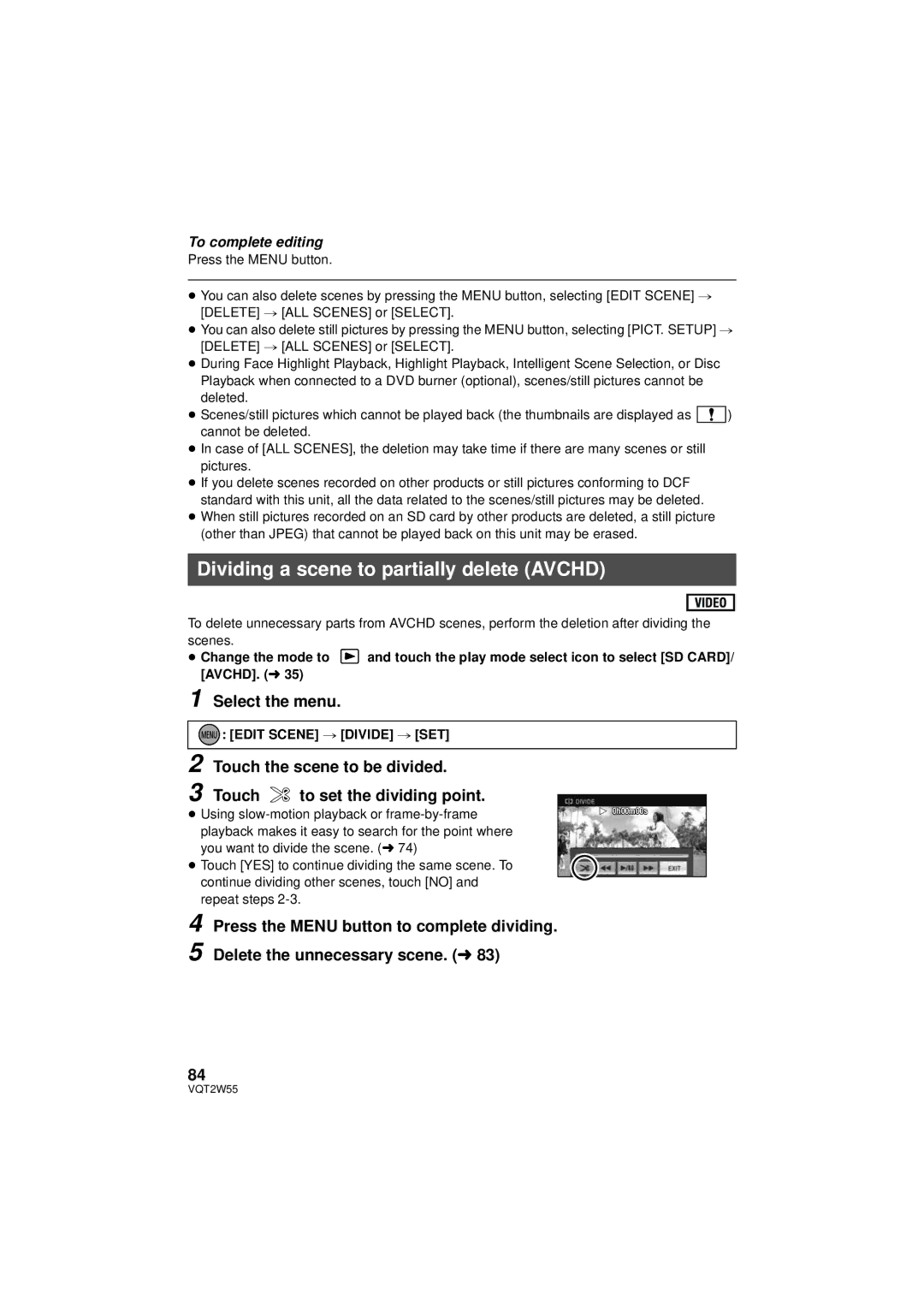To complete editing
Press the MENU button.
≥You can also delete scenes by pressing the MENU button, selecting [EDIT SCENE] # [DELETE] # [ALL SCENES] or [SELECT].
≥You can also delete still pictures by pressing the MENU button, selecting [PICT. SETUP] # [DELETE] # [ALL SCENES] or [SELECT].
≥During Face Highlight Playback, Highlight Playback, Intelligent Scene Selection, or Disc Playback when connected to a DVD burner (optional), scenes/still pictures cannot be deleted.
≥Scenes/still pictures which cannot be played back (the thumbnails are displayed as ![]()
![]()
![]() ) cannot be deleted.
) cannot be deleted.
≥In case of [ALL SCENES], the deletion may take time if there are many scenes or still pictures.
≥If you delete scenes recorded on other products or still pictures conforming to DCF standard with this unit, all the data related to the scenes/still pictures may be deleted.
≥When still pictures recorded on an SD card by other products are deleted, a still picture (other than JPEG) that cannot be played back on this unit may be erased.
Dividing a scene to partially delete (AVCHD)
To delete unnecessary parts from AVCHD scenes, perform the deletion after dividing the scenes.
≥Change the mode to ![]() and touch the play mode select icon to select [SD CARD]/ [AVCHD]. (l 35)
and touch the play mode select icon to select [SD CARD]/ [AVCHD]. (l 35)
1 Select the menu.



 : [EDIT SCENE] # [DIVIDE] # [SET]
: [EDIT SCENE] # [DIVIDE] # [SET]
2 Touch the scene to be divided.
3 Touch ![]() to set the dividing point.
to set the dividing point.
≥Using
≥Touch [YES] to continue dividing the same scene. To continue dividing other scenes, touch [NO] and repeat steps
![]() 0h00m00s
0h00m00s
4 Press the MENU button to complete dividing.
5
84
VQT2W55