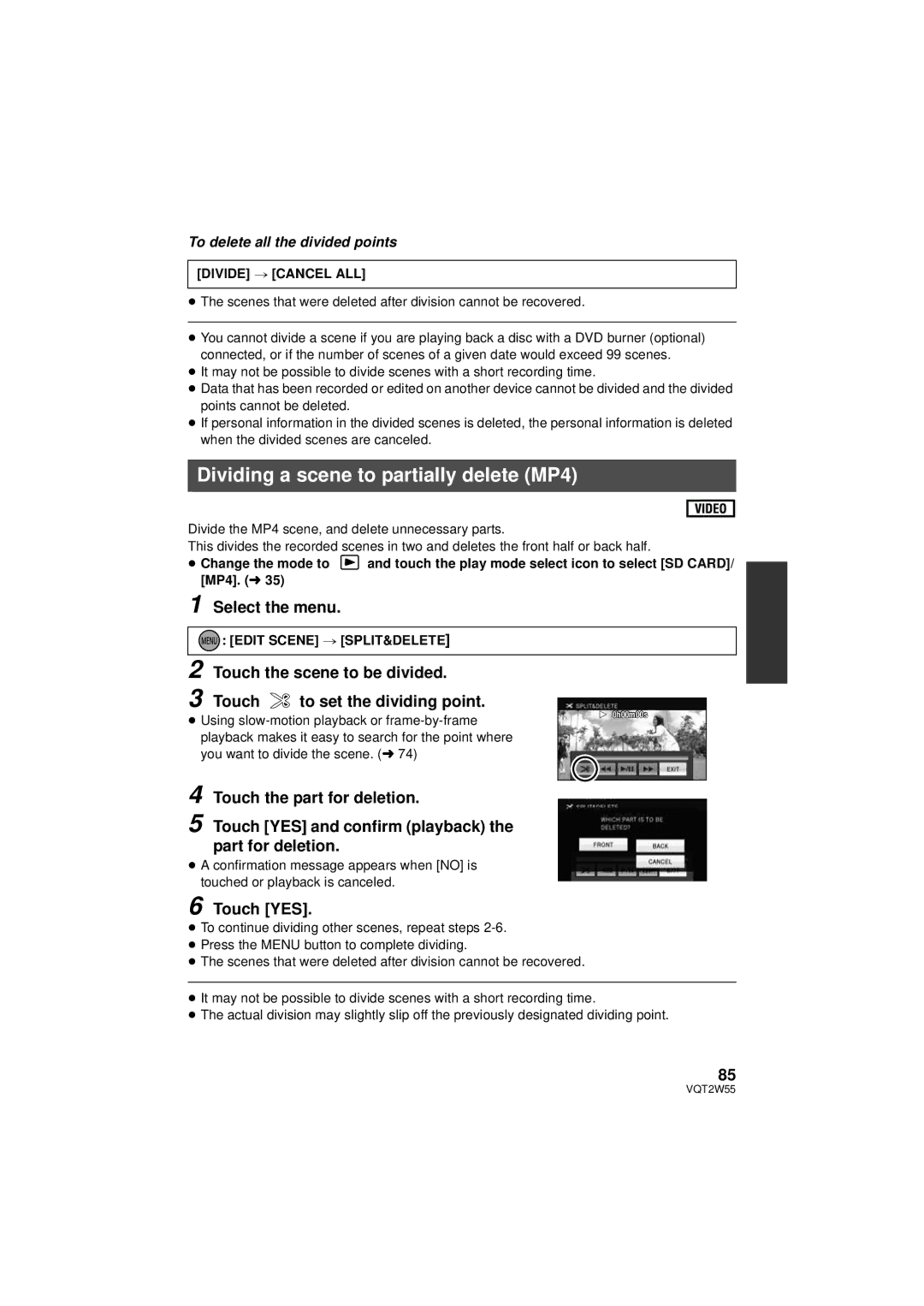To delete all the divided points
[DIVIDE] # [CANCEL ALL]
≥The scenes that were deleted after division cannot be recovered.
≥You cannot divide a scene if you are playing back a disc with a DVD burner (optional) connected, or if the number of scenes of a given date would exceed 99 scenes.
≥It may not be possible to divide scenes with a short recording time.
≥Data that has been recorded or edited on another device cannot be divided and the divided points cannot be deleted.
≥If personal information in the divided scenes is deleted, the personal information is deleted when the divided scenes are canceled.
Dividing a scene to partially delete (MP4)
Divide the MP4 scene, and delete unnecessary parts.
This divides the recorded scenes in two and deletes the front half or back half.
≥Change the mode to ![]() and touch the play mode select icon to select [SD CARD]/ [MP4]. (l 35)
and touch the play mode select icon to select [SD CARD]/ [MP4]. (l 35)
1 Select the menu.



 : [EDIT SCENE] # [SPLIT&DELETE]
: [EDIT SCENE] # [SPLIT&DELETE]
2 Touch the scene to be divided.
3 Touch ![]() to set the dividing point.
to set the dividing point.
≥Using
4
5 Touch [YES] and confirm (playback) the part for deletion.
≥A confirmation message appears when [NO] is touched or playback is canceled.
![]() 0h00m00s
0h00m00s
6 Touch [YES].
≥To continue dividing other scenes, repeat steps
≥Press the MENU button to complete dividing.
≥The scenes that were deleted after division cannot be recovered.
≥It may not be possible to divide scenes with a short recording time.
≥The actual division may slightly slip off the previously designated dividing point.
85
VQT2W55