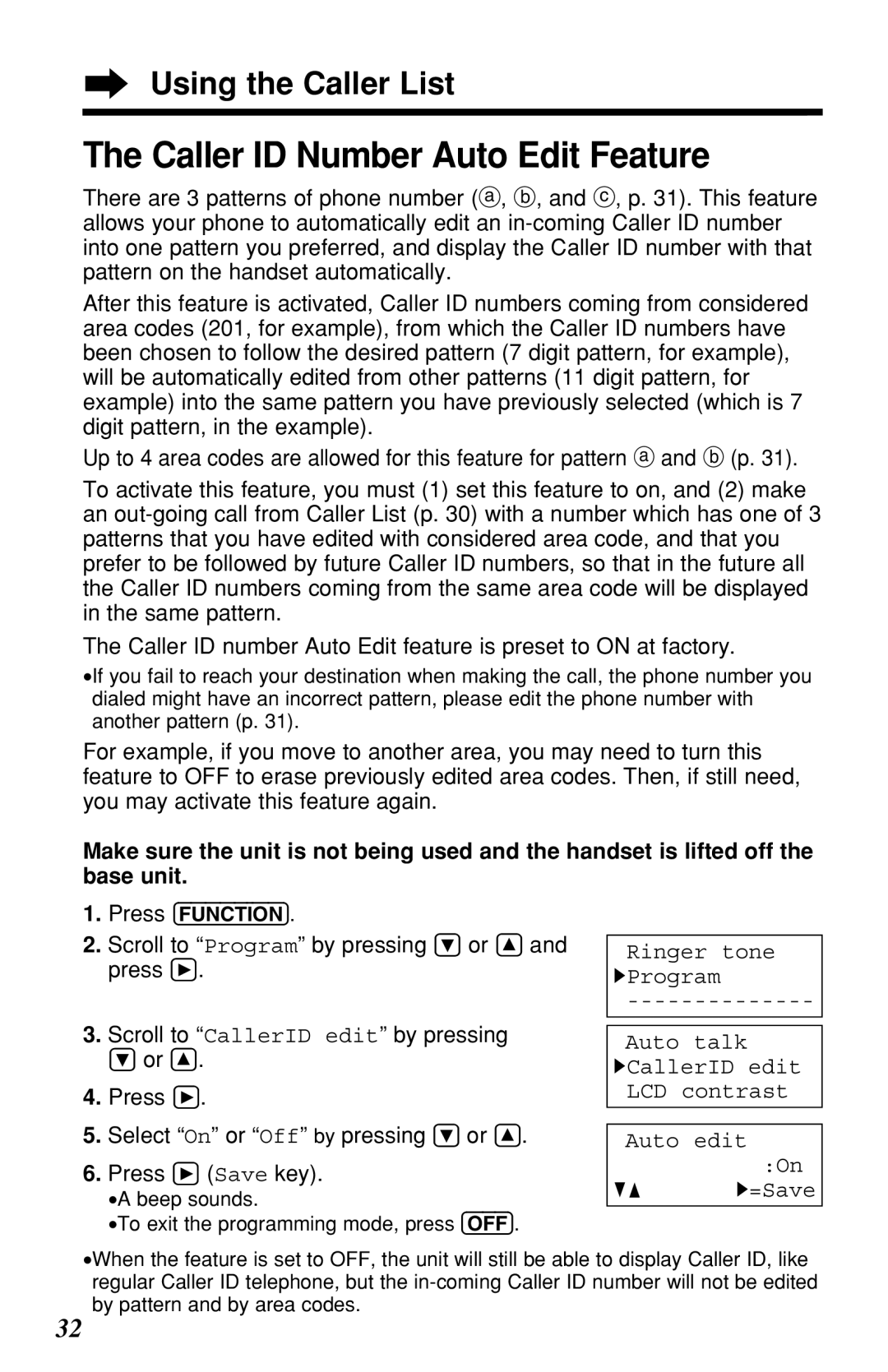Using the Caller List
The Caller ID Number Auto Edit Feature
There are 3 patterns of phone number (a, b, and c, p. 31). This feature allows your phone to automatically edit an
After this feature is activated, Caller ID numbers coming from considered area codes (201, for example), from which the Caller ID numbers have been chosen to follow the desired pattern (7 digit pattern, for example), will be automatically edited from other patterns (11 digit pattern, for example) into the same pattern you have previously selected (which is 7 digit pattern, in the example).
Up to 4 area codes are allowed for this feature for pattern a and b (p. 31).
To activate this feature, you must (1) set this feature to on, and (2) make an
The Caller ID number Auto Edit feature is preset to ON at factory.
•If you fail to reach your destination when making the call, the phone number you dialed might have an incorrect pattern, please edit the phone number with another pattern (p. 31).
For example, if you move to another area, you may need to turn this feature to OFF to erase previously edited area codes. Then, if still need, you may activate this feature again.
Make sure the unit is not being used and the handset is lifted off the base unit.
1.Press (FUNCTION).
2.Scroll to “Program” by pressing Ö or Ñ and press á.
Ringer tone HProgram
3.Scroll to “CallerID edit” by pressing Ö or Ñ.
4.Press á.
5.Select “On” or “Off” by pressing Ö or Ñ.
6.Press á (Save key).
•A beep sounds.
•To exit the programming mode, press (OFF).
Auto talk HCallerID edit
LCD contrast
Auto edit
:On
GF H=Save
•When the feature is set to OFF, the unit will still be able to display Caller ID, like regular Caller ID telephone, but the
32