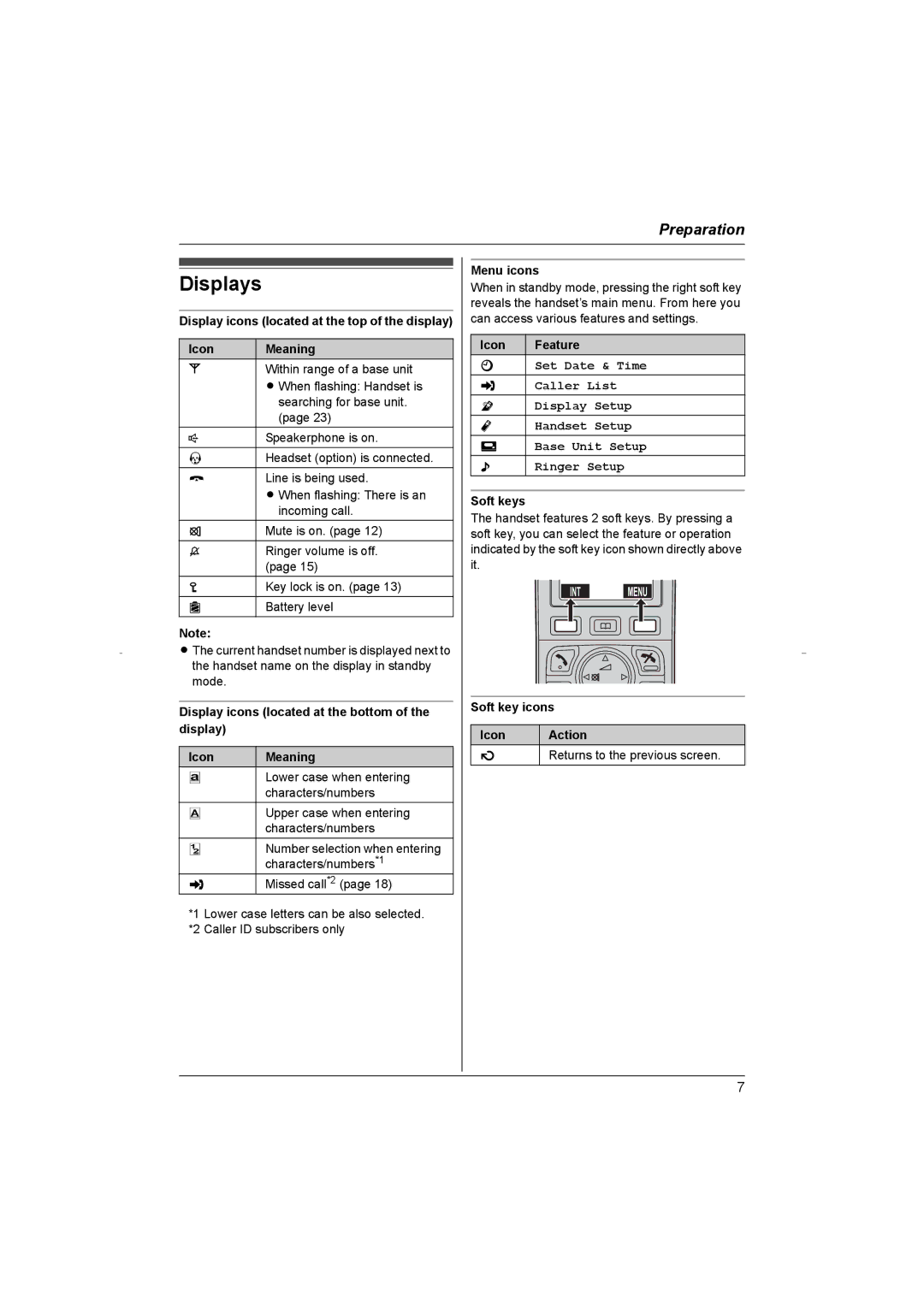Preparation
Displays
Display icons (located at the top of the display)
Icon | Meaning |
w | Within range of a base unit |
| L When flashing: Handset is |
| searching for base unit. |
| (page 23) |
s | Speakerphone is on. |
g | Headset (option) is connected. |
k | Line is being used. |
| L When flashing: There is an |
| incoming call. |
o | Mute is on. (page 12) |
~ | Ringer volume is off. |
| (page 15) |
p | Key lock is on. (page 13) |
@ | Battery level |
Note:
LThe current handset number is displayed next to the handset name on the display in standby mode.
Display icons (located at the bottom of the display)
Icon | Meaning |
wLower case when entering characters/numbers
vUpper case when entering characters/numbers
uNumber selection when entering characters/numbers*1
xMissed call*2 (page 18)
*1 Lower case letters can be also selected.
*2 Caller ID subscribers only
Menu icons
When in standby mode, pressing the right soft key reveals the handset’s main menu. From here you can access various features and settings.
Icon | Feature |
K | Set Date & Time |
x | Caller List |
q | Display Setup |
r | Handset Setup |
h | Base Unit Setup |
( | Ringer Setup |
Soft keys
The handset features 2 soft keys. By pressing a soft key, you can select the feature or operation indicated by the soft key icon shown directly above it.
INT MENU
Soft key icons
Icon | Action |
sReturns to the previous screen.
7