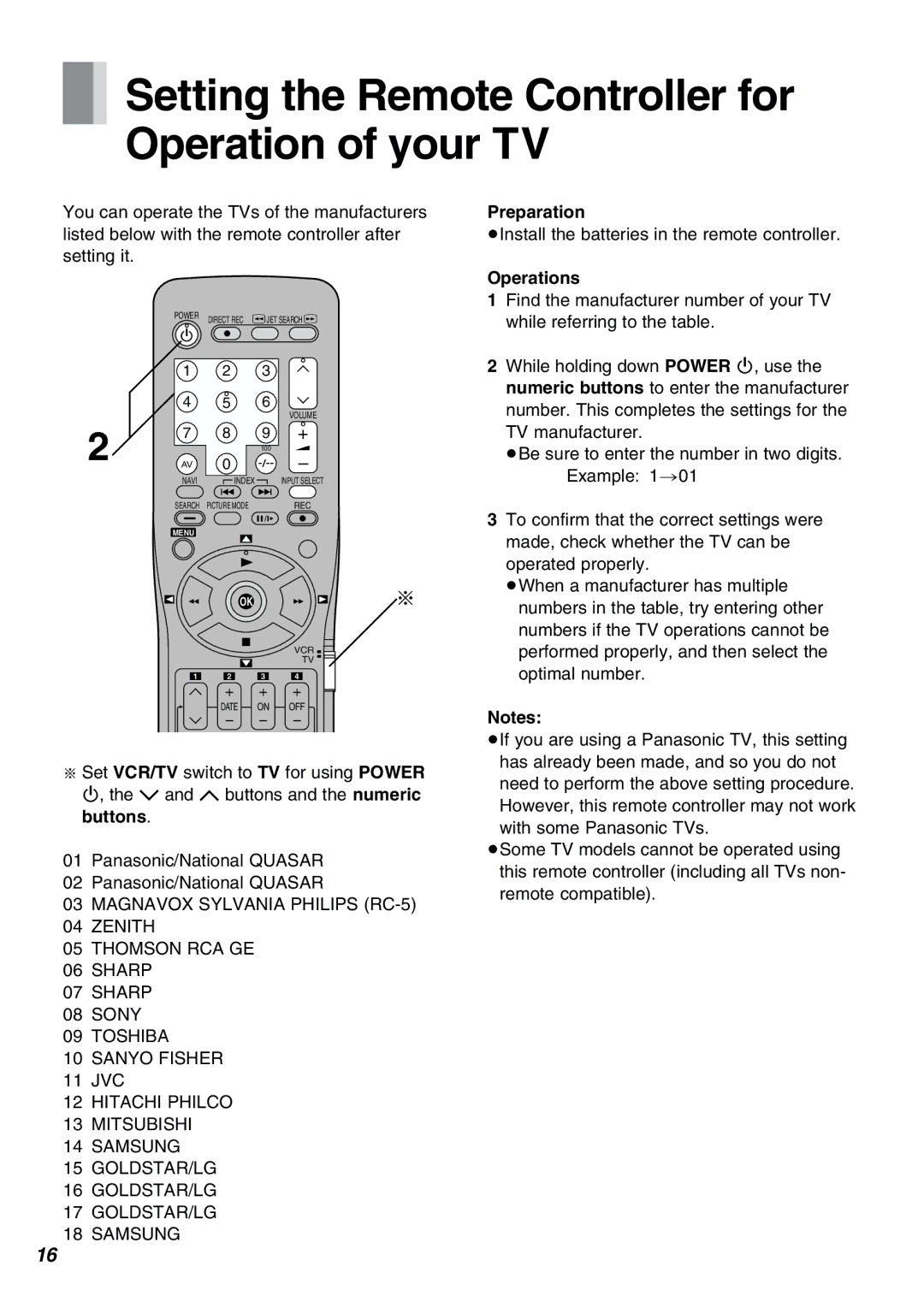Setting the Remote Controller for Operation of your TV
Setting the Remote Controller for Operation of your TV
You can operate the TVs of the manufacturers listed below with the remote controller after
setting it.
POWER | DIRECT REC 6 JET SEARCH 5 |
| |
Í |
|
| 1 | 2 | 3 |
|
| 4 | 5 | 6 | VOLUME |
|
|
|
| |
2 | 7 | 8 | 9 | + |
|
| 100 |
| |
AV | 0 |
| – | |
| NAVI | INDEX |
| INPUT SELECT |
| SEARCH | PICTURE MODE |
| REC |
| MENU |
|
|
|
|
| OK |
| § |
|
|
|
| VCR |
|
|
|
| TV |
| 1 | 2 | 3 | 4 |
r r r
DATE ON OFF
s s s
§Set VCR/TV switch to TV for using POWER Í, the I and J buttons and the numeric buttons.
01Panasonic/National QUASAR
02Panasonic/National QUASAR
03MAGNAVOX SYLVANIA PHILIPS
04ZENITH
05THOMSON RCA GE
06SHARP
07SHARP
08SONY
09TOSHIBA
10SANYO FISHER
11JVC
12HITACHI PHILCO
13MITSUBISHI
14SAMSUNG
15GOLDSTAR/LG
16GOLDSTAR/LG
17GOLDSTAR/LG
18SAMSUNG
Preparation
≥Install the batteries in the remote controller.
Operations
1Find the manufacturer number of your TV while referring to the table.
2While holding down POWER Í, use the numeric buttons to enter the manufacturer number. This completes the settings for the TV manufacturer.
≥Be sure to enter the number in two digits. Example: 1>01
3To confirm that the correct settings were made, check whether the TV can be operated properly.
≥When a manufacturer has multiple numbers in the table, try entering other numbers if the TV operations cannot be performed properly, and then select the optimal number.
Notes:
≥If you are using a Panasonic TV, this setting has already been made, and so you do not need to perform the above setting procedure. However, this remote controller may not work
with some Panasonic TVs.
≥Some TV models cannot be operated using this remote controller (including all TVs non- remote compatible).
16