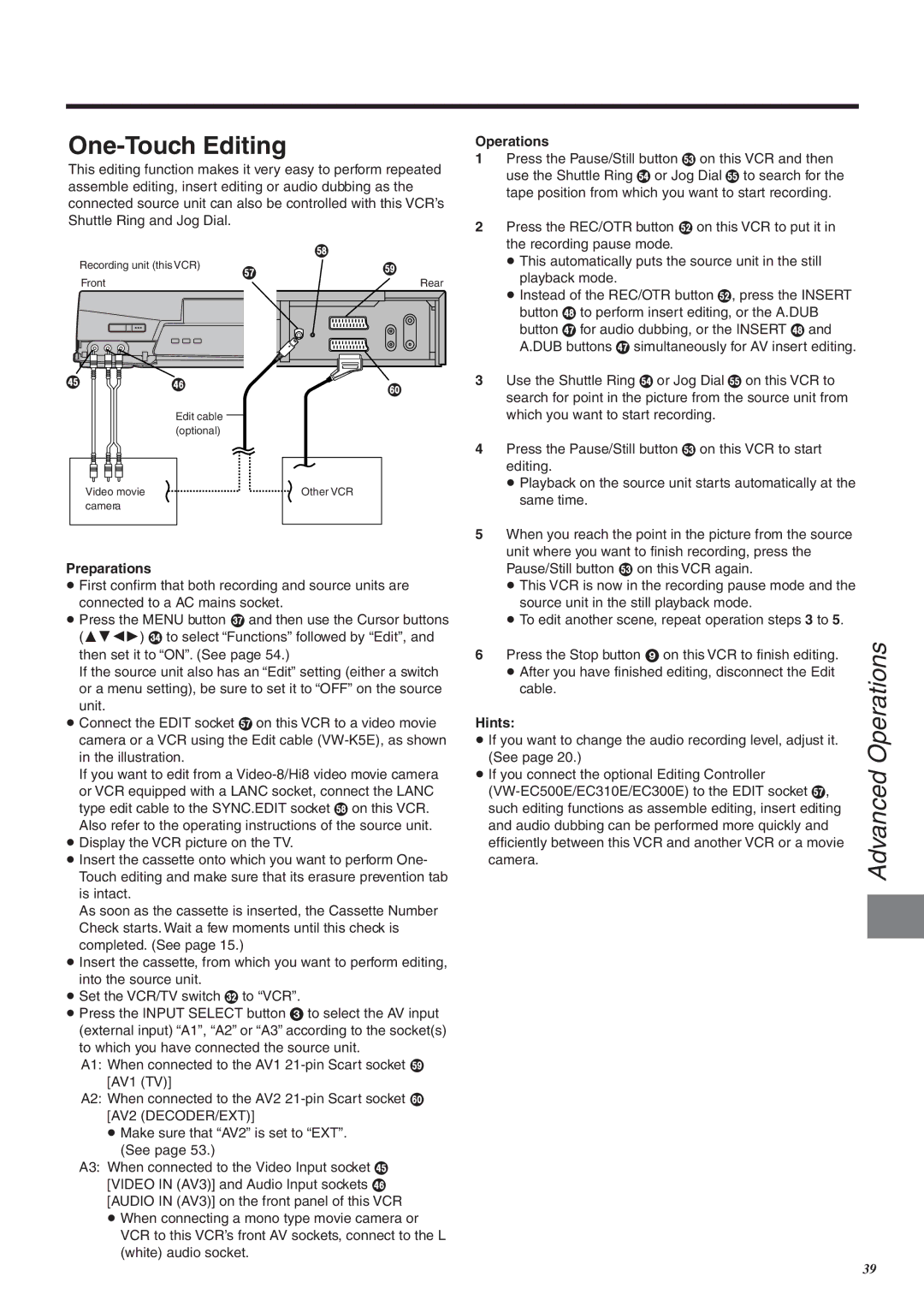One-Touch Editing
This editing function makes it very easy to perform repeated assemble editing, insert editing or audio dubbing as the connected source unit can also be controlled with this VCR’s Shuttle Ring and Jog Dial.
|
|
|
|
|
|
|
|
|
|
|
|
|
|
| j | ||
Recording unit (this VCR) | i |
|
| k | |||||||||||||
|
|
|
|
|
|
|
|
|
|
|
|
|
|
|
| ||
Front |
|
| Rear | ||||||||||||||
|
|
| |||||||||||||||
|
|
|
|
|
|
|
|
|
|
|
|
|
|
|
|
|
|
|
|
|
|
|
|
|
|
|
|
|
|
|
|
|
|
|
|
|
|
|
|
|
|
|
|
|
|
|
|
|
|
|
|
|
|
|
|
|
|
|
|
|
|
|
|
|
|
|
|
|
|
|
|
|
|
|
|
|
|
|
|
|
|
|
|
|
|
|
|
|
|
] | ^ | l |
|
| |
| Edit cable |
|
| (optional) |
|
Video movie |
| Other VCR |
camera |
|
|
Preparations
≥First confirm that both recording and source units are connected to a AC mains socket.
≥Press the MENU button U and then use the Cursor buttons (LMFE) R to select “Functions” followed by “Edit”, and then set it to “ON”. (See page 54.)
If the source unit also has an “Edit” setting (either a switch or a menu setting), be sure to set it to “OFF” on the source unit.
≥Connect the EDIT socket i on this VCR to a video movie camera or a VCR using the Edit cable
If you want to edit from a
Also refer to the operating instructions of the source unit.
≥Display the VCR picture on the TV.
≥Insert the cassette onto which you want to perform One- Touch editing and make sure that its erasure prevention tab is intact.
As soon as the cassette is inserted, the Cassette Number Check starts. Wait a few moments until this check is completed. (See page 15.)
≥Insert the cassette, from which you want to perform editing, into the source unit.
≥Set the VCR/TV switch P to “VCR”.
≥Press the INPUT SELECT button 3 to select the AV input (external input) “A1”, “A2” or “A3” according to the socket(s) to which you have connected the source unit.
A1: When connected to the AV1
A2: When connected to the AV2
[AV2 (DECODER/EXT)]
≥Make sure that “AV2” is set to “EXT”. (See page 53.)
A3: When connected to the Video Input socket ] [VIDEO IN (AV3)] and Audio Input sockets ^
[AUDIO IN (AV3)] on the front panel of this VCR
≥When connecting a mono type movie camera or VCR to this VCR’s front AV sockets, connect to the L (white) audio socket.
Operations
1 Press the Pause/Still button e on this VCR and then use the Shuttle Ring f or Jog Dial g to search for the tape position from which you want to start recording.
2 Press the REC/OTR button d on this VCR to put it in the recording pause mode.
≥ This automatically puts the source unit in the still playback mode.
≥ Instead of the REC/OTR button d, press the INSERT button ` to perform insert editing, or the A.DUB button _ for audio dubbing, or the INSERT ` and A.DUB buttons _ simultaneously for AV insert editing.
3 Use the Shuttle Ring f or Jog Dial g on this VCR to search for point in the picture from the source unit from which you want to start recording.
4 Press the Pause/Still button e on this VCR to start editing.
≥ Playback on the source unit starts automatically at the
same time. |
| |
5 When you reach the point in the picture from the source |
| |
unit where you want to finish recording, press the |
| |
Pause/Still button e on this VCR again. |
| |
≥ This VCR is now in the recording pause mode and the |
| |
source unit in the still playback mode. |
| |
≥ To edit another scene, repeat operation steps 3 to 5. | Operations | |
(See page 20.) | ||
6 Press the Stop button 9 on this VCR to finish editing. |
| |
≥ After you have finished editing, disconnect the Edit |
| |
cable. |
| |
Hints: |
| |
≥ If you want to change the audio recording level, adjust it. |
| |
≥ If you connect the optional Editing Controller | Advanced | |
| ||
| ||
such editing functions as assemble editing, insert editing |
| |
and audio dubbing can be performed more quickly and |
| |
efficiently between this VCR and another VCR or a movie |
| |
camera. |
| |
|
| |
|
|
39