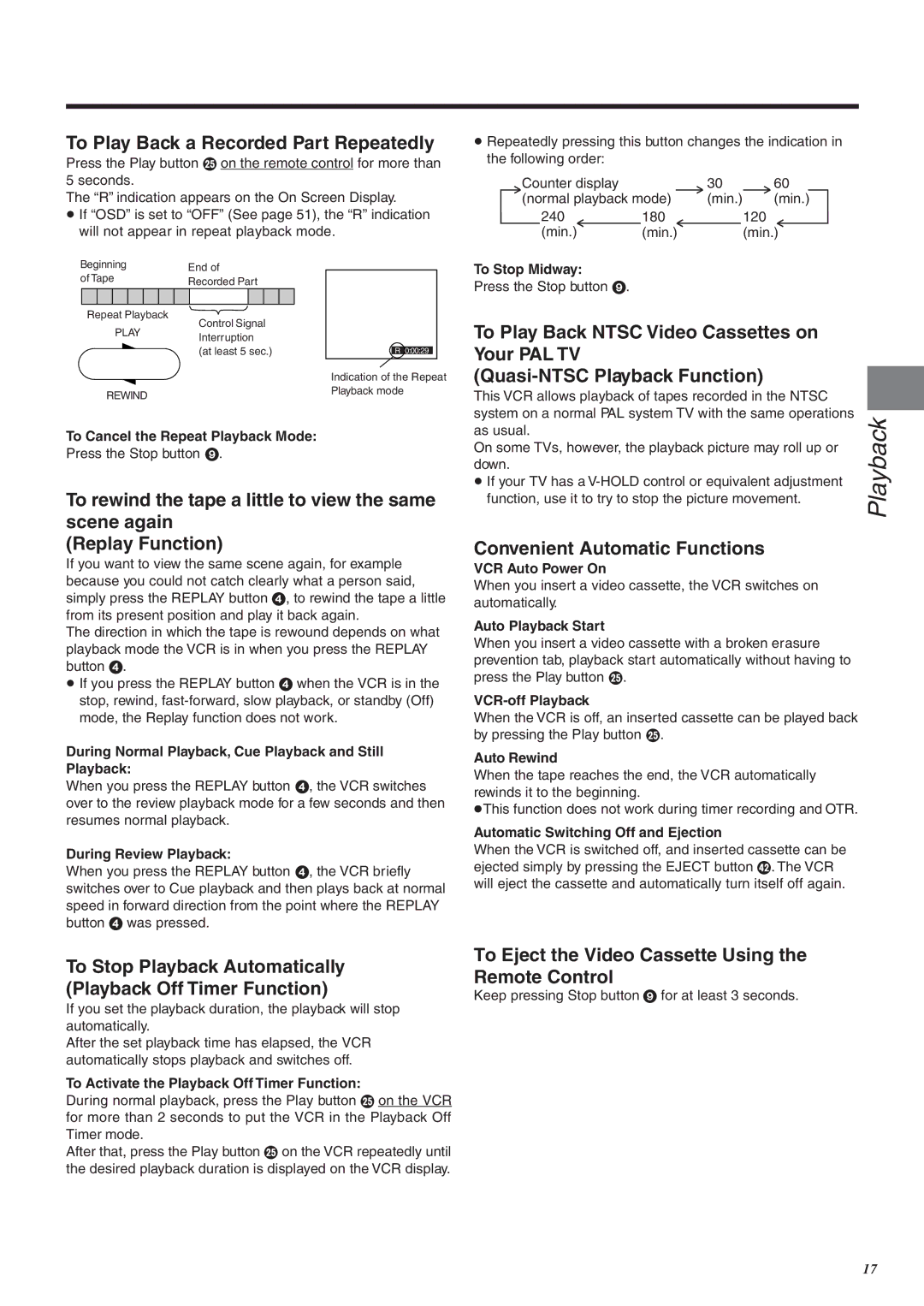To Play Back a Recorded Part Repeatedly
Press the Play button I on the remote control for more than 5 seconds.
The “R” indication appears on the On Screen Display.
≥If “OSD” is set to “OFF” (See page 51), the “R” indication will not appear in repeat playback mode.
≥Repeatedly pressing this button changes the indication in the following order:
Counter display |
| 30 | 60 |
(normal playback mode) | (min.) | (min.) | |
240 | 180 |
| 120 |
(min.) | (min.) |
| (min.) |
Beginning |
|
|
| End of |
|
| ||||
of Tape |
|
|
|
|
| |||||
|
|
| Recorded Part |
|
| |||||
|
|
|
|
|
|
|
| |||
|
|
|
|
|
|
|
|
|
|
|
Repeat Playback
Control Signal
PLAYInterruption
(at least 5 sec.)
REWIND
R 0:00:29
Indication of the Repeat Playback mode
To Stop Midway:
Press the Stop button 9.
To Play Back NTSC Video Cassettes on Your PAL TV
This VCR allows playback of tapes recorded in the NTSC |
system on a normal PAL system TV with the same operations |
as usual. |
To Cancel the Repeat Playback Mode:
Press the Stop button 9.
To rewind the tape a little to view the same scene again
(Replay Function)
If you want to view the same scene again, for example because you could not catch clearly what a person said, simply press the REPLAY button 4, to rewind the tape a little from its present position and play it back again.
The direction in which the tape is rewound depends on what playback mode the VCR is in when you press the REPLAY button 4.
≥If you press the REPLAY button 4 when the VCR is in the stop, rewind,
During Normal Playback, Cue Playback and Still Playback:
When you press the REPLAY button 4, the VCR switches over to the review playback mode for a few seconds and then resumes normal playback.
During Review Playback:
When you press the REPLAY button 4, the VCR briefly switches over to Cue playback and then plays back at normal speed in forward direction from the point where the REPLAY button 4 was pressed.
On some TVs, however, the playback picture may roll up or | Playback |
down. | |
≥ If your TV has a | |
function, use it to try to stop the picture movement. | |
| |
Convenient Automatic Functions |
|
VCR Auto Power On |
|
When you insert a video cassette, the VCR switches on |
|
automatically. |
|
Auto Playback Start |
|
When you insert a video cassette with a broken erasure |
|
prevention tab, playback start automatically without having to |
|
press the Play button I. |
|
| |
When the VCR is off, an inserted cassette can be played back |
|
by pressing the Play button I. |
|
Auto Rewind |
|
When the tape reaches the end, the VCR automatically |
|
rewinds it to the beginning. |
|
≥This function does not work during timer recording and OTR. |
|
Automatic Switching Off and Ejection |
|
When the VCR is switched off, and inserted cassette can be |
|
ejected simply by pressing the EJECT button Z. The VCR |
|
will eject the cassette and automatically turn itself off again. |
|
To Stop Playback Automatically (Playback Off Timer Function)
If you set the playback duration, the playback will stop automatically.
After the set playback time has elapsed, the VCR automatically stops playback and switches off.
To Activate the Playback Off Timer Function:
During normal playback, press the Play button I on the VCR for more than 2 seconds to put the VCR in the Playback Off Timer mode.
After that, press the Play button I on the VCR repeatedly until the desired playback duration is displayed on the VCR display.
To Eject the Video Cassette Using the Remote Control
Keep pressing Stop button 9 for at least 3 seconds.
17