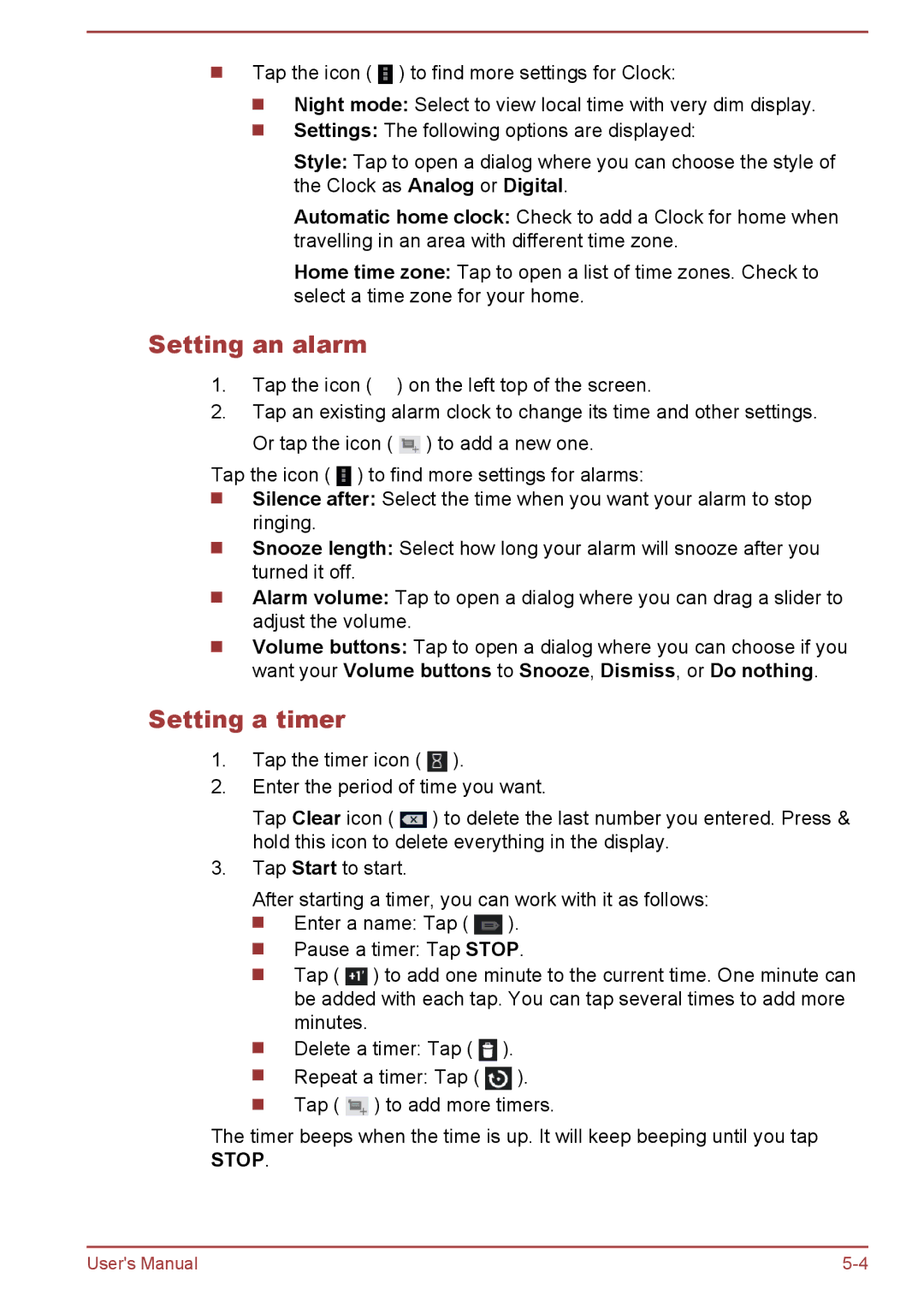Tap the icon ( ![]() ) to find more settings for Clock:
) to find more settings for Clock:
Night mode: Select to view local time with very dim display.
Settings: The following options are displayed:
Style: Tap to open a dialog where you can choose the style of the Clock as Analog or Digital.
Automatic home clock: Check to add a Clock for home when travelling in an area with different time zone.
Home time zone: Tap to open a list of time zones. Check to select a time zone for your home.
Setting an alarm
1.Tap the icon (![]() ) on the left top of the screen.
) on the left top of the screen.
2.Tap an existing alarm clock to change its time and other settings. Or tap the icon ( ![]() ) to add a new one.
) to add a new one.
Tap the icon ( ![]() ) to find more settings for alarms:
) to find more settings for alarms:
Silence after: Select the time when you want your alarm to stop ringing.
Snooze length: Select how long your alarm will snooze after you turned it off.
Alarm volume: Tap to open a dialog where you can drag a slider to adjust the volume.
Volume buttons: Tap to open a dialog where you can choose if you want your Volume buttons to Snooze, Dismiss, or Do nothing.
Setting a timer
1.Tap the timer icon ( ![]() ).
).
2.Enter the period of time you want.
Tap Clear icon ( ![]() ) to delete the last number you entered. Press & hold this icon to delete everything in the display.
) to delete the last number you entered. Press & hold this icon to delete everything in the display.
3.Tap Start to start.
After starting a timer, you can work with it as follows: ![]() Enter a name: Tap (
Enter a name: Tap ( ![]() ).
).
Pause a timer: Tap STOP.
Tap ( ![]() ) to add one minute to the current time. One minute can be added with each tap. You can tap several times to add more minutes.
) to add one minute to the current time. One minute can be added with each tap. You can tap several times to add more minutes.
Delete a timer: Tap ( | ). | |
Repeat a timer: Tap ( | ). | |
Tap ( | ) to add more timers. | |
The timer beeps when the time is up. It will keep beeping until you tap STOP.
User's Manual |