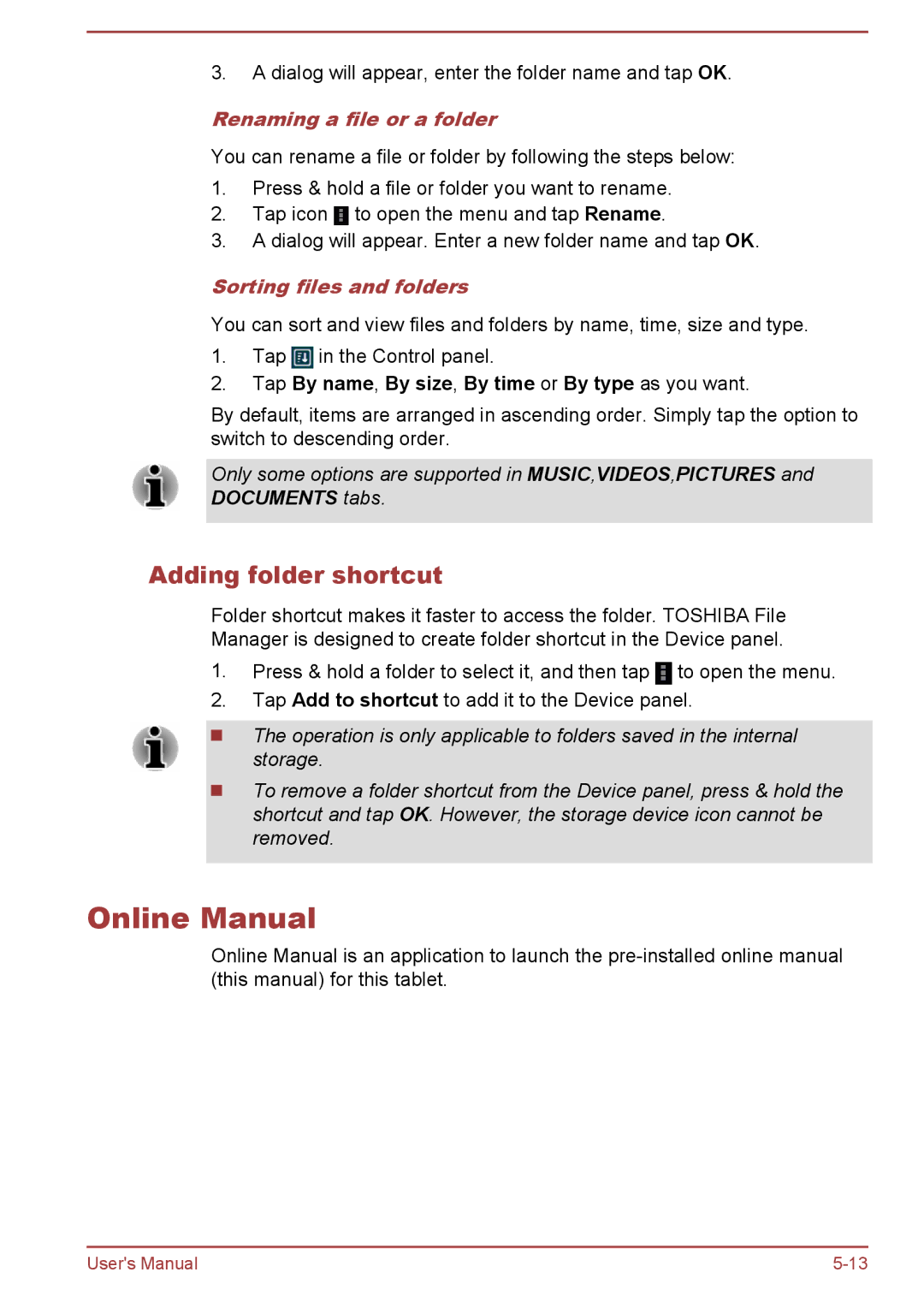3.A dialog will appear, enter the folder name and tap OK.
Renaming a file or a folder
You can rename a file or folder by following the steps below:
1.Press & hold a file or folder you want to rename.
2.Tap icon ![]() to open the menu and tap Rename.
to open the menu and tap Rename.
3.A dialog will appear. Enter a new folder name and tap OK.
Sorting files and folders
You can sort and view files and folders by name, time, size and type.
1.Tap ![]() in the Control panel.
in the Control panel.
2.Tap By name, By size, By time or By type as you want.
By default, items are arranged in ascending order. Simply tap the option to switch to descending order.
Only some options are supported in MUSIC,VIDEOS,PICTURES and DOCUMENTS tabs.
Adding folder shortcut
Folder shortcut makes it faster to access the folder. TOSHIBA File
Manager is designed to create folder shortcut in the Device panel.
1.Press & hold a folder to select it, and then tap ![]() to open the menu.
to open the menu.
2.Tap Add to shortcut to add it to the Device panel.
The operation is only applicable to folders saved in the internal storage.
To remove a folder shortcut from the Device panel, press & hold the shortcut and tap OK. However, the storage device icon cannot be removed.
Online Manual
Online Manual is an application to launch the
User's Manual |