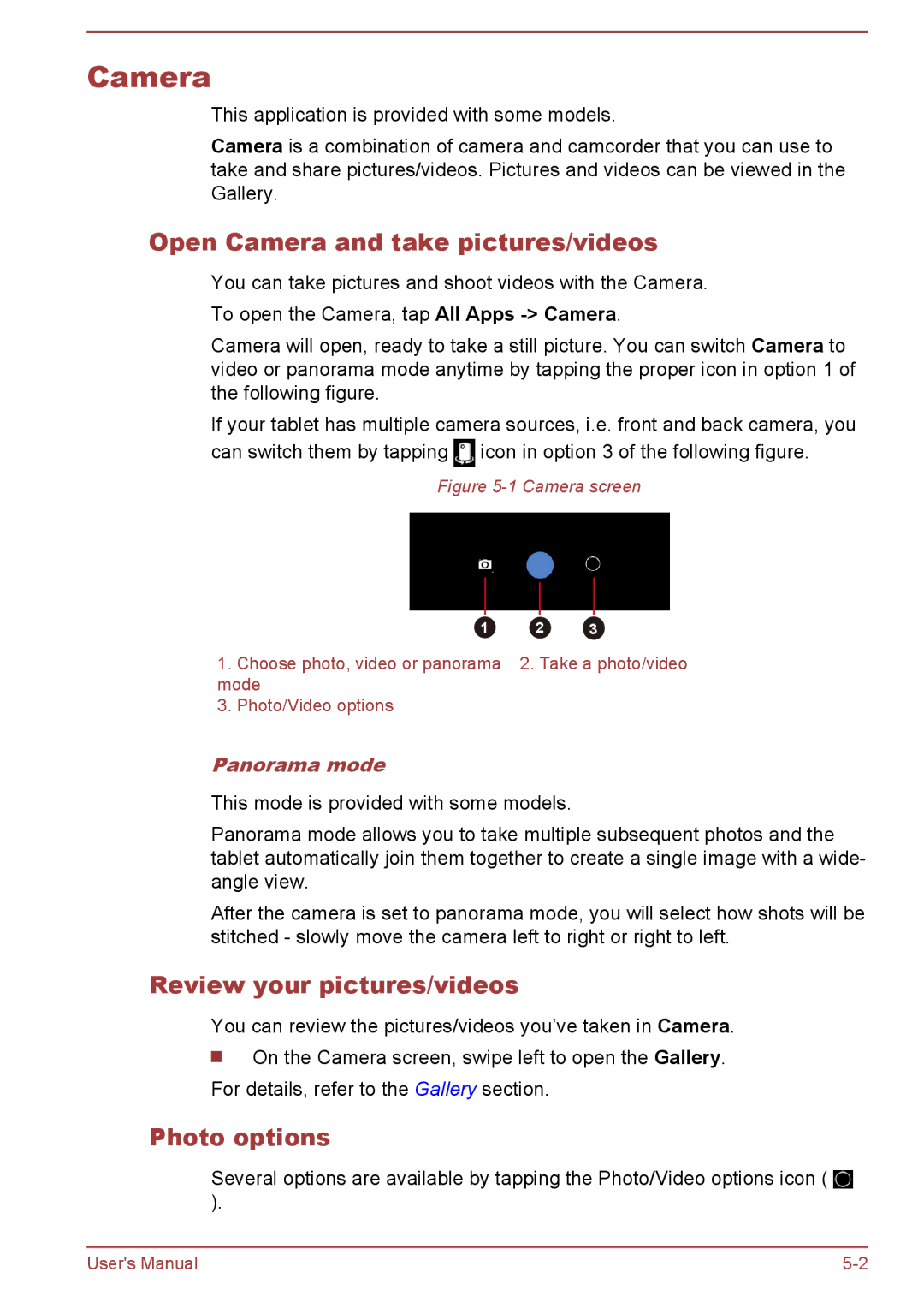Camera
This application is provided with some models.
Camera is a combination of camera and camcorder that you can use to take and share pictures/videos. Pictures and videos can be viewed in the Gallery.
Open Camera and take pictures/videos
You can take pictures and shoot videos with the Camera. To open the Camera, tap All Apps
Camera will open, ready to take a still picture. You can switch Camera to video or panorama mode anytime by tapping the proper icon in option 1 of the following figure.
If your tablet has multiple camera sources, i.e. front and back camera, you
can switch them by tapping | icon in option 3 of the following figure. |
Figure 5-1 Camera screen
| 1 | 2 | 3 |
1. | Choose photo, video or panorama | 2. Take a photo/video | |
mode |
|
| |
3. | Photo/Video options |
|
|
Panorama mode
This mode is provided with some models.
Panorama mode allows you to take multiple subsequent photos and the tablet automatically join them together to create a single image with a wide- angle view.
After the camera is set to panorama mode, you will select how shots will be stitched - slowly move the camera left to right or right to left.
Review your pictures/videos
You can review the pictures/videos you’ve taken in Camera.
On the Camera screen, swipe left to open the Gallery.
For details, refer to the Gallery section.
Photo options
Several options are available by tapping the Photo/Video options icon ( ![]() ).
).
User's Manual |