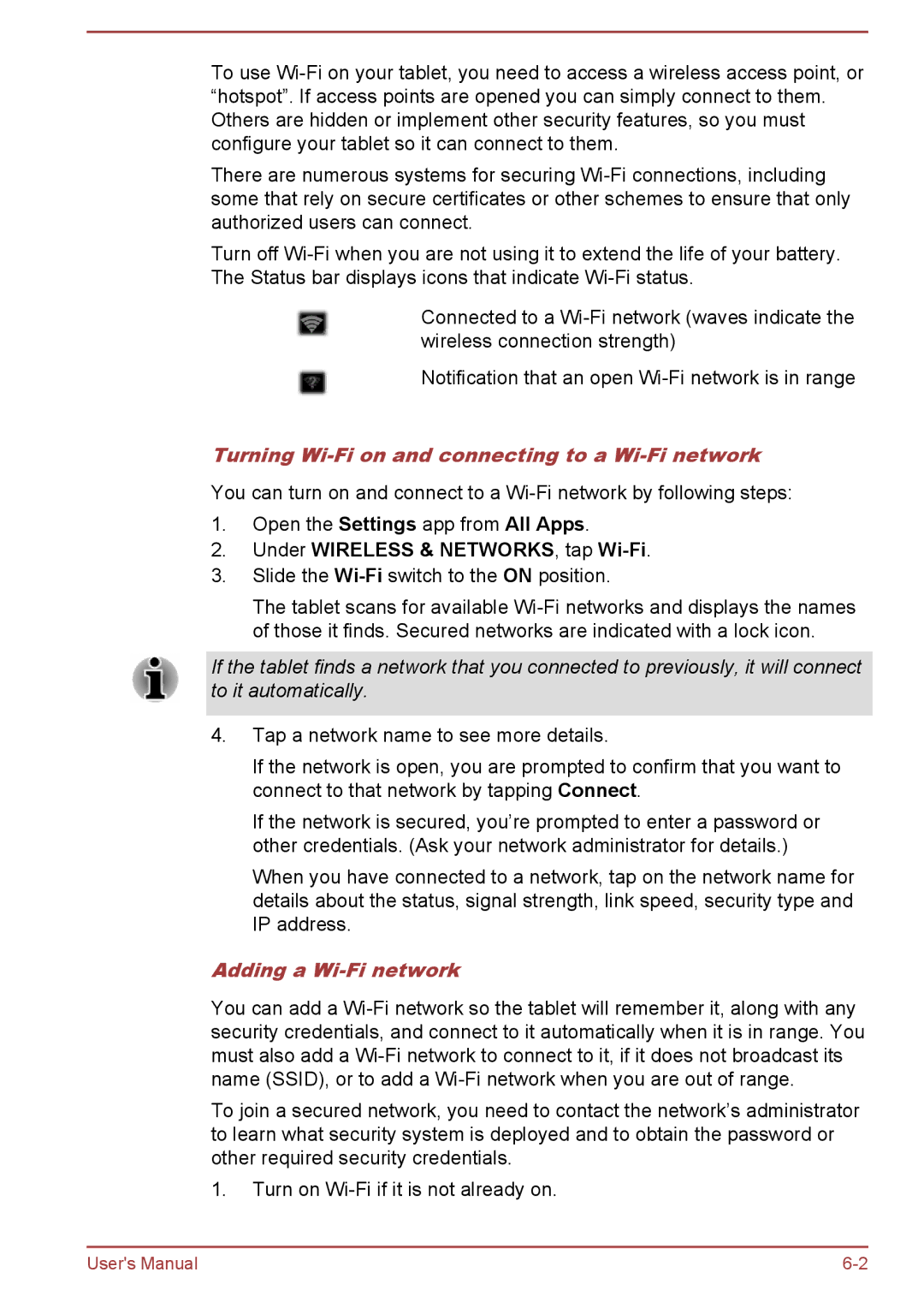To use
There are numerous systems for securing
Turn off
Connected to a
Notification that an open
Turning Wi-Fi on and connecting to a Wi-Fi network
You can turn on and connect to a
1.Open the Settings app from All Apps.
2.Under WIRELESS & NETWORKS, tap Wi-Fi.
3.Slide the Wi-Fi switch to the ON position.
The tablet scans for available
If the tablet finds a network that you connected to previously, it will connect to it automatically.
4.Tap a network name to see more details.
If the network is open, you are prompted to confirm that you want to connect to that network by tapping Connect.
If the network is secured, you’re prompted to enter a password or other credentials. (Ask your network administrator for details.)
When you have connected to a network, tap on the network name for details about the status, signal strength, link speed, security type and IP address.
Adding a Wi-Fi network
You can add a
To join a secured network, you need to contact the network’s administrator to learn what security system is deployed and to obtain the password or other required security credentials.
1.Turn on
User's Manual |