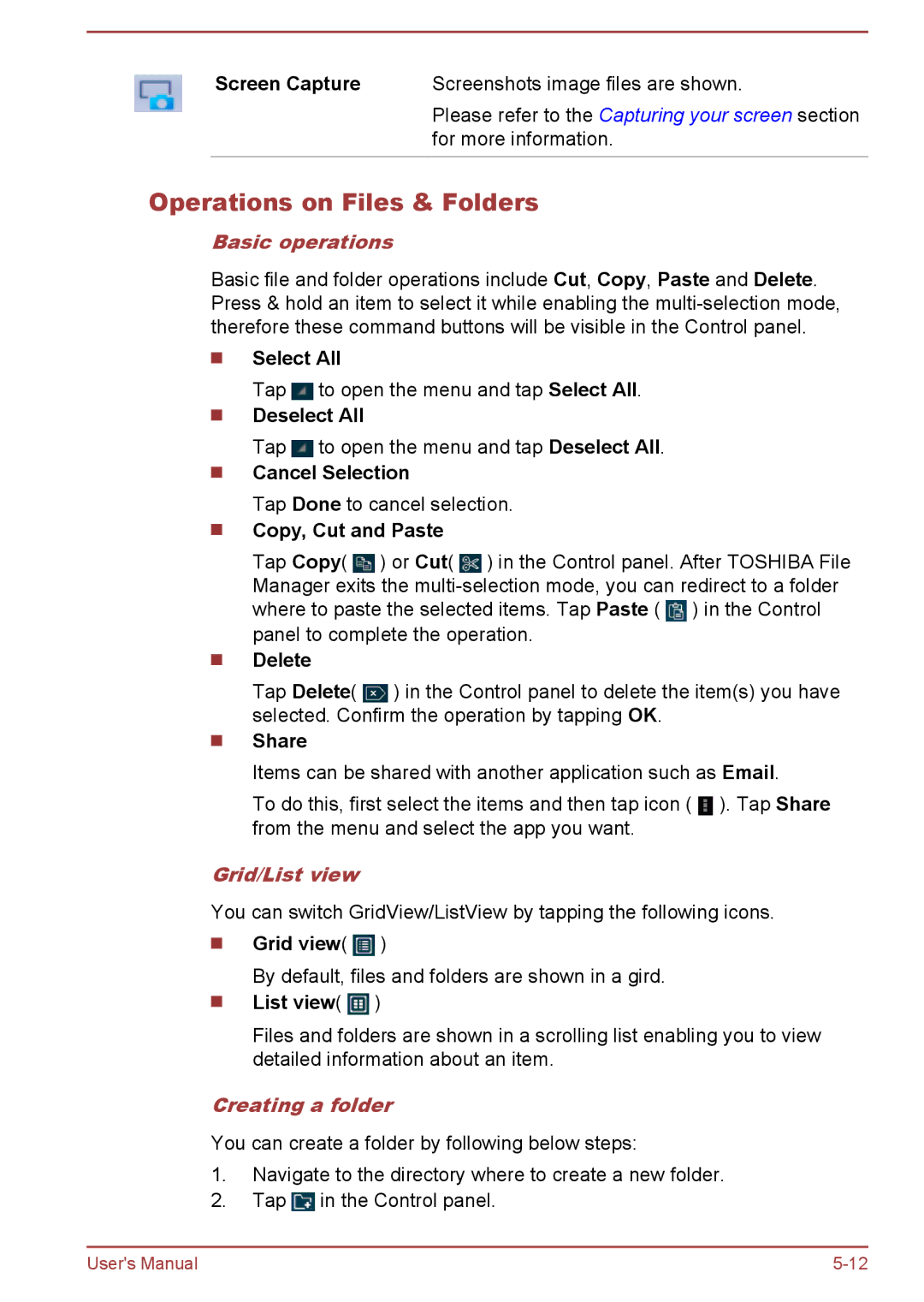Screen Capture Screenshots image files are shown.
Please refer to the Capturing your screen section for more information.
Operations on Files & Folders
Basic operations
Basic file and folder operations include Cut, Copy, Paste and Delete. Press & hold an item to select it while enabling the
Select All
Tap ![]() to open the menu and tap Select All.
to open the menu and tap Select All.
Deselect All
Tap ![]() to open the menu and tap Deselect All.
to open the menu and tap Deselect All.
Cancel Selection
Tap Done to cancel selection.
Copy, Cut and Paste
Tap Copy( ![]() ) or Cut(
) or Cut( ![]() ) in the Control panel. After TOSHIBA File Manager exits the
) in the Control panel. After TOSHIBA File Manager exits the ![]() ) in the Control panel to complete the operation.
) in the Control panel to complete the operation.
Delete
Tap Delete( ![]() ) in the Control panel to delete the item(s) you have selected. Confirm the operation by tapping OK.
) in the Control panel to delete the item(s) you have selected. Confirm the operation by tapping OK.
Share
Items can be shared with another application such as Email.
To do this, first select the items and then tap icon ( ![]() ). Tap Share from the menu and select the app you want.
). Tap Share from the menu and select the app you want.
Grid/List view
You can switch GridView/ListView by tapping the following icons.
Grid view(  )
)
By default, files and folders are shown in a gird. List view( ![]() )
)
Files and folders are shown in a scrolling list enabling you to view detailed information about an item.
Creating a folder
You can create a folder by following below steps:
1.Navigate to the directory where to create a new folder.
2.Tap ![]() in the Control panel.
in the Control panel.
User's Manual |