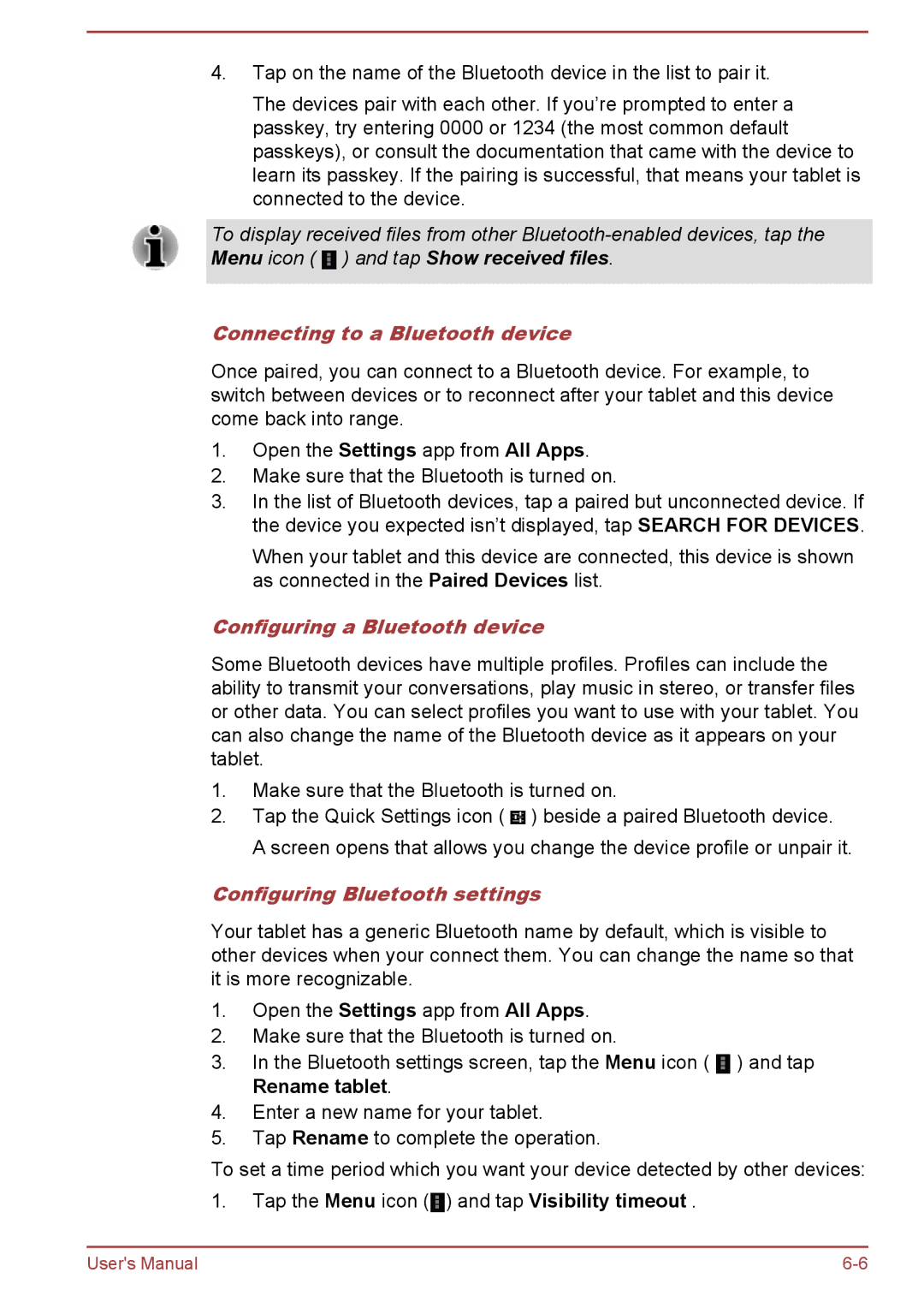4.Tap on the name of the Bluetooth device in the list to pair it.
The devices pair with each other. If you’re prompted to enter a passkey, try entering 0000 or 1234 (the most common default passkeys), or consult the documentation that came with the device to learn its passkey. If the pairing is successful, that means your tablet is connected to the device.
To display received files from other ![]() ) and tap Show received files.
) and tap Show received files.
Connecting to a Bluetooth device
Once paired, you can connect to a Bluetooth device. For example, to switch between devices or to reconnect after your tablet and this device come back into range.
1.Open the Settings app from All Apps.
2.Make sure that the Bluetooth is turned on.
3.In the list of Bluetooth devices, tap a paired but unconnected device. If the device you expected isn’t displayed, tap SEARCH FOR DEVICES.
When your tablet and this device are connected, this device is shown as connected in the Paired Devices list.
Configuring a Bluetooth device
Some Bluetooth devices have multiple profiles. Profiles can include the ability to transmit your conversations, play music in stereo, or transfer files or other data. You can select profiles you want to use with your tablet. You can also change the name of the Bluetooth device as it appears on your tablet.
1.Make sure that the Bluetooth is turned on.
2.Tap the Quick Settings icon ( ![]() ) beside a paired Bluetooth device. A screen opens that allows you change the device profile or unpair it.
) beside a paired Bluetooth device. A screen opens that allows you change the device profile or unpair it.
Configuring Bluetooth settings
Your tablet has a generic Bluetooth name by default, which is visible to other devices when your connect them. You can change the name so that it is more recognizable.
1.Open the Settings app from All Apps.
2.Make sure that the Bluetooth is turned on.
3.In the Bluetooth settings screen, tap the Menu icon ( ![]() ) and tap Rename tablet.
) and tap Rename tablet.
4.Enter a new name for your tablet.
5.Tap Rename to complete the operation.
To set a time period which you want your device detected by other devices:
1.Tap the Menu icon (![]() ) and tap Visibility timeout .
) and tap Visibility timeout .
User's Manual |