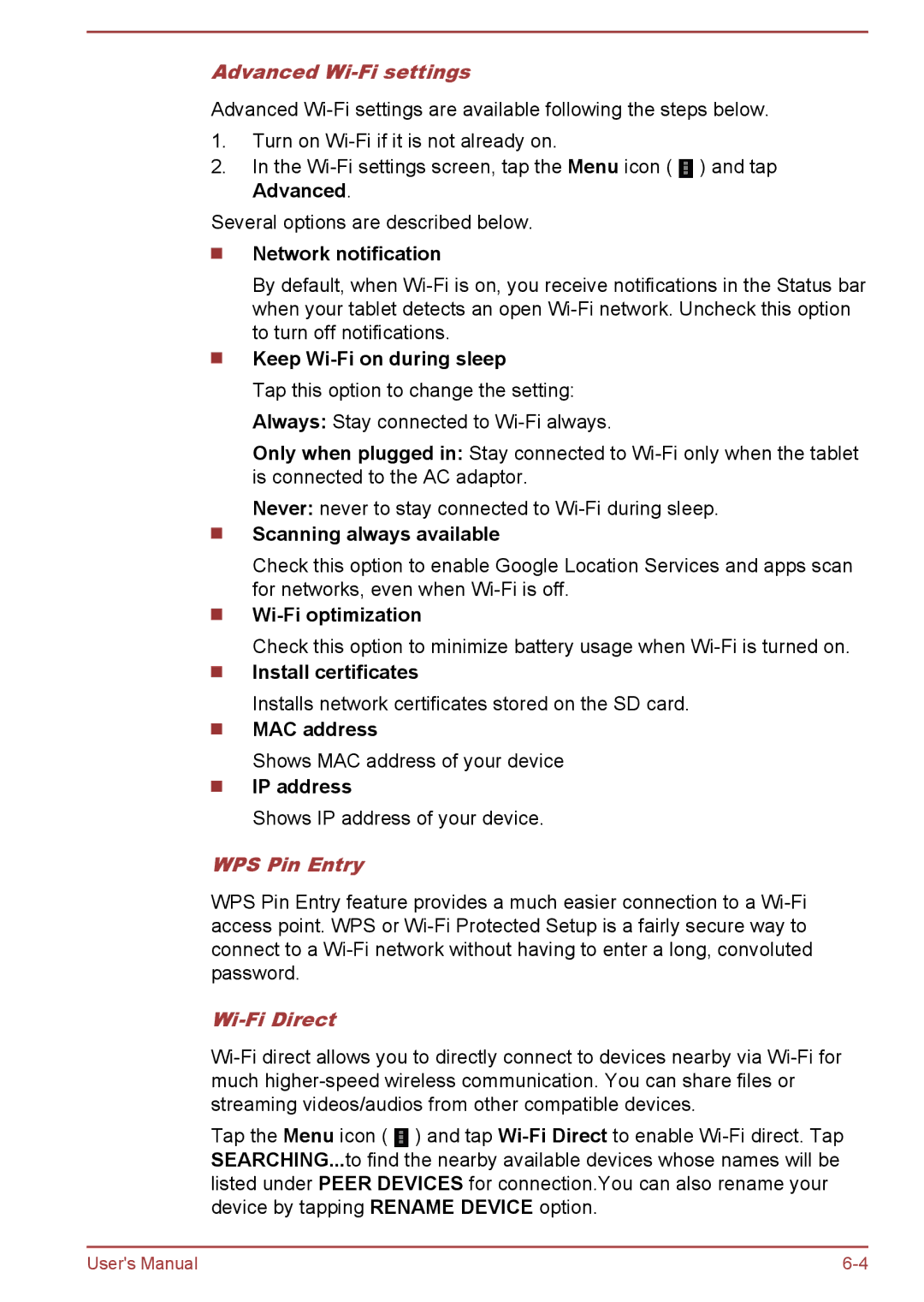Advanced Wi-Fi settings
Advanced
1.Turn on
2.In the ![]() ) and tap Advanced.
) and tap Advanced.
Several options are described below.
Network notification
By default, when
Keep Wi-Fi on during sleep
Tap this option to change the setting: Always: Stay connected to
Only when plugged in: Stay connected to
Never: never to stay connected to
Scanning always available
Check this option to enable Google Location Services and apps scan for networks, even when
Check this option to minimize battery usage when
Install certificates
Installs network certificates stored on the SD card.
MAC address
Shows MAC address of your device
IP address
Shows IP address of your device.
WPS Pin Entry
WPS Pin Entry feature provides a much easier connection to a
Wi-Fi Direct
Tap the Menu icon ( ![]() ) and tap
) and tap
User's Manual |