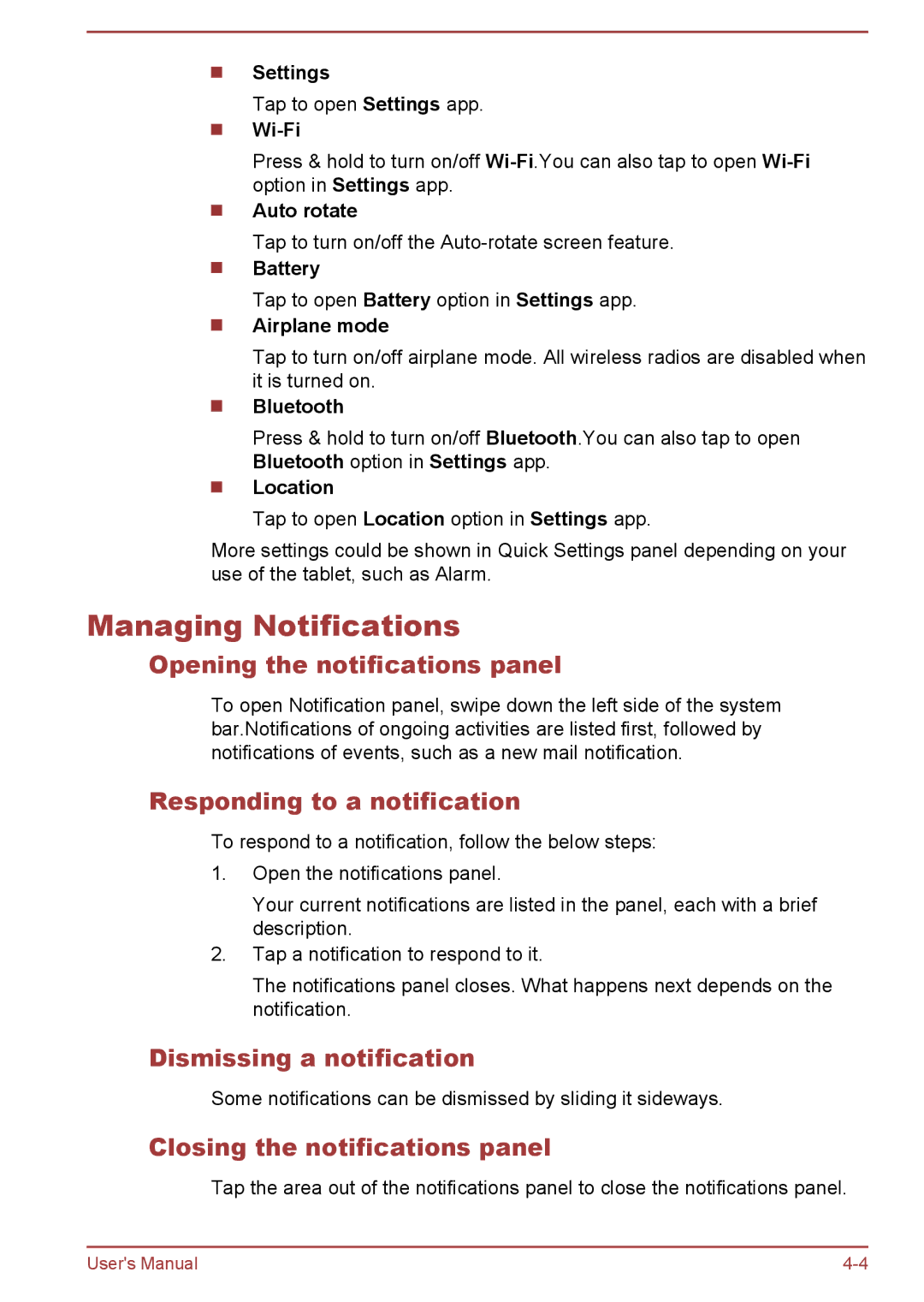Settings
Tap to open Settings app.
Press & hold to turn on/off
Auto rotate
Tap to turn on/off the
Battery
Tap to open Battery option in Settings app.
Airplane mode
Tap to turn on/off airplane mode. All wireless radios are disabled when it is turned on.
Bluetooth
Press & hold to turn on/off Bluetooth.You can also tap to open
Bluetooth option in Settings app.
Location
Tap to open Location option in Settings app.
More settings could be shown in Quick Settings panel depending on your use of the tablet, such as Alarm.
Managing Notifications
Opening the notifications panel
To open Notification panel, swipe down the left side of the system bar.Notifications of ongoing activities are listed first, followed by notifications of events, such as a new mail notification.
Responding to a notification
To respond to a notification, follow the below steps:
1.Open the notifications panel.
Your current notifications are listed in the panel, each with a brief description.
2.Tap a notification to respond to it.
The notifications panel closes. What happens next depends on the notification.
Dismissing a notification
Some notifications can be dismissed by sliding it sideways.
Closing the notifications panel
Tap the area out of the notifications panel to close the notifications panel.
User's Manual |