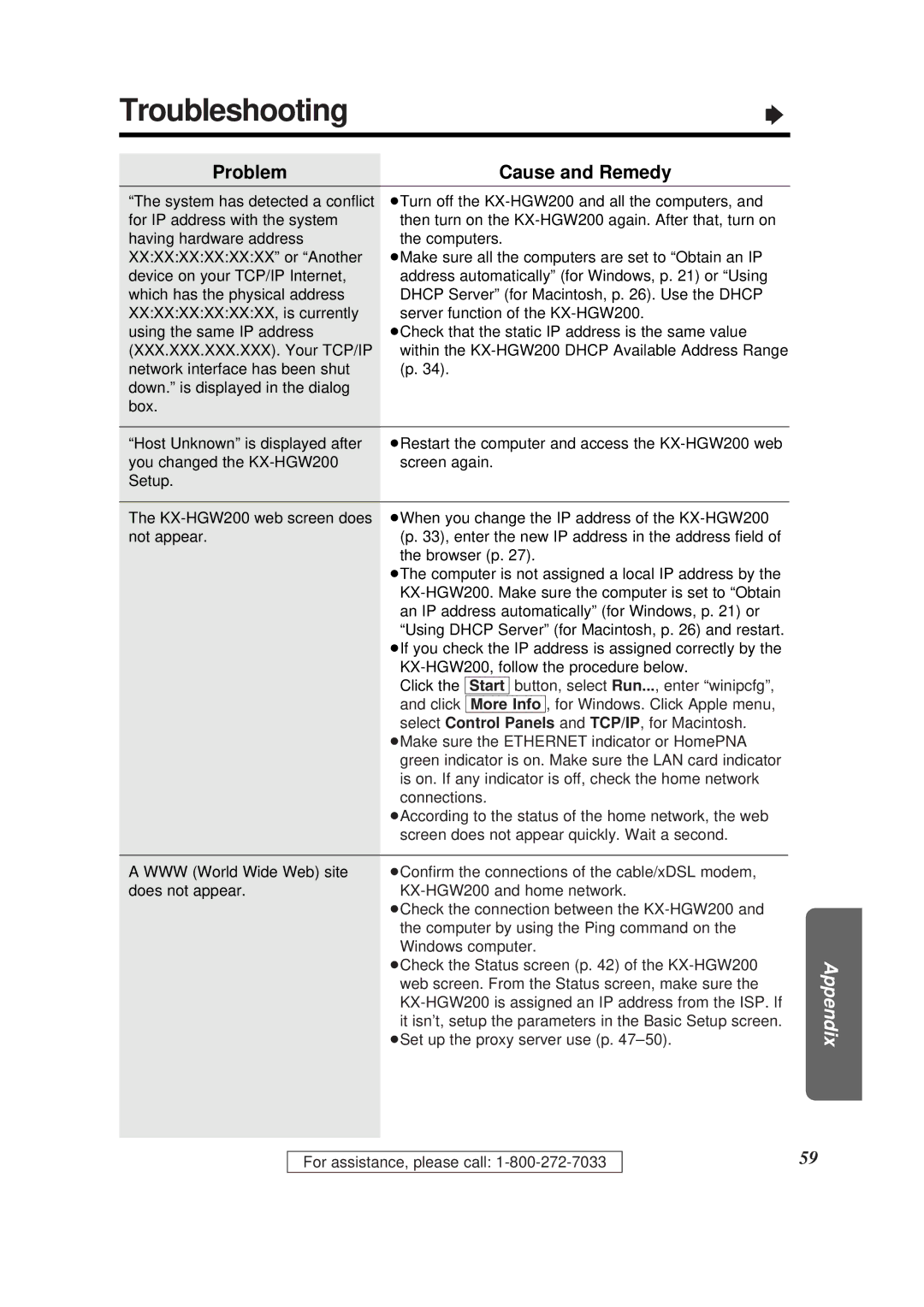Troubleshooting | Ò |
Problem | Cause and Remedy |
| |
“The system has detected a conflict³Turn off the | |
for IP address with the system | then turn on the |
having hardware address | the computers. |
XX:XX:XX:XX:XX:XX” or “Another ³Make sure all the computers are set to “Obtain an IP
device on your TCP/IP Internet, | address automatically” (for Windows, p. 21) or “Using |
which has the physical address | DHCP Server” (for Macintosh, p. 26). Use the DHCP |
XX:XX:XX:XX:XX:XX, is currently | server function of the |
using the same IP address | ³Check that the static IP address is the same value |
(XXX.XXX.XXX.XXX). Your TCP/IP | within the |
network interface has been shut | (p. 34). |
down.” is displayed in the dialog |
|
box. |
|
“Host Unknown” is displayed after ³Restart the computer and access the
you changed the | screen again. |
Setup. |
|
The
not appear. | (p. 33), enter the new IP address in the address field of | |
| the browser (p. 27). | |
| ³The computer is not assigned a local IP address by the | |
| ||
| an IP address automatically” (for Windows, p. 21) or | |
| “Using DHCP Server” (for Macintosh, p. 26) and restart. | |
| ³If you check the IP address is assigned correctly by the | |
| ||
| Click the [Start] button, select Run..., enter “winipcfg”, | |
| and click [More\Info], for Windows. Click Apple menu, | |
| select Control Panels and TCP/IP, for Macintosh. | |
| ³Make sure the ETHERNET indicator or HomePNA | |
| green indicator is on. Make sure the LAN card indicator | |
| is on. If any indicator is off, check the home network | |
| connections. | |
| ³According to the status of the home network, the web | |
| screen does not appear quickly. Wait a second. | |
|
|
|
A WWW (World Wide Web) site | ³Confirm the connections of the cable/xDSL modem, | |
does not appear. | ||
| ³Check the connection between the | |
| the computer by using the Ping command on the | |
| Windows computer. | |
| ³Check the Status screen (p. 42) of the | |
web screen. From the Status screen, make sure the
³Set up the proxy server use (p.
Appendix
For assistance, please call:
59