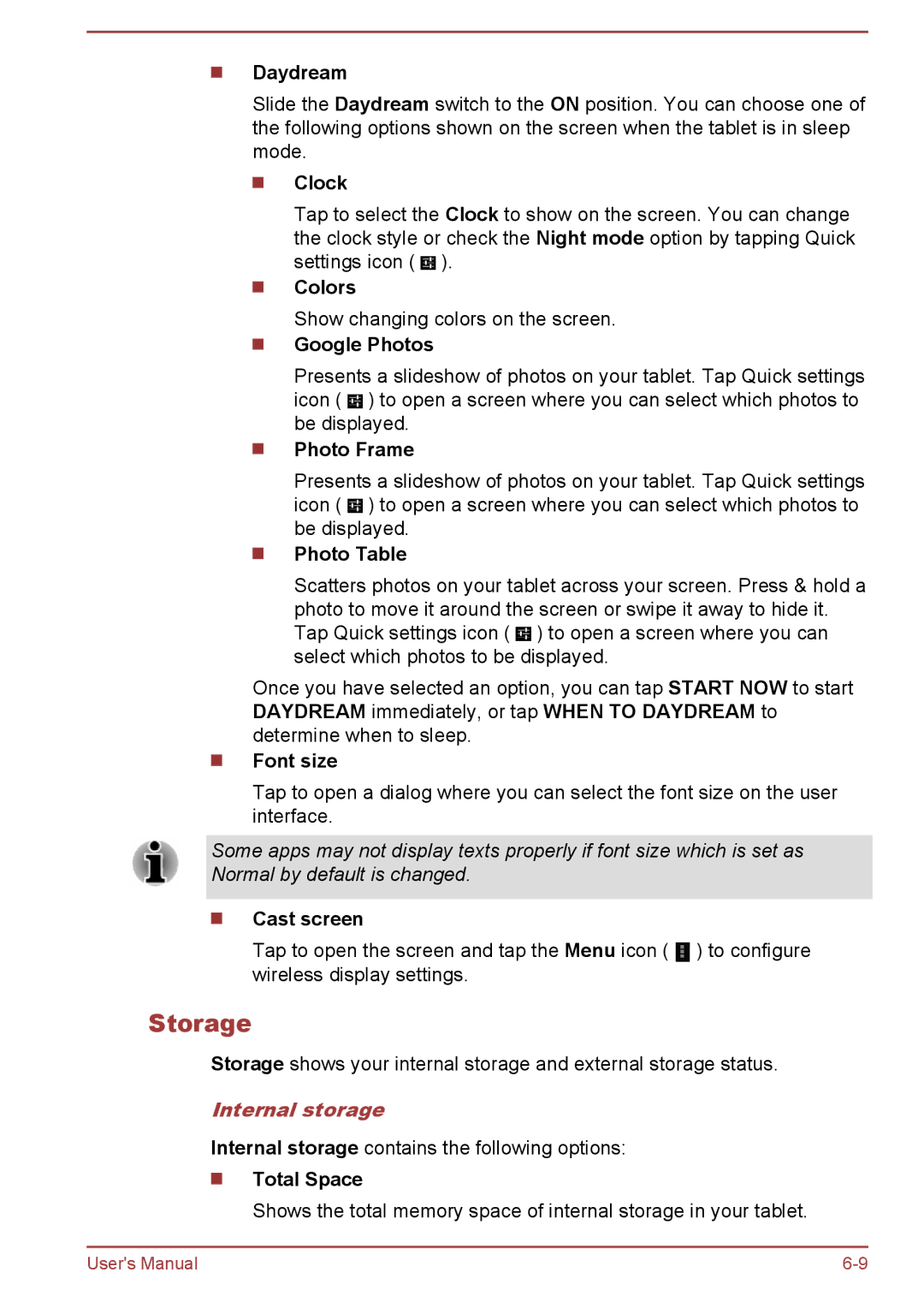Daydream
Slide the Daydream switch to the ON position. You can choose one of the following options shown on the screen when the tablet is in sleep mode.
Clock
Tap to select the Clock to show on the screen. You can change the clock style or check the Night mode option by tapping Quick settings icon ( ![]() ).
).
Colors
Show changing colors on the screen.
Google Photos
Presents a slideshow of photos on your tablet. Tap Quick settings icon ( ![]() ) to open a screen where you can select which photos to be displayed.
) to open a screen where you can select which photos to be displayed.
Photo Frame
Presents a slideshow of photos on your tablet. Tap Quick settings icon ( ![]() ) to open a screen where you can select which photos to be displayed.
) to open a screen where you can select which photos to be displayed.
Photo Table
Scatters photos on your tablet across your screen. Press & hold a photo to move it around the screen or swipe it away to hide it. Tap Quick settings icon ( ![]() ) to open a screen where you can select which photos to be displayed.
) to open a screen where you can select which photos to be displayed.
Once you have selected an option, you can tap START NOW to start DAYDREAM immediately, or tap WHEN TO DAYDREAM to determine when to sleep.
Font size
Tap to open a dialog where you can select the font size on the user interface.
Some apps may not display texts properly if font size which is set as Normal by default is changed.
Cast screen
Tap to open the screen and tap the Menu icon ( ![]() ) to configure wireless display settings.
) to configure wireless display settings.
Storage
Storage shows your internal storage and external storage status.
Internal storage
Internal storage contains the following options:
Total Space
Shows the total memory space of internal storage in your tablet.
User's Manual |