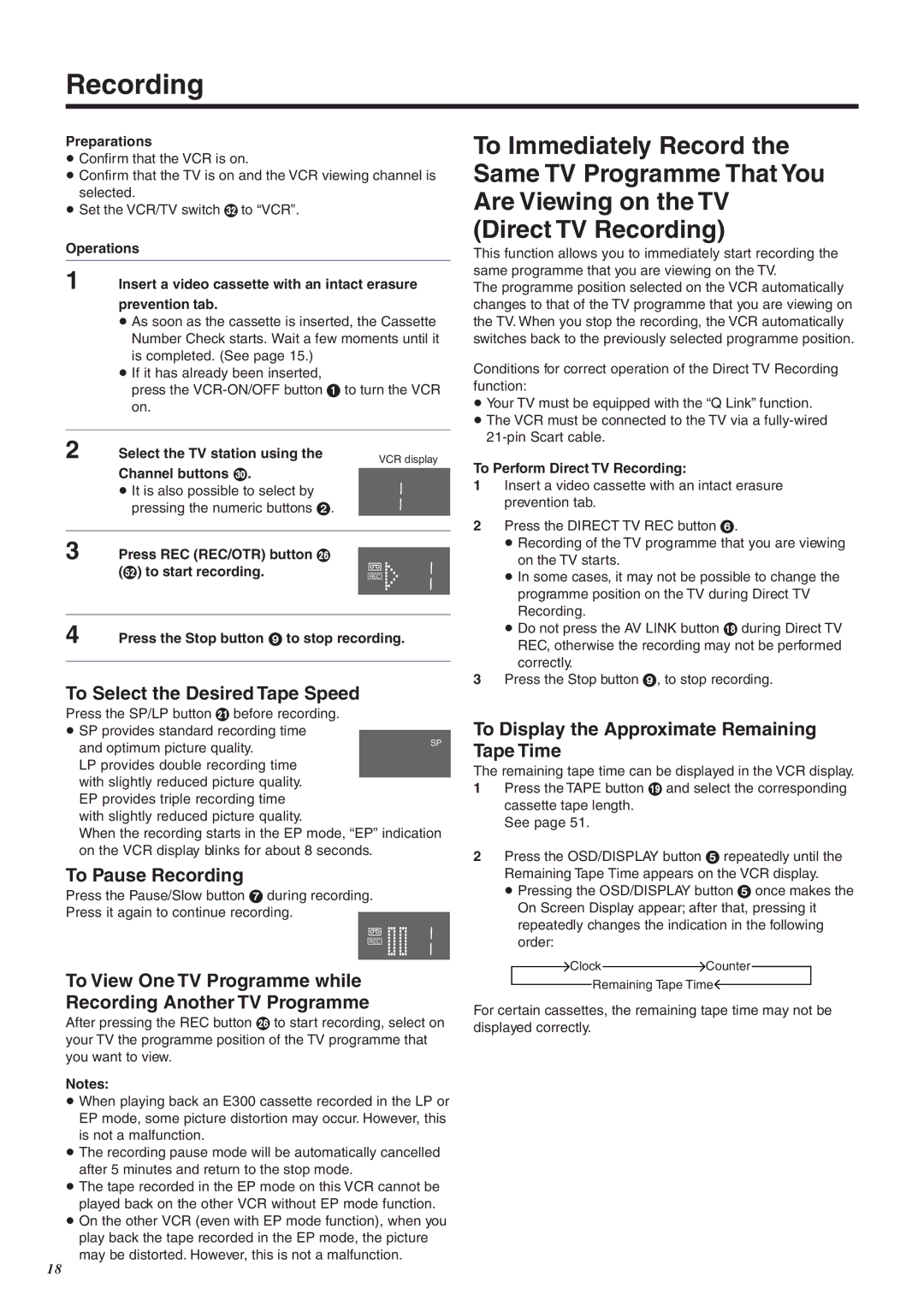Recording
Preparations
≥Confirm that the VCR is on.
≥Confirm that the TV is on and the VCR viewing channel is selected.
≥Set the VCR/TV switch P to “VCR”.
Operations
1 Insert a video cassette with an intact erasure
prevention tab.
≥As soon as the cassette is inserted, the Cassette Number Check starts. Wait a few moments until it is completed. (See page 15.)
≥If it has already been inserted,
press the
2 | Select the TV station using the |
| VCR display | |
| Channel buttons N. |
|
| |
|
|
| ||
| ≥ It is also possible to select by |
|
| |
| pressing the numeric buttons 2. |
|
| |
|
|
|
|
|
3 | Press REC (REC/OTR) button J |
|
|
|
|
|
| ||
| (d) to start recording. |
|
|
|
|
|
|
| |
|
|
| REC | |
|
|
|
|
|
|
|
|
|
|
4 | Press the Stop button 9 to stop recording. | |||
|
|
|
|
|
To Select the Desired Tape Speed
Press the SP/LP button E before recording.
≥SP provides standard recording time
and optimum picture quality. | SP |
| |
LP provides double recording time |
|
with slightly reduced picture quality. |
|
EP provides triple recording time |
|
with slightly reduced picture quality. |
|
When the recording starts in the EP mode, “EP” indication on the VCR display blinks for about 8 seconds.
To Pause Recording
Press the Pause/Slow button 7 during recording. Press it again to continue recording.
REC
To View One TV Programme while Recording Another TV Programme
After pressing the REC button J to start recording, select on your TV the programme position of the TV programme that you want to view.
Notes:
≥When playing back an E300 cassette recorded in the LP or EP mode, some picture distortion may occur. However, this is not a malfunction.
≥The recording pause mode will be automatically cancelled after 5 minutes and return to the stop mode.
≥The tape recorded in the EP mode on this VCR cannot be played back on the other VCR without EP mode function.
≥On the other VCR (even with EP mode function), when you play back the tape recorded in the EP mode, the picture may be distorted. However, this is not a malfunction.
To Immediately Record the Same TV Programme That You Are Viewing on the TV (Direct TV Recording)
This function allows you to immediately start recording the same programme that you are viewing on the TV.
The programme position selected on the VCR automatically changes to that of the TV programme that you are viewing on the TV. When you stop the recording, the VCR automatically switches back to the previously selected programme position.
Conditions for correct operation of the Direct TV Recording function:
≥Your TV must be equipped with the “Q Link” function.
≥The VCR must be connected to the TV via a
To Perform Direct TV Recording:
1Insert a video cassette with an intact erasure prevention tab.
2Press the DIRECT TV REC button 6.
≥Recording of the TV programme that you are viewing on the TV starts.
≥In some cases, it may not be possible to change the programme position on the TV during Direct TV Recording.
≥Do not press the AV LINK button B during Direct TV REC, otherwise the recording may not be performed correctly.
3Press the Stop button 9, to stop recording.
To Display the Approximate Remaining Tape Time
The remaining tape time can be displayed in the VCR display.
1Press the TAPE button C and select the corresponding cassette tape length.
See page 51.
2Press the OSD/DISPLAY button 5 repeatedly until the Remaining Tape Time appears on the VCR display.
≥Pressing the OSD/DISPLAY button 5 once makes the On Screen Display appear; after that, pressing it repeatedly changes the indication in the following order:
ClockCounter
Remaining Tape Time
For certain cassettes, the remaining tape time may not be displayed correctly.
18