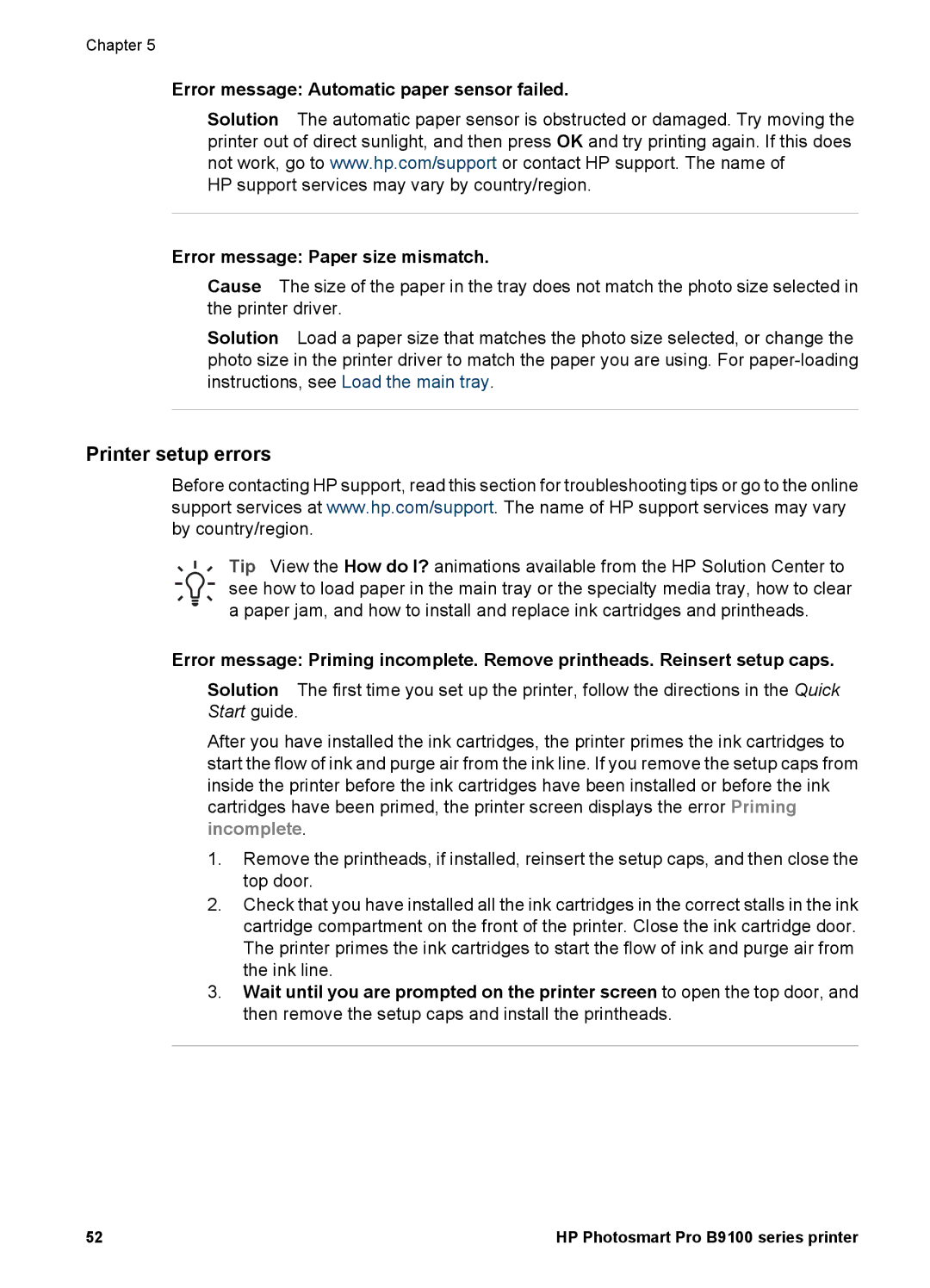Chapter 5
Error message: Automatic paper sensor failed.
Solution The automatic paper sensor is obstructed or damaged. Try moving the printer out of direct sunlight, and then press OK and try printing again. If this does not work, go to www.hp.com/support or contact HP support. The name of
HP support services may vary by country/region.
Error message: Paper size mismatch.
Cause The size of the paper in the tray does not match the photo size selected in the printer driver.
Solution Load a paper size that matches the photo size selected, or change the photo size in the printer driver to match the paper you are using. For
Printer setup errors
Before contacting HP support, read this section for troubleshooting tips or go to the online support services at www.hp.com/support. The name of HP support services may vary by country/region.
Tip View the How do I? animations available from the HP Solution Center to see how to load paper in the main tray or the specialty media tray, how to clear a paper jam, and how to install and replace ink cartridges and printheads.
Error message: Priming incomplete. Remove printheads. Reinsert setup caps.
Solution The first time you set up the printer, follow the directions in the Quick Start guide.
After you have installed the ink cartridges, the printer primes the ink cartridges to start the flow of ink and purge air from the ink line. If you remove the setup caps from inside the printer before the ink cartridges have been installed or before the ink cartridges have been primed, the printer screen displays the error Priming incomplete.
1.Remove the printheads, if installed, reinsert the setup caps, and then close the top door.
2.Check that you have installed all the ink cartridges in the correct stalls in the ink cartridge compartment on the front of the printer. Close the ink cartridge door. The printer primes the ink cartridges to start the flow of ink and purge air from the ink line.
3.Wait until you are prompted on the printer screen to open the top door, and then remove the setup caps and install the printheads.
52 | HP Photosmart Pro B9100 series printer |