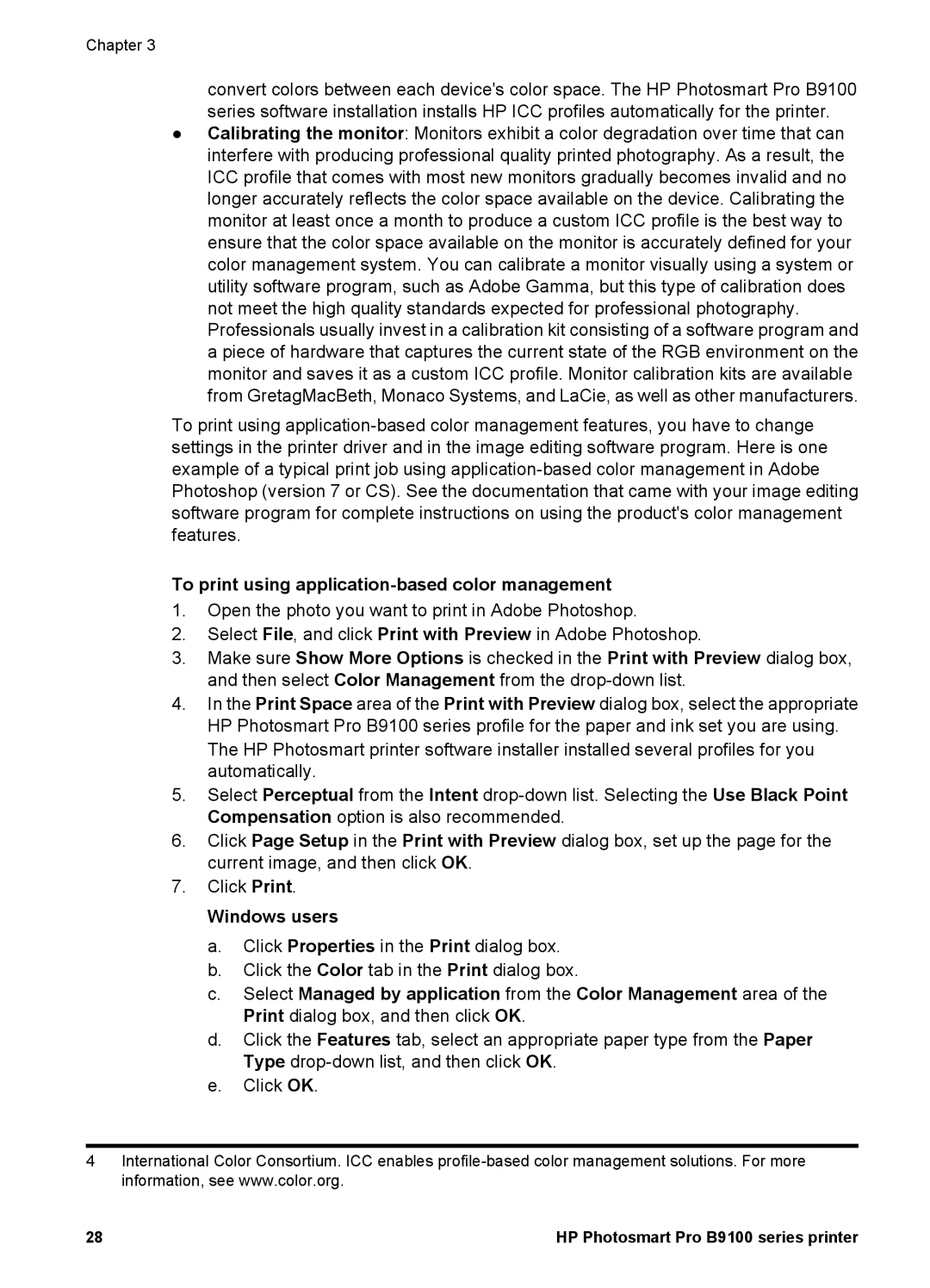Chapter 3
convert colors between each device's color space. The HP Photosmart Pro B9100 series software installation installs HP ICC profiles automatically for the printer.
●Calibrating the monitor: Monitors exhibit a color degradation over time that can interfere with producing professional quality printed photography. As a result, the ICC profile that comes with most new monitors gradually becomes invalid and no longer accurately reflects the color space available on the device. Calibrating the monitor at least once a month to produce a custom ICC profile is the best way to ensure that the color space available on the monitor is accurately defined for your color management system. You can calibrate a monitor visually using a system or utility software program, such as Adobe Gamma, but this type of calibration does not meet the high quality standards expected for professional photography.
Professionals usually invest in a calibration kit consisting of a software program and a piece of hardware that captures the current state of the RGB environment on the monitor and saves it as a custom ICC profile. Monitor calibration kits are available from GretagMacBeth, Monaco Systems, and LaCie, as well as other manufacturers.
To print using
To print using application-based color management
1.Open the photo you want to print in Adobe Photoshop.
2.Select File, and click Print with Preview in Adobe Photoshop.
3.Make sure Show More Options is checked in the Print with Preview dialog box, and then select Color Management from the
4.In the Print Space area of the Print with Preview dialog box, select the appropriate HP Photosmart Pro B9100 series profile for the paper and ink set you are using. The HP Photosmart printer software installer installed several profiles for you automatically.
5.Select Perceptual from the Intent
6.Click Page Setup in the Print with Preview dialog box, set up the page for the current image, and then click OK.
7.Click Print.
Windows users
a.Click Properties in the Print dialog box.
b.Click the Color tab in the Print dialog box.
c.Select Managed by application from the Color Management area of the Print dialog box, and then click OK.
d.Click the Features tab, select an appropriate paper type from the Paper Type
e.Click OK.
4International Color Consortium. ICC enables
28 | HP Photosmart Pro B9100 series printer |