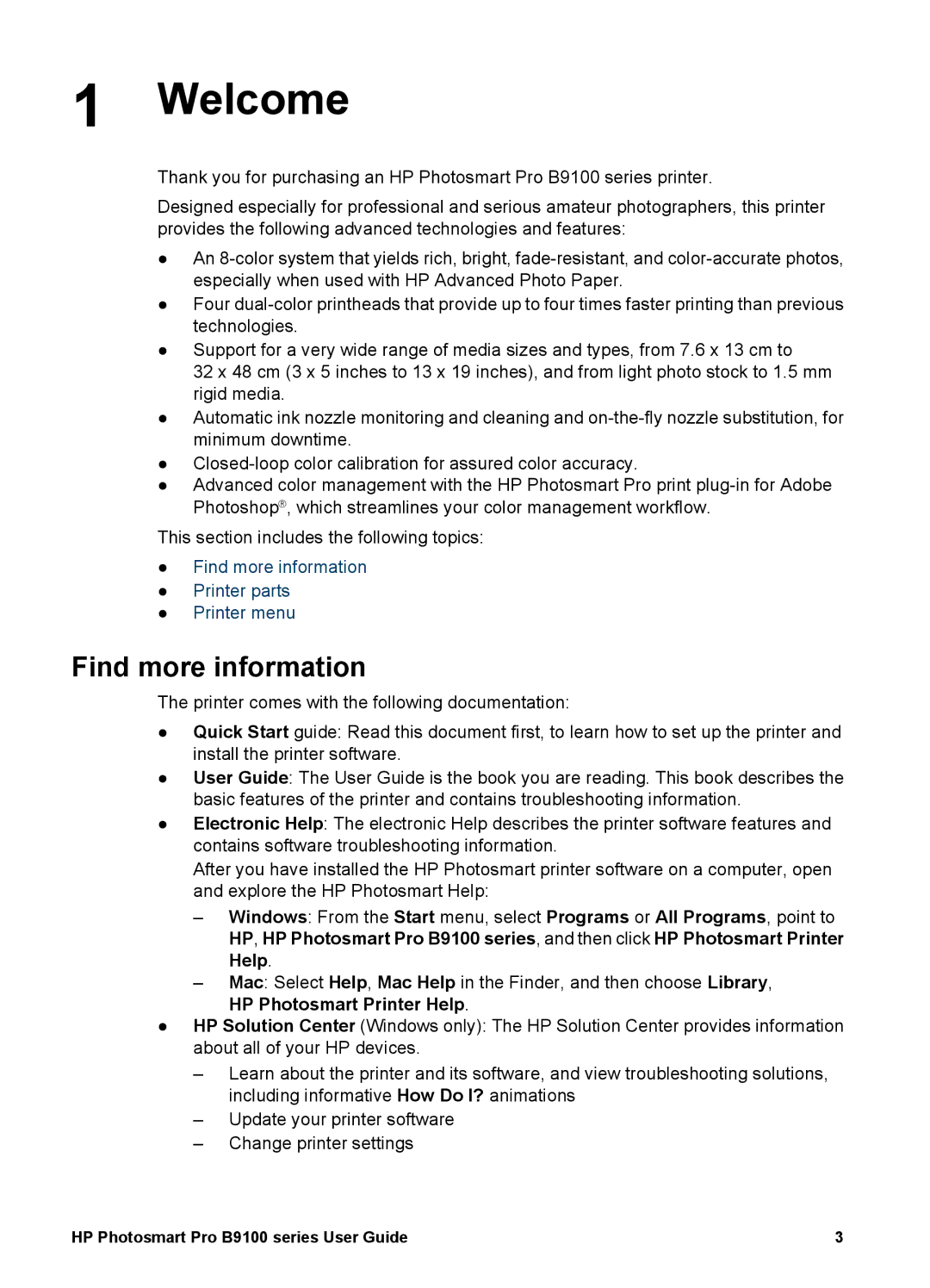1 Welcome
Thank you for purchasing an HP Photosmart Pro B9100 series printer.
Designed especially for professional and serious amateur photographers, this printer provides the following advanced technologies and features:
●An
●Four
●Support for a very wide range of media sizes and types, from 7.6 x 13 cm to
32 x 48 cm (3 x 5 inches to 13 x 19 inches), and from light photo stock to 1.5 mm rigid media.
●Automatic ink nozzle monitoring and cleaning and
●
●Advanced color management with the HP Photosmart Pro print
This section includes the following topics:
●Find more information
●Printer parts
●Printer menu
Find more information
The printer comes with the following documentation:
●Quick Start guide: Read this document first, to learn how to set up the printer and install the printer software.
●User Guide: The User Guide is the book you are reading. This book describes the basic features of the printer and contains troubleshooting information.
●Electronic Help: The electronic Help describes the printer software features and contains software troubleshooting information.
After you have installed the HP Photosmart printer software on a computer, open and explore the HP Photosmart Help:
–Windows: From the Start menu, select Programs or All Programs, point to HP, HP Photosmart Pro B9100 series, and then click HP Photosmart Printer Help.
–Mac: Select Help, Mac Help in the Finder, and then choose Library, HP Photosmart Printer Help.
●HP Solution Center (Windows only): The HP Solution Center provides information about all of your HP devices.
–Learn about the printer and its software, and view troubleshooting solutions, including informative How Do I? animations
–Update your printer software
–Change printer settings
HP Photosmart Pro B9100 series User Guide | 3 |