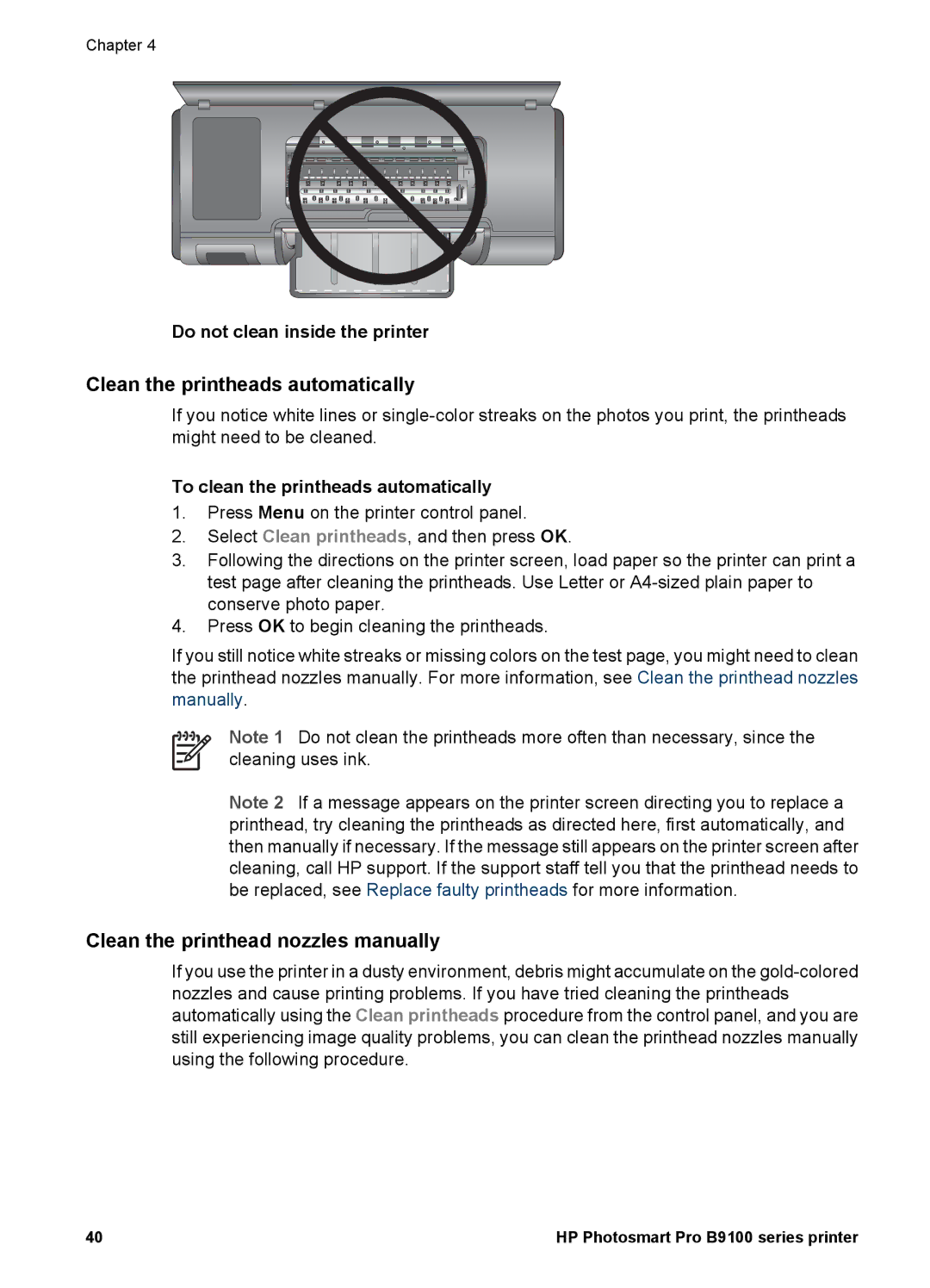Chapter 4
Do not clean inside the printer
Clean the printheads automatically
If you notice white lines or
To clean the printheads automatically
1.Press Menu on the printer control panel.
2.Select Clean printheads, and then press OK.
3.Following the directions on the printer screen, load paper so the printer can print a test page after cleaning the printheads. Use Letter or
4.Press OK to begin cleaning the printheads.
If you still notice white streaks or missing colors on the test page, you might need to clean the printhead nozzles manually. For more information, see Clean the printhead nozzles manually.
Note 1 Do not clean the printheads more often than necessary, since the cleaning uses ink.
Note 2 If a message appears on the printer screen directing you to replace a printhead, try cleaning the printheads as directed here, first automatically, and then manually if necessary. If the message still appears on the printer screen after cleaning, call HP support. If the support staff tell you that the printhead needs to be replaced, see Replace faulty printheads for more information.
Clean the printhead nozzles manually
If you use the printer in a dusty environment, debris might accumulate on the
40 | HP Photosmart Pro B9100 series printer |