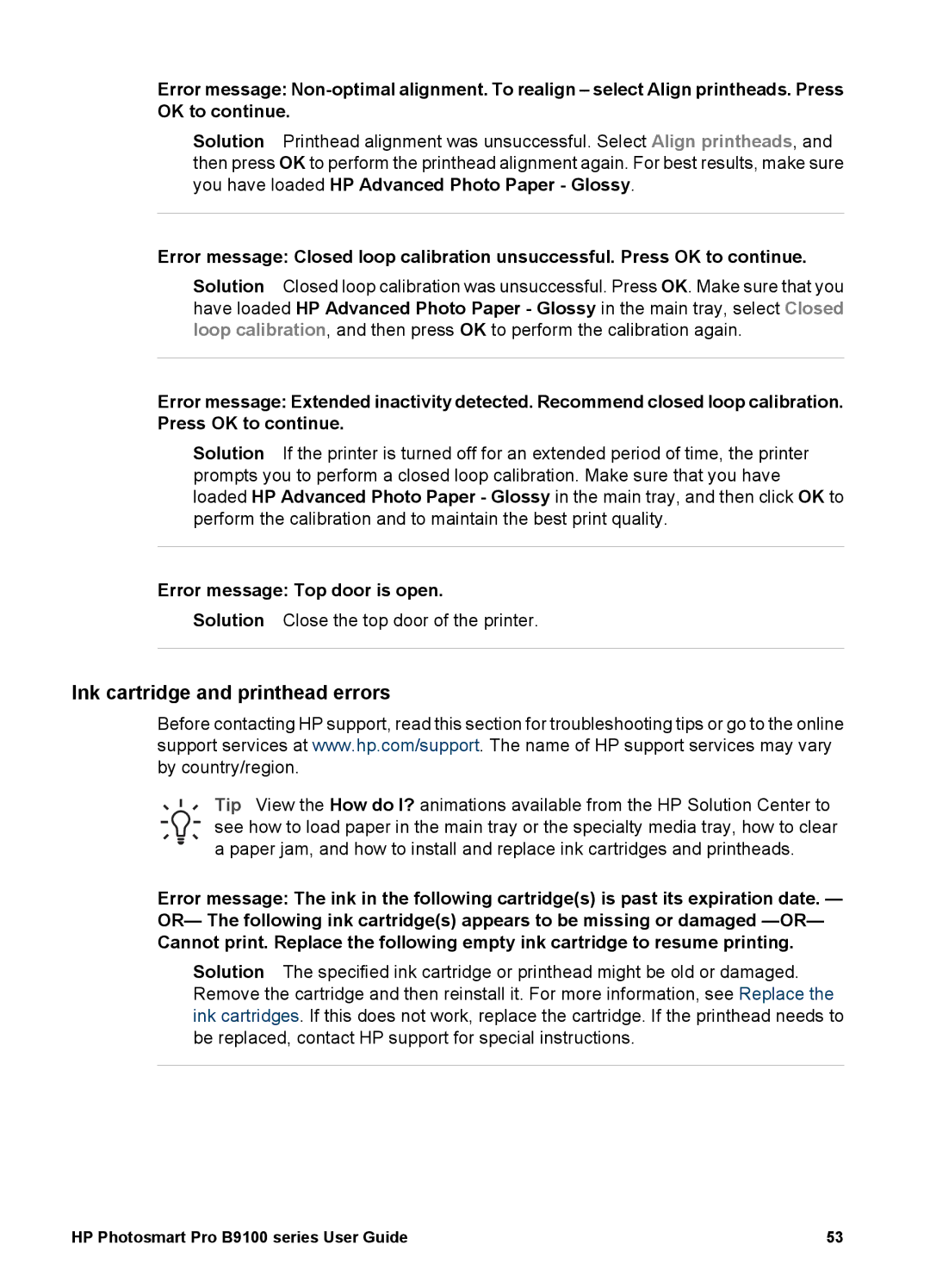Error message:
Solution Printhead alignment was unsuccessful. Select Align printheads, and then press OK to perform the printhead alignment again. For best results, make sure you have loaded HP Advanced Photo Paper - Glossy.
Error message: Closed loop calibration unsuccessful. Press OK to continue.
Solution Closed loop calibration was unsuccessful. Press OK. Make sure that you have loaded HP Advanced Photo Paper - Glossy in the main tray, select Closed loop calibration, and then press OK to perform the calibration again.
Error message: Extended inactivity detected. Recommend closed loop calibration. Press OK to continue.
Solution If the printer is turned off for an extended period of time, the printer prompts you to perform a closed loop calibration. Make sure that you have loaded HP Advanced Photo Paper - Glossy in the main tray, and then click OK to perform the calibration and to maintain the best print quality.
Error message: Top door is open.
Solution Close the top door of the printer.
Ink cartridge and printhead errors
Before contacting HP support, read this section for troubleshooting tips or go to the online support services at www.hp.com/support. The name of HP support services may vary by country/region.
Tip View the How do I? animations available from the HP Solution Center to see how to load paper in the main tray or the specialty media tray, how to clear a paper jam, and how to install and replace ink cartridges and printheads.
Error message: The ink in the following cartridge(s) is past its expiration date. — OR— The following ink cartridge(s) appears to be missing or damaged
Solution The specified ink cartridge or printhead might be old or damaged. Remove the cartridge and then reinstall it. For more information, see Replace the ink cartridges. If this does not work, replace the cartridge. If the printhead needs to be replaced, contact HP support for special instructions.
HP Photosmart Pro B9100 series User Guide | 53 |