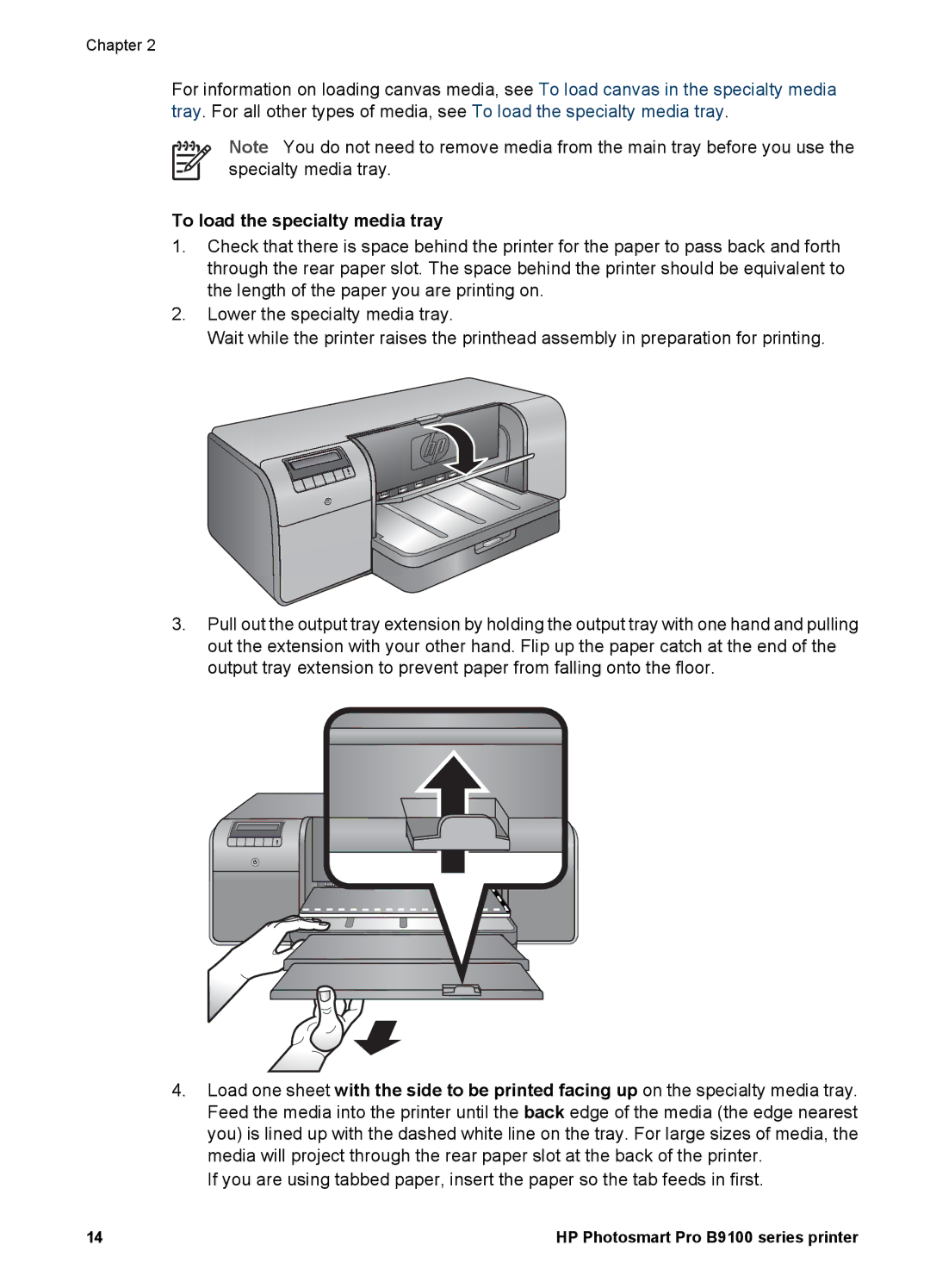Chapter 2
For information on loading canvas media, see To load canvas in the specialty media tray. For all other types of media, see To load the specialty media tray.
Note You do not need to remove media from the main tray before you use the specialty media tray.
To load the specialty media tray
1.Check that there is space behind the printer for the paper to pass back and forth through the rear paper slot. The space behind the printer should be equivalent to the length of the paper you are printing on.
2.Lower the specialty media tray.
Wait while the printer raises the printhead assembly in preparation for printing.
3.Pull out the output tray extension by holding the output tray with one hand and pulling out the extension with your other hand. Flip up the paper catch at the end of the output tray extension to prevent paper from falling onto the floor.
4.Load one sheet with the side to be printed facing up on the specialty media tray. Feed the media into the printer until the back edge of the media (the edge nearest you) is lined up with the dashed white line on the tray. For large sizes of media, the media will project through the rear paper slot at the back of the printer.
If you are using tabbed paper, insert the paper so the tab feeds in first.
14 | HP Photosmart Pro B9100 series printer |