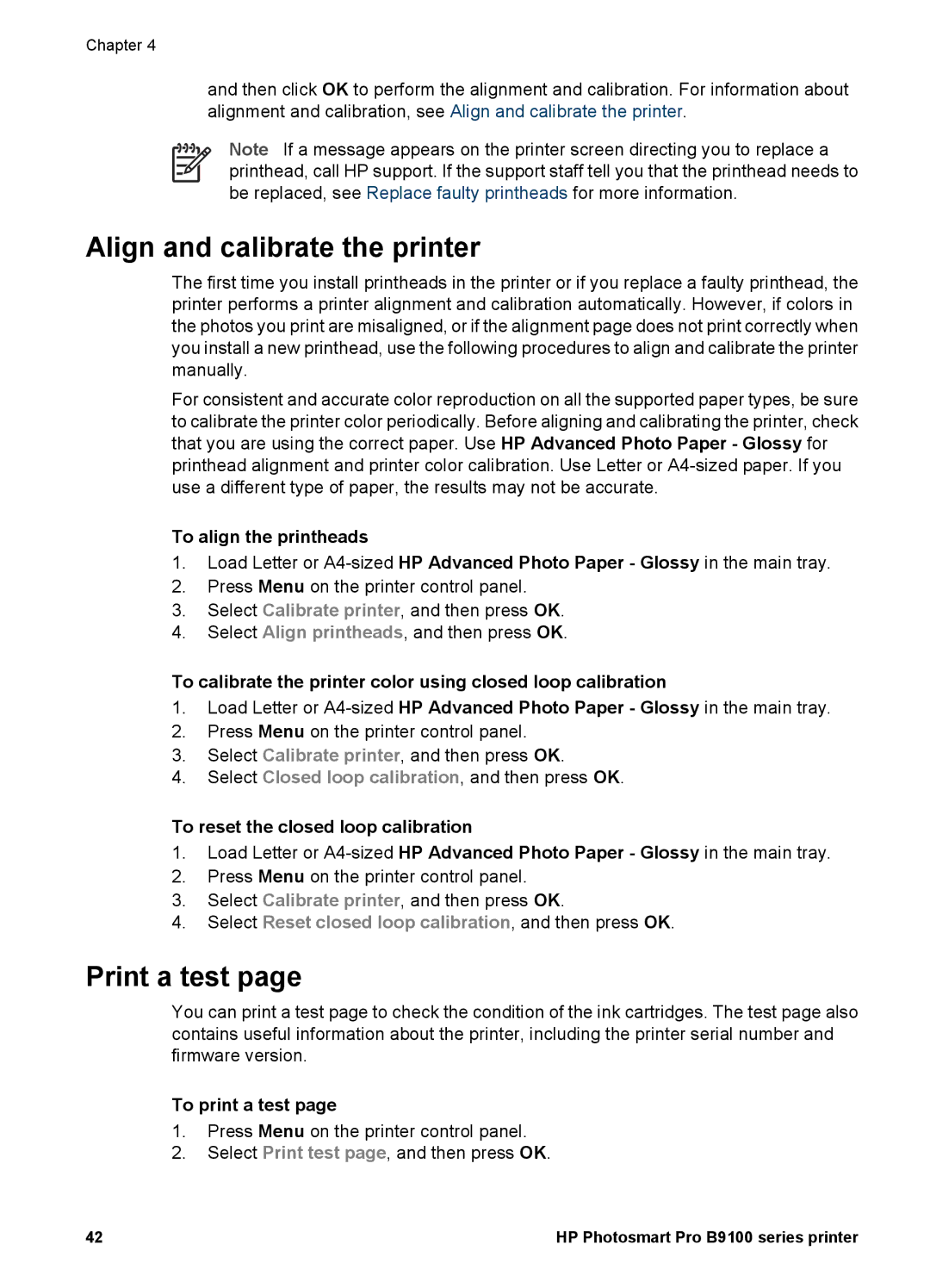Chapter 4
and then click OK to perform the alignment and calibration. For information about alignment and calibration, see Align and calibrate the printer.
Note If a message appears on the printer screen directing you to replace a printhead, call HP support. If the support staff tell you that the printhead needs to be replaced, see Replace faulty printheads for more information.
Align and calibrate the printer
The first time you install printheads in the printer or if you replace a faulty printhead, the printer performs a printer alignment and calibration automatically. However, if colors in the photos you print are misaligned, or if the alignment page does not print correctly when you install a new printhead, use the following procedures to align and calibrate the printer manually.
For consistent and accurate color reproduction on all the supported paper types, be sure to calibrate the printer color periodically. Before aligning and calibrating the printer, check that you are using the correct paper. Use HP Advanced Photo Paper - Glossy for printhead alignment and printer color calibration. Use Letter or
To align the printheads
1.Load Letter or
2.Press Menu on the printer control panel.
3.Select Calibrate printer, and then press OK.
4.Select Align printheads, and then press OK.
To calibrate the printer color using closed loop calibration
1.Load Letter or
2.Press Menu on the printer control panel.
3.Select Calibrate printer, and then press OK.
4.Select Closed loop calibration, and then press OK.
To reset the closed loop calibration
1.Load Letter or
2.Press Menu on the printer control panel.
3.Select Calibrate printer, and then press OK.
4.Select Reset closed loop calibration, and then press OK.
Print a test page
You can print a test page to check the condition of the ink cartridges. The test page also contains useful information about the printer, including the printer serial number and firmware version.
To print a test page
1.Press Menu on the printer control panel.
2.Select Print test page, and then press OK.
42 | HP Photosmart Pro B9100 series printer |