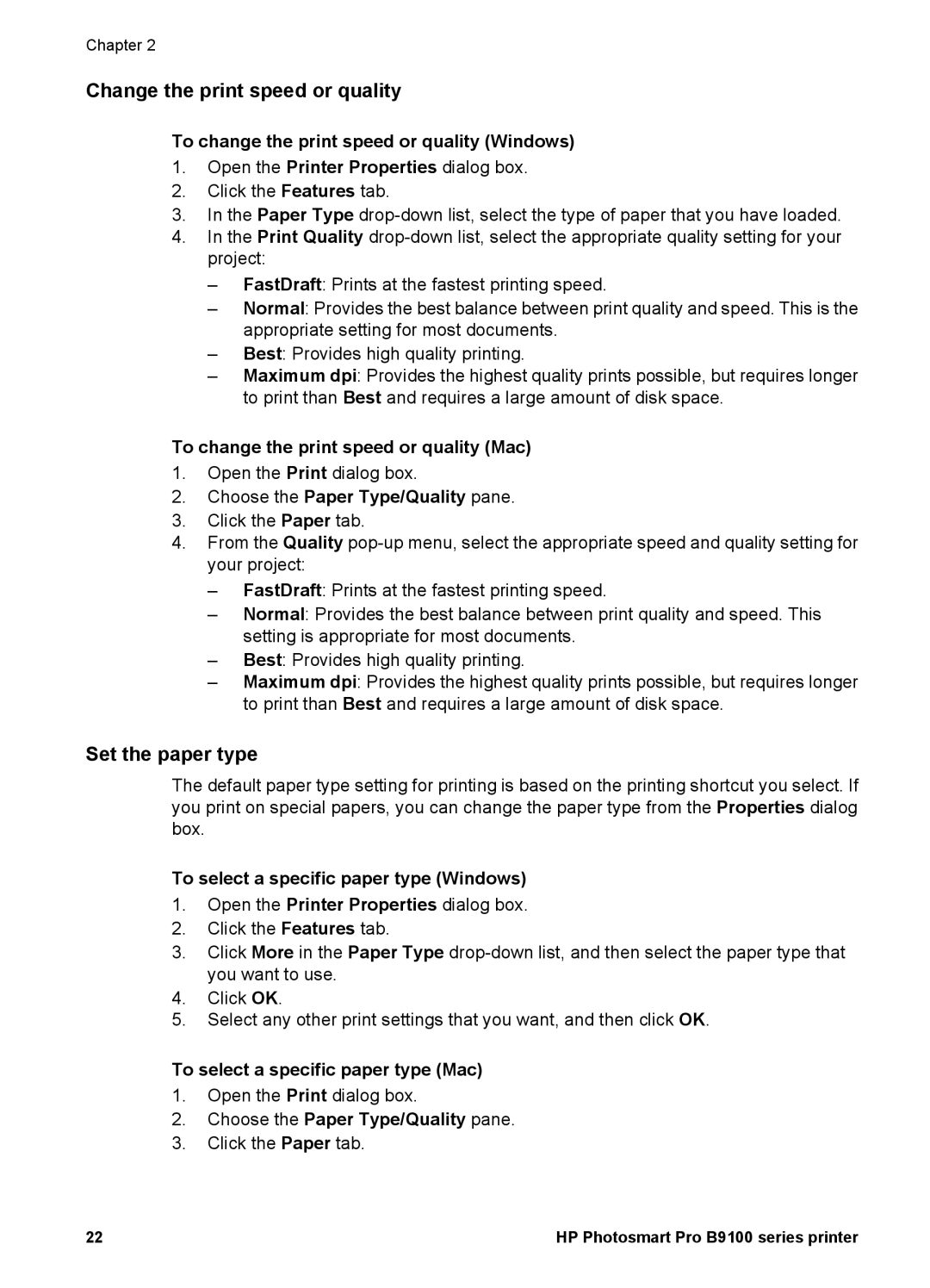Chapter 2
Change the print speed or quality
To change the print speed or quality (Windows)
1.Open the Printer Properties dialog box.
2.Click the Features tab.
3.In the Paper Type
4.In the Print Quality
–FastDraft: Prints at the fastest printing speed.
–Normal: Provides the best balance between print quality and speed. This is the appropriate setting for most documents.
–Best: Provides high quality printing.
–Maximum dpi: Provides the highest quality prints possible, but requires longer to print than Best and requires a large amount of disk space.
To change the print speed or quality (Mac)
1.Open the Print dialog box.
2.Choose the Paper Type/Quality pane.
3.Click the Paper tab.
4.From the Quality
–FastDraft: Prints at the fastest printing speed.
–Normal: Provides the best balance between print quality and speed. This setting is appropriate for most documents.
–Best: Provides high quality printing.
–Maximum dpi: Provides the highest quality prints possible, but requires longer to print than Best and requires a large amount of disk space.
Set the paper type
The default paper type setting for printing is based on the printing shortcut you select. If you print on special papers, you can change the paper type from the Properties dialog box.
To select a specific paper type (Windows)
1.Open the Printer Properties dialog box.
2.Click the Features tab.
3.Click More in the Paper Type
4.Click OK.
5.Select any other print settings that you want, and then click OK.
To select a specific paper type (Mac)
1.Open the Print dialog box.
2.Choose the Paper Type/Quality pane.
3.Click the Paper tab.
22 | HP Photosmart Pro B9100 series printer |