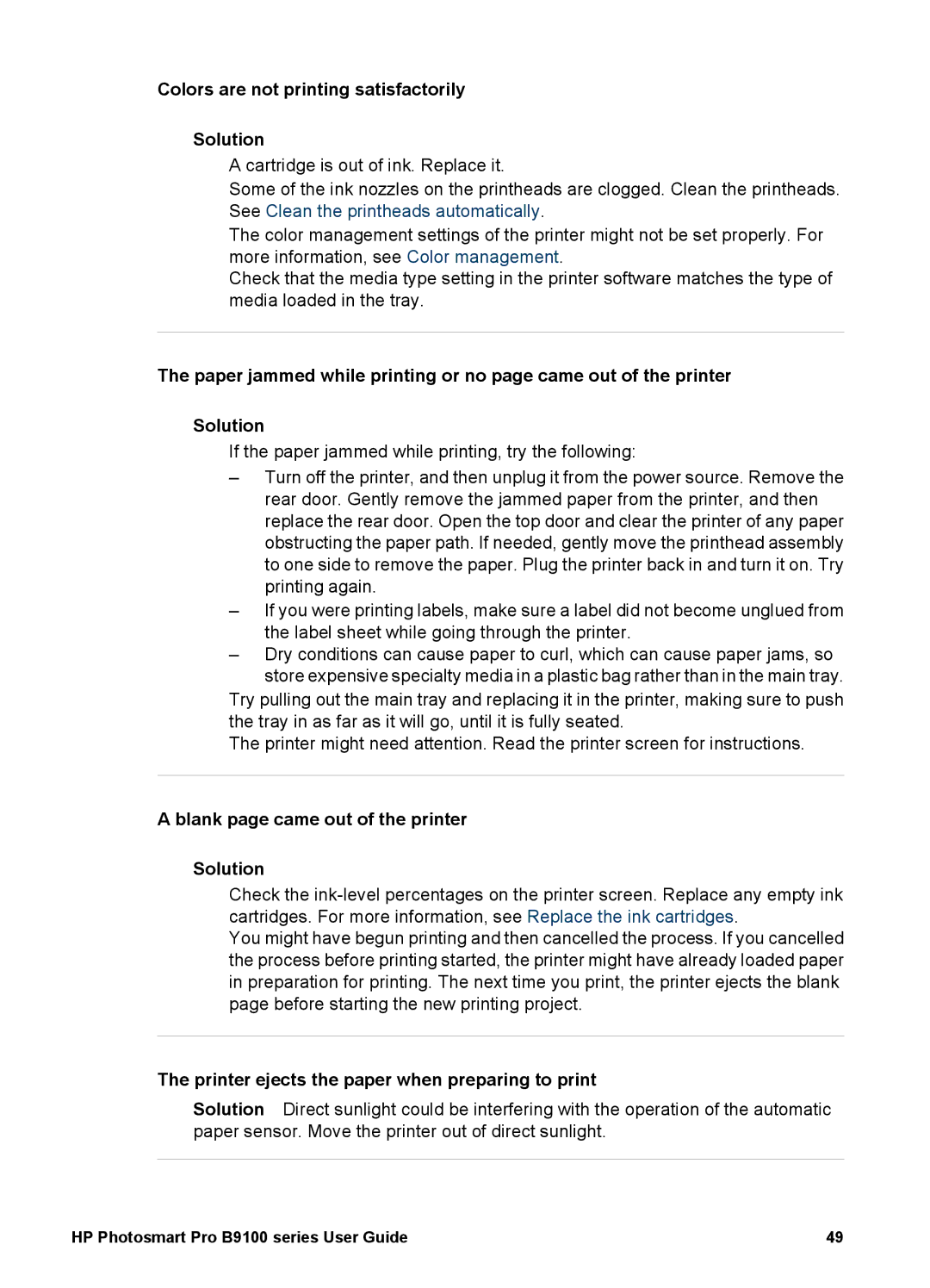Colors are not printing satisfactorily
Solution
●A cartridge is out of ink. Replace it.
●Some of the ink nozzles on the printheads are clogged. Clean the printheads. See Clean the printheads automatically.
●The color management settings of the printer might not be set properly. For more information, see Color management.
●Check that the media type setting in the printer software matches the type of media loaded in the tray.
The paper jammed while printing or no page came out of the printer
Solution
●If the paper jammed while printing, try the following:
–Turn off the printer, and then unplug it from the power source. Remove the rear door. Gently remove the jammed paper from the printer, and then replace the rear door. Open the top door and clear the printer of any paper obstructing the paper path. If needed, gently move the printhead assembly to one side to remove the paper. Plug the printer back in and turn it on. Try printing again.
–If you were printing labels, make sure a label did not become unglued from the label sheet while going through the printer.
–Dry conditions can cause paper to curl, which can cause paper jams, so store expensive specialty media in a plastic bag rather than in the main tray.
●Try pulling out the main tray and replacing it in the printer, making sure to push the tray in as far as it will go, until it is fully seated.
●The printer might need attention. Read the printer screen for instructions.
A blank page came out of the printer
Solution
●Check the
●You might have begun printing and then cancelled the process. If you cancelled the process before printing started, the printer might have already loaded paper in preparation for printing. The next time you print, the printer ejects the blank page before starting the new printing project.
The printer ejects the paper when preparing to print
Solution Direct sunlight could be interfering with the operation of the automatic paper sensor. Move the printer out of direct sunlight.
HP Photosmart Pro B9100 series User Guide | 49 |