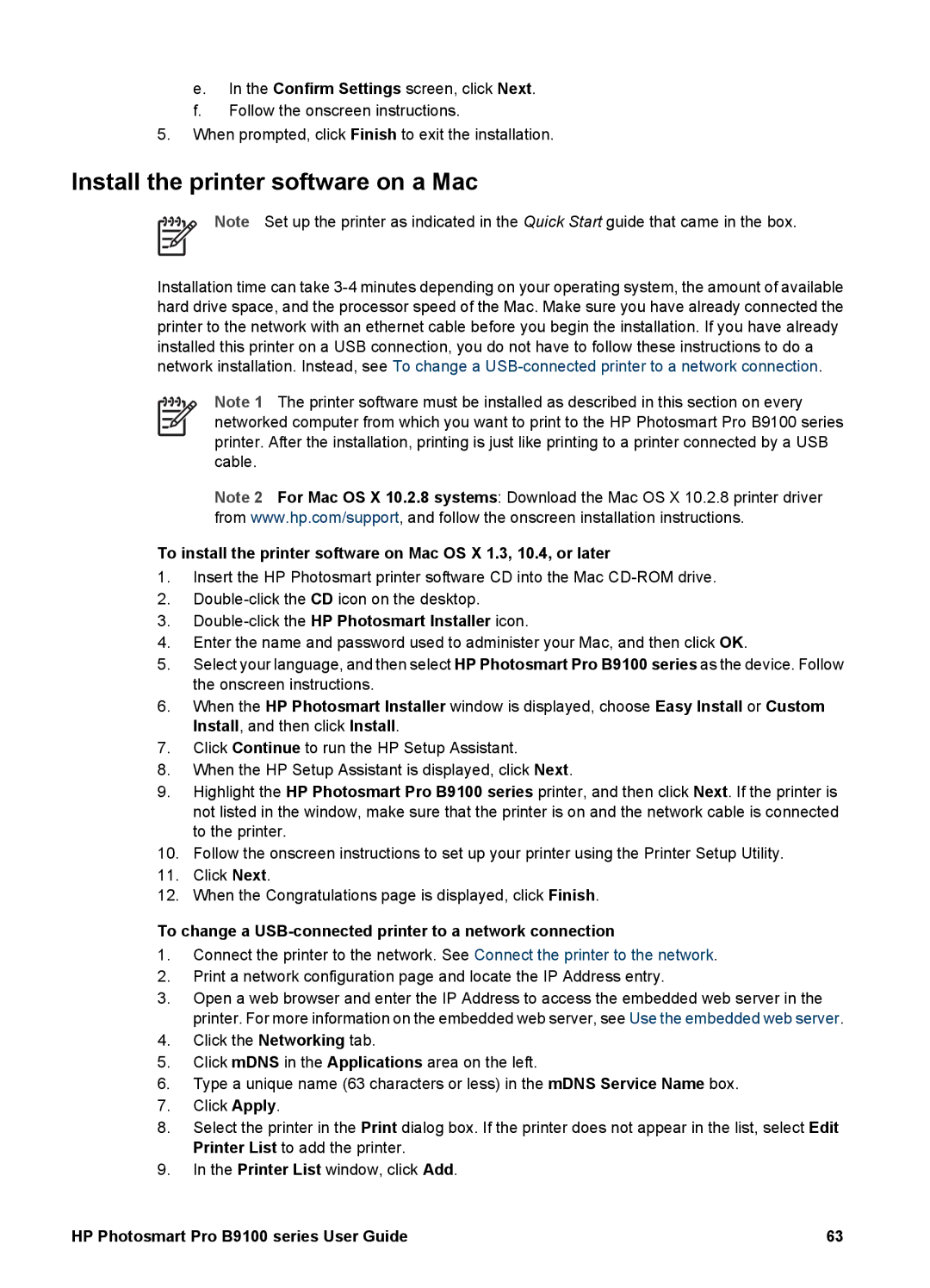e.In the Confirm Settings screen, click Next.
f.Follow the onscreen instructions.
5.When prompted, click Finish to exit the installation.
Install the printer software on a Mac
Note Set up the printer as indicated in the Quick Start guide that came in the box.
Installation time can take
Note 1 The printer software must be installed as described in this section on every networked computer from which you want to print to the HP Photosmart Pro B9100 series printer. After the installation, printing is just like printing to a printer connected by a USB cable.
Note 2 For Mac OS X 10.2.8 systems: Download the Mac OS X 10.2.8 printer driver from www.hp.com/support, and follow the onscreen installation instructions.
To install the printer software on Mac OS X 1.3, 10.4, or later
1.Insert the HP Photosmart printer software CD into the Mac
2.
3.Double-click the HP Photosmart Installer icon.
4.Enter the name and password used to administer your Mac, and then click OK.
5.Select your language, and then select HP Photosmart Pro B9100 series as the device. Follow the onscreen instructions.
6.When the HP Photosmart Installer window is displayed, choose Easy Install or Custom Install, and then click Install.
7.Click Continue to run the HP Setup Assistant.
8.When the HP Setup Assistant is displayed, click Next.
9.Highlight the HP Photosmart Pro B9100 series printer, and then click Next. If the printer is not listed in the window, make sure that the printer is on and the network cable is connected to the printer.
10.Follow the onscreen instructions to set up your printer using the Printer Setup Utility.
11.Click Next.
12.When the Congratulations page is displayed, click Finish.
To change a USB-connected printer to a network connection
1.Connect the printer to the network. See Connect the printer to the network.
2.Print a network configuration page and locate the IP Address entry.
3.Open a web browser and enter the IP Address to access the embedded web server in the printer. For more information on the embedded web server, see Use the embedded web server.
4.Click the Networking tab.
5.Click mDNS in the Applications area on the left.
6.Type a unique name (63 characters or less) in the mDNS Service Name box.
7.Click Apply.
8.Select the printer in the Print dialog box. If the printer does not appear in the list, select Edit Printer List to add the printer.
9.In the Printer List window, click Add.
HP Photosmart Pro B9100 series User Guide | 63 |