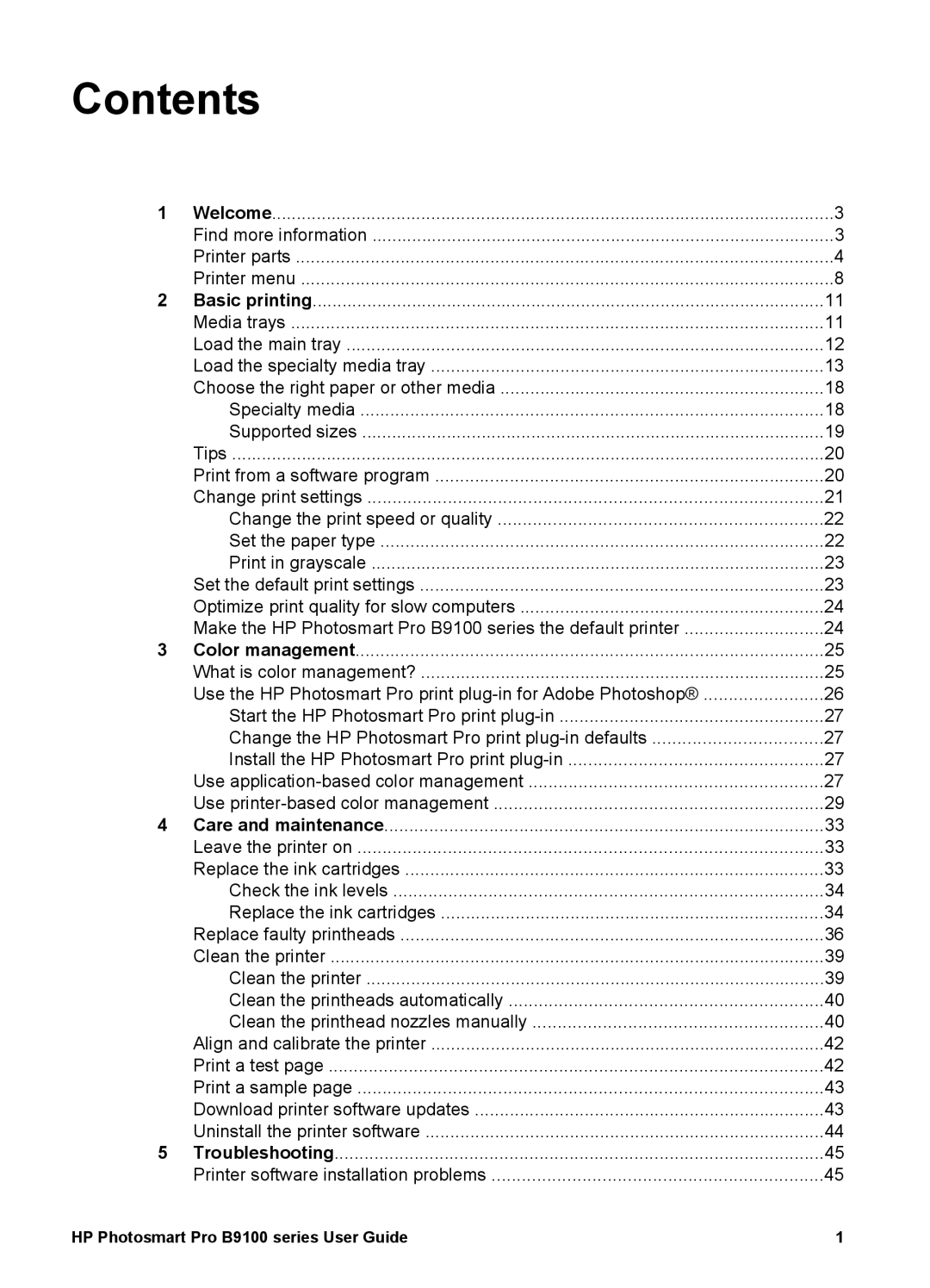Contents
1 | Welcome | 3 |
| Find more information | 3 |
| Printer parts | 4 |
| Printer menu | 8 |
2 | Basic printing | 11 |
| Media trays | 11 |
| Load the main tray | 12 |
| Load the specialty media tray | 13 |
| Choose the right paper or other media | 18 |
| Specialty media | 18 |
| Supported sizes | 19 |
| Tips | 20 |
| Print from a software program | 20 |
| Change print settings | 21 |
| Change the print speed or quality | 22 |
| Set the paper type | 22 |
| Print in grayscale | 23 |
| Set the default print settings | 23 |
| Optimize print quality for slow computers | 24 |
| Make the HP Photosmart Pro B9100 series the default printer | 24 |
3 | Color management | 25 |
| What is color management? | 25 |
| Use the HP Photosmart Pro print | 26 |
| Start the HP Photosmart Pro print | 27 |
| Change the HP Photosmart Pro print | 27 |
| Install the HP Photosmart Pro print | 27 |
| Use | 27 |
| Use | 29 |
4 | Care and maintenance | 33 |
| Leave the printer on | 33 |
| Replace the ink cartridges | 33 |
| Check the ink levels | 34 |
| Replace the ink cartridges | 34 |
| Replace faulty printheads | 36 |
| Clean the printer | 39 |
| Clean the printer | 39 |
| Clean the printheads automatically | 40 |
| Clean the printhead nozzles manually | 40 |
| Align and calibrate the printer | 42 |
| Print a test page | 42 |
| Print a sample page | 43 |
| Download printer software updates | 43 |
| Uninstall the printer software | 44 |
5 | Troubleshooting | 45 |
| Printer software installation problems | 45 |
HP Photosmart Pro B9100 series User Guide | 1 |