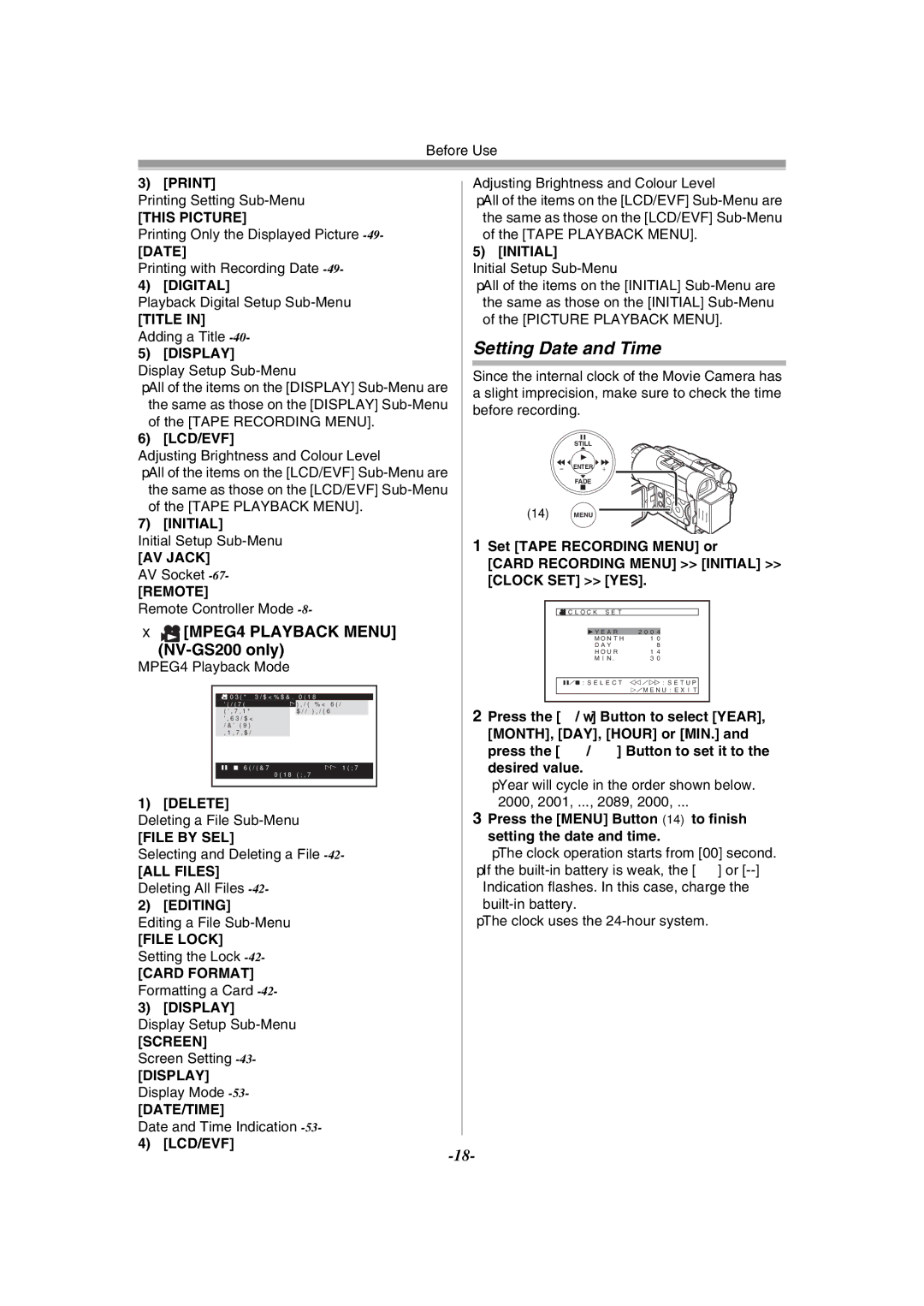Before Use
3) [PRINT]
Printing Setting
[THIS PICTURE]
Printing Only the Displayed Picture
Printing with Recording Date
Playback Digital Setup
[TITLE IN] Adding a Title
≥All of the items on the [DISPLAY]
of the [TAPE RECORDING MENU].
6) [LCD/EVF]
Adjusting Brightness and Colour Level
≥All of the items on the [LCD/EVF]
7) [INITIAL]
Initial Setup
[AV JACK]
AV Socket
[REMOTE]
Remote Controller Mode
ª [MPEG4 PLAYBACK MENU]
[MPEG4 PLAYBACK MENU]
(NV-GS200 only)
MPEG4 Playback Mode
![]() MPEG4 PLAYBACK MENU
MPEG4 PLAYBACK MENU
DELETE !FILE BY SEL
EDITING ALL FILES
DISPLAY
LCD/EVF
INITIAL
;/∫:SELECT %:NEXT
MENU:EXIT
1) [DELETE]
Deleting a File
[FILE BY SEL]
Selecting and Deleting a File
[ALL FILES]
Deleting All Files
2) [EDITING]
Editing a File
[FILE LOCK]
Setting the Lock
[CARD FORMAT]
Formatting a Card
3) [DISPLAY]
Display Setup
[SCREEN]
Screen Setting
[DISPLAY]
Display Mode
[DATE/TIME]
Date and Time Indication
4) [LCD/EVF]
Adjusting Brightness and Colour Level
≥All of the items on the [LCD/EVF]
the same as those on the [LCD/EVF]
5) [INITIAL]
Initial Setup
≥All of the items on the [INITIAL]
Setting Date and Time
Since the internal clock of the Movie Camera has a slight imprecision, make sure to check the time before recording.
STILL
s![]() ENTER
ENTER ![]() i
i
FADE
(14)MENU ![]()
1Set [TAPE RECORDING MENU] or
[CARD RECORDING MENU] >> [INITIAL] >> [CLOCK SET] >> [YES].
![]()
![]() CLOCK SET
CLOCK SET
1YEAR 2004
MONTH 10
DAY 8
HOUR 14
MIN. 30
;/∫:SELECT &/%:SETUP !/MENU:EXIT
2Press the [;/∫] Button to select [YEAR], [MONTH], [DAY], [HOUR] or [MIN.] and press the [6/5] Button to set it to the desired value.
≥Year will cycle in the order shown below. 2000, 2001, ..., 2089, 2000, ...
3Press the [MENU] Button (14) to finish
setting the date and time.
≥The clock operation starts from [00] second.
≥If the
≥The clock uses the