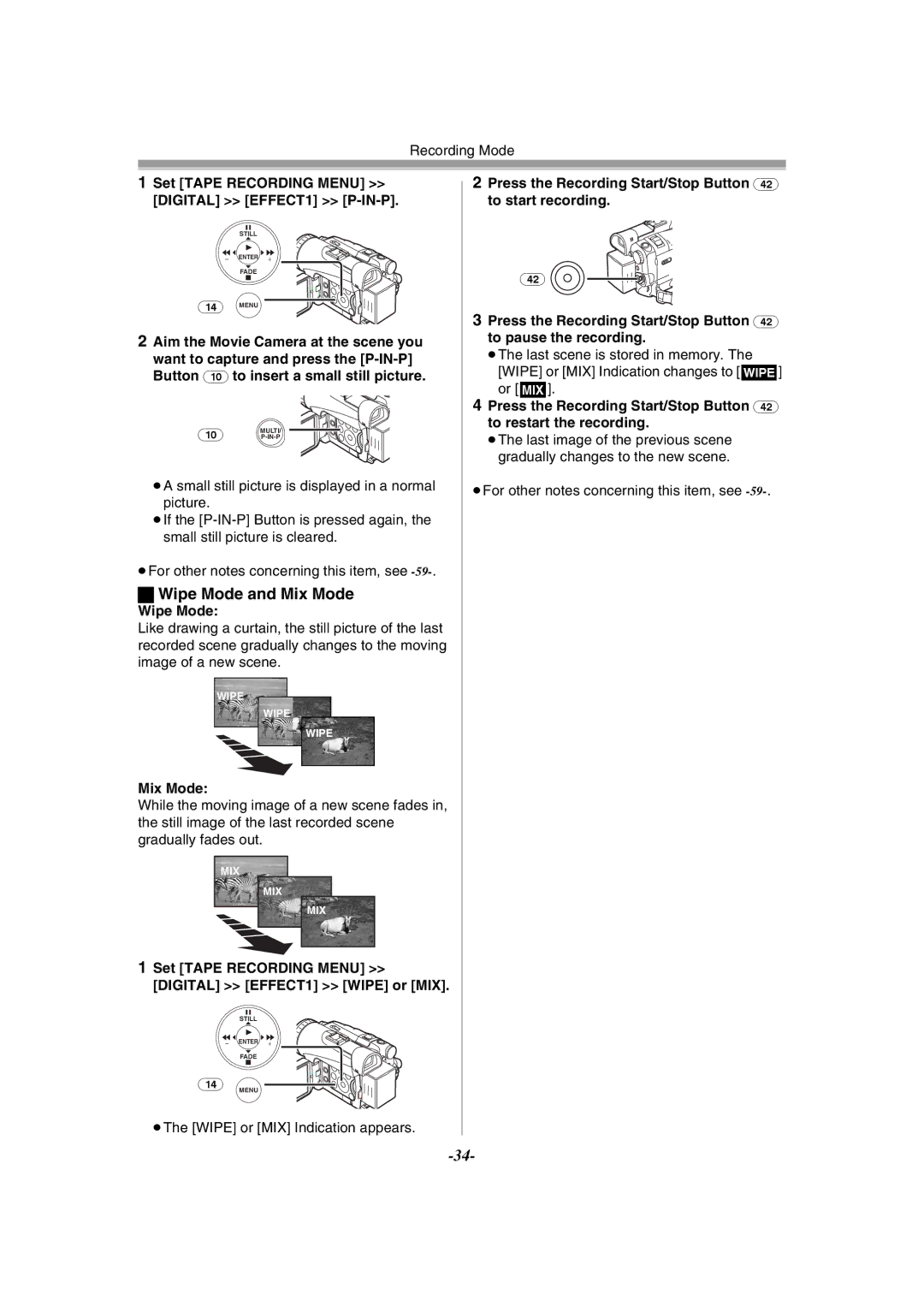Recording Mode
1Set [TAPE RECORDING MENU] >> [DIGITAL] >> [EFFECT1] >> [P-IN-P].
STILL
s![]() ENTER
ENTER ![]() i
i
FADE
(14) MENU
2Aim the Movie Camera at the scene you want to capture and press the
(10) MULTI/
≥A small still picture is displayed in a normal picture.
≥If the
≥For other notes concerning this item, see
ªWipe Mode and Mix Mode
Wipe Mode:
Like drawing a curtain, the still picture of the last recorded scene gradually changes to the moving image of a new scene.
WIPE
WIPE
WIPE
Mix Mode:
While the moving image of a new scene fades in, the still image of the last recorded scene gradually fades out.
MIX
MIX
MIX
1Set [TAPE RECORDING MENU] >> [DIGITAL] >> [EFFECT1] >> [WIPE] or [MIX].
STILL
s ![]() ENTER
ENTER ![]() i
i
2Press the Recording Start/Stop Button (42) to start recording.
(42) ![]()
![]()
3Press the Recording Start/Stop Button (42) to pause the recording.
≥The last scene is stored in memory. The [WIPE] or [MIX] Indication changes to [B] or [C].
4Press the Recording Start/Stop Button (42) to restart the recording.
≥The last image of the previous scene gradually changes to the new scene.
≥For other notes concerning this item, see
(14)
FADE
MENU