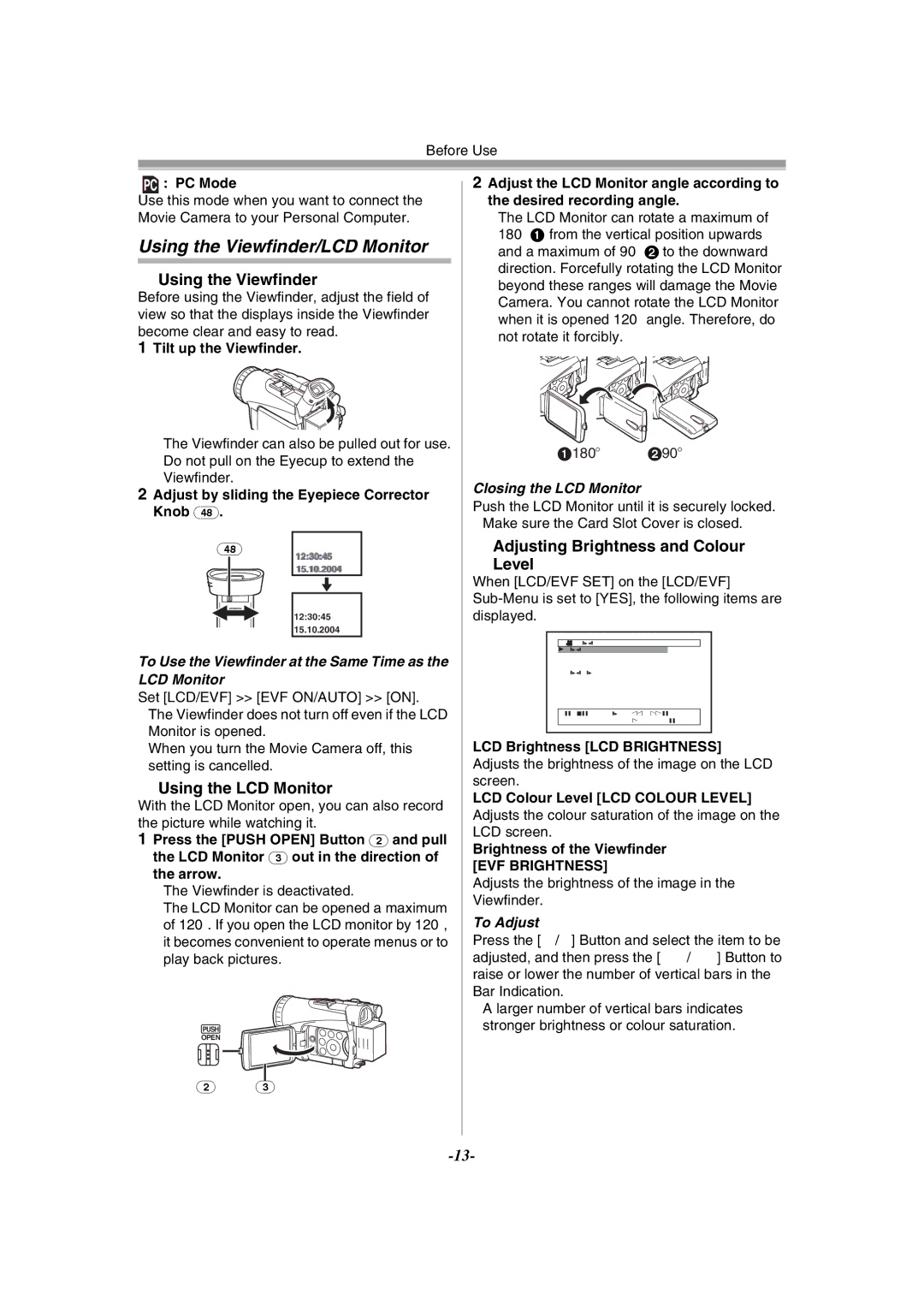Before Use
PC : PC Mode
Use this mode when you want to connect the Movie Camera to your Personal Computer.
Using the Viewfinder/LCD Monitor
ªUsing the Viewfinder
Before using the Viewfinder, adjust the field of view so that the displays inside the Viewfinder become clear and easy to read.
1Tilt up the Viewfinder.
≥The Viewfinder can also be pulled out for use. ≥Do not pull on the Eyecup to extend the
Viewfinder.
2Adjust by sliding the Eyepiece Corrector Knob (48).
(48)
12:30:45
15.10.2004
12:30:45
15.10.2004
To Use the Viewfinder at the Same Time as the LCD Monitor
Set [LCD/EVF] >> [EVF ON/AUTO] >> [ON].
≥The Viewfinder does not turn off even if the LCD Monitor is opened.
≥When you turn the Movie Camera off, this setting is cancelled.
ªUsing the LCD Monitor
With the LCD Monitor open, you can also record the picture while watching it.
1Press the [PUSH OPEN] Button (2) and pull the LCD Monitor (3) out in the direction of the arrow.
≥The Viewfinder is deactivated.
≥The LCD Monitor can be opened a maximum of 120o. If you open the LCD monitor by 120o, it becomes convenient to operate menus or to play back pictures.
PUSH
OPEN
2Adjust the LCD Monitor angle according to the desired recording angle.
≥The LCD Monitor can rotate a maximum of 180o 1 from the vertical position upwards and a maximum of 90o 2 to the downward direction. Forcefully rotating the LCD Monitor beyond these ranges will damage the Movie Camera. You cannot rotate the LCD Monitor when it is opened 120o angle. Therefore, do not rotate it forcibly.
1180o 290o
Closing the LCD Monitor
Push the LCD Monitor until it is securely locked. ≥Make sure the Card Slot Cover is closed.
ªAdjusting Brightness and Colour
Level
When [LCD/EVF SET] on the [LCD/EVF]
![]() LCD/EVF SETUP
LCD/EVF SETUP
1LCD BRIGHTNESS
LCD COLOUR LEVEL
EVF BRIGHTNESS
;/∫:SELECT &/%:SETUP !/MENU:EXIT
LCD Brightness [LCD BRIGHTNESS] Adjusts the brightness of the image on the LCD screen.
LCD Colour Level [LCD COLOUR LEVEL] Adjusts the colour saturation of the image on the LCD screen.
Brightness of the Viewfinder
[EVF BRIGHTNESS]
Adjusts the brightness of the image in the Viewfinder.
To Adjust
Press the [;/∫] Button and select the item to be adjusted, and then press the [6/5] Button to raise or lower the number of vertical bars in the Bar Indication.
≥A larger number of vertical bars indicates stronger brightness or colour saturation.
(2)(3)