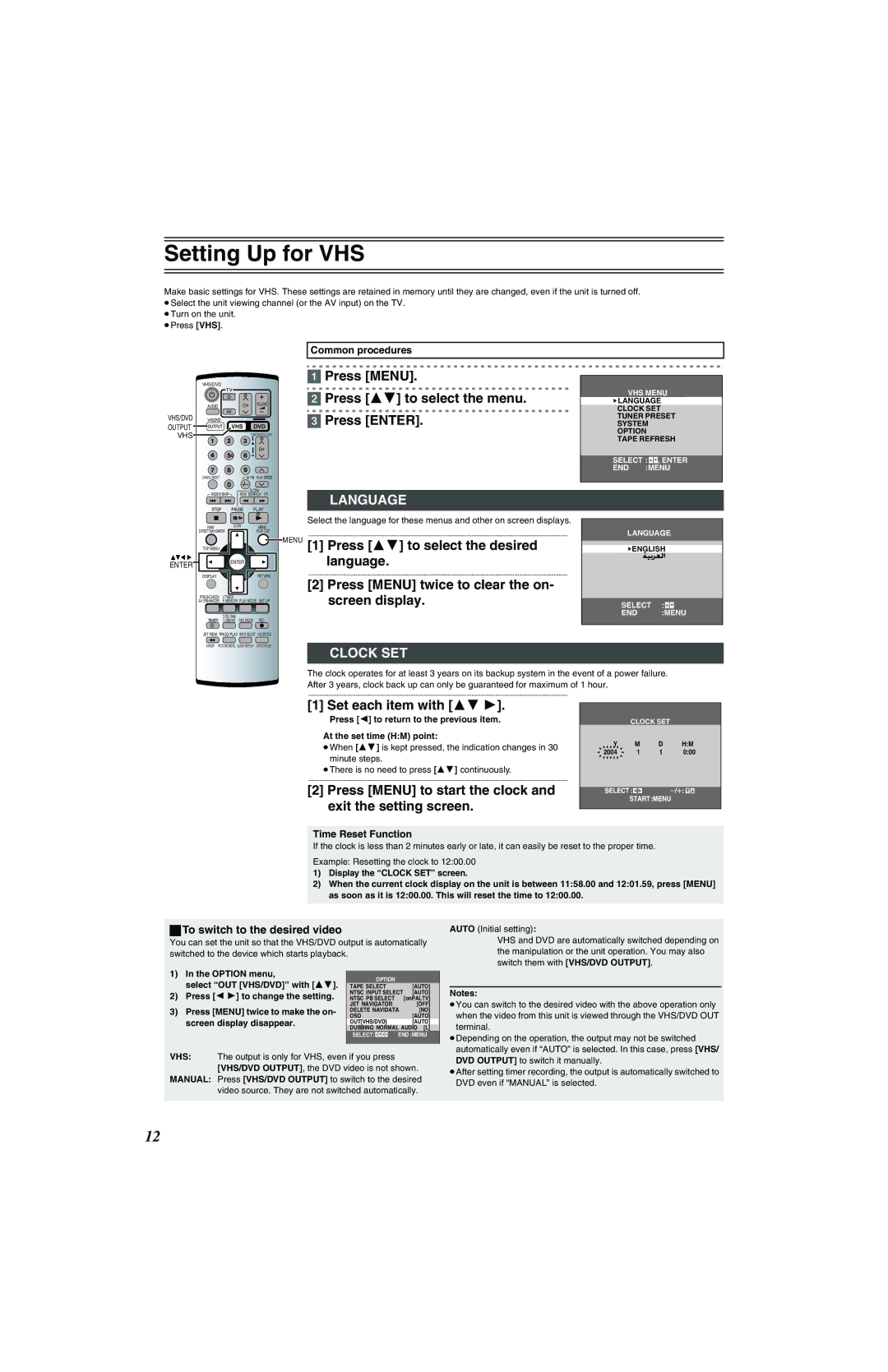Setting Up for VHS
Make basic settings for VHS. These settings are retained in memory until they are changed, even if the unit is turned off. ≥Select the unit viewing channel (or the AV input) on the TV.
≥Turn on the unit. ≥Press [VHS].
Common procedures
VHS/DVD
| AUDIO |
| CH |
| VOLUME |
VHS/DVD |
| AV |
|
|
|
VHS/DVD |
|
|
| ||
OUTPUT |
| VHS | DVD | ||
VHS |
|
|
| ||
| CANCEL/RESET |
|
|
| PLAY SPEED |
|
|
|
|
| |
| INDEX/SKIP |
| SLOW/ | ||
| REW SEARCH FF | ||||
|
|
|
| PLAY | |
| NAVI | SLOW |
| MENU | |
| DIRECT NAVIGATOR |
|
| PLAY LIST | |
| TOP MENU |
|
|
|
|
ENTER |
| ENTER |
|
| |
|
|
|
|
| |
| DISPLAY |
|
|
| RETURN |
| PROG/CHECK |
|
| SET UP | |
| AV ENHANCER | P.MEMORY PLAY MODE | |||
| TIMER | REC MODE | REC | ||
| DUBBING | ||||
| JET REW | PROG PLAY INPUT SELECT | VHS STATUS | ||
| GROUP PICTURE MODE | QUICK REPLAY | DVD STATUS | ||
[1]Press [MENU].
[2] Press [34] to select the menu.
[3]Press [ENTER].
LANGUAGE
Select the language for these menus and other on screen displays.
................................................................................................................................................................................................................
MENU [1] Press [34] to select the desired language.
................................................................................................................................................................................................................
[2] Press [MENU] twice to clear the on- screen display.
CLOCK SET
VHS MENU ![]() LANGUAGE CLOCK SET TUNER PRESET SYSTEM OPTION TAPE REFRESH
LANGUAGE CLOCK SET TUNER PRESET SYSTEM OPTION TAPE REFRESH
SELECT : ![]()
![]() , ENTER END :MENU
, ENTER END :MENU
LANGUAGE
![]() ENGLISH
ENGLISH
SELECT : 

END :MENU
The clock operates for at least 3 years on its backup system in the event of a power failure. After 3 years, clock back up can only be guaranteed for maximum of 1 hour.
................................................................................................................................................................................................................
[1] Set each item with [34 1].
Press [2] to return to the previous item.
At the set time (H:M) point:
≥When [34] is kept pressed, the indication changes in 30 minute steps.
≥There is no need to press [34] continuously.
................................................................................................................................................................................................................
[2]Press [MENU] to start the clock and exit the setting screen.
CLOCK SET
Y | M | D | H:M |
2004 | 1 | 1 | 0:00 |
|
|
|
|
Time Reset Function
If the clock is less than 2 minutes early or late, it can easily be reset to the proper time.
Example: Resetting the clock to 12:00.00
1)Display the “CLOCK SET” screen.
2)When the current clock display on the unit is between 11:58.00 and 12:01.59, press [MENU] as soon as it is 12:00.00. This will reset the time to 12:00.00.
ªTo switch to the desired video
You can set the unit so that the VHS/DVD output is automatically switched to the device which starts playback.
1) | In the OPTION menu, |
| OPTION |
|
| ||||
| select “OUT [VHS/DVD]” with [34]. |
|
|
| |||||
| TAPE SELECT |
| [AUTO] | ||||||
2) | Press [2 1] to change the setting. | NTSC INPUT SELECT | [AUTO] | ||||||
NTSC PB SELECT |
| [onPALTV] | |||||||
|
| JET NAVIGATOR |
| [OFF] | |||||
3) | Press [MENU] twice to make the on- | DELETE NAVIDATA | [NO] | ||||||
OSD |
| [AUTO] | |||||||
| screen display disappear. | OUT[VHS/DVD] |
| [AUTO] | |||||
|
| DUBBING NORMAL AUDIO [L] | |||||||
|
| SELECT: |
|
|
|
|
| END :MENU | |
|
|
|
|
|
|
|
|
|
|
VHS: The output is only for VHS, even if you press [VHS/DVD OUTPUT], the DVD video is not shown.
MANUAL: Press [VHS/DVD OUTPUT] to switch to the desired video source. They are not switched automatically.
AUTO (Initial setting):
VHS and DVD are automatically switched depending on the manipulation or the unit operation. You may also switch them with [VHS/DVD OUTPUT].
Notes:
≥You can switch to the desired video with the above operation only when the video from this unit is viewed through the VHS/DVD OUT terminal.
≥Depending on the operation, the output may not be switched automatically even if “AUTO” is selected. In this case, press [VHS/ DVD OUTPUT] to switch it manually.
≥After setting timer recording, the output is automatically switched to DVD even if “MANUAL” is selected.
12